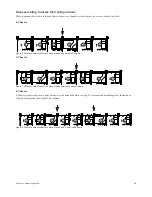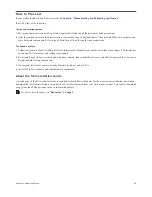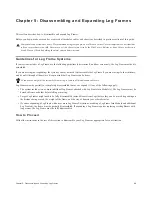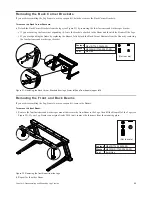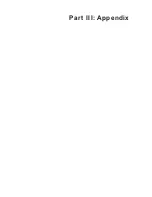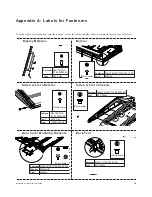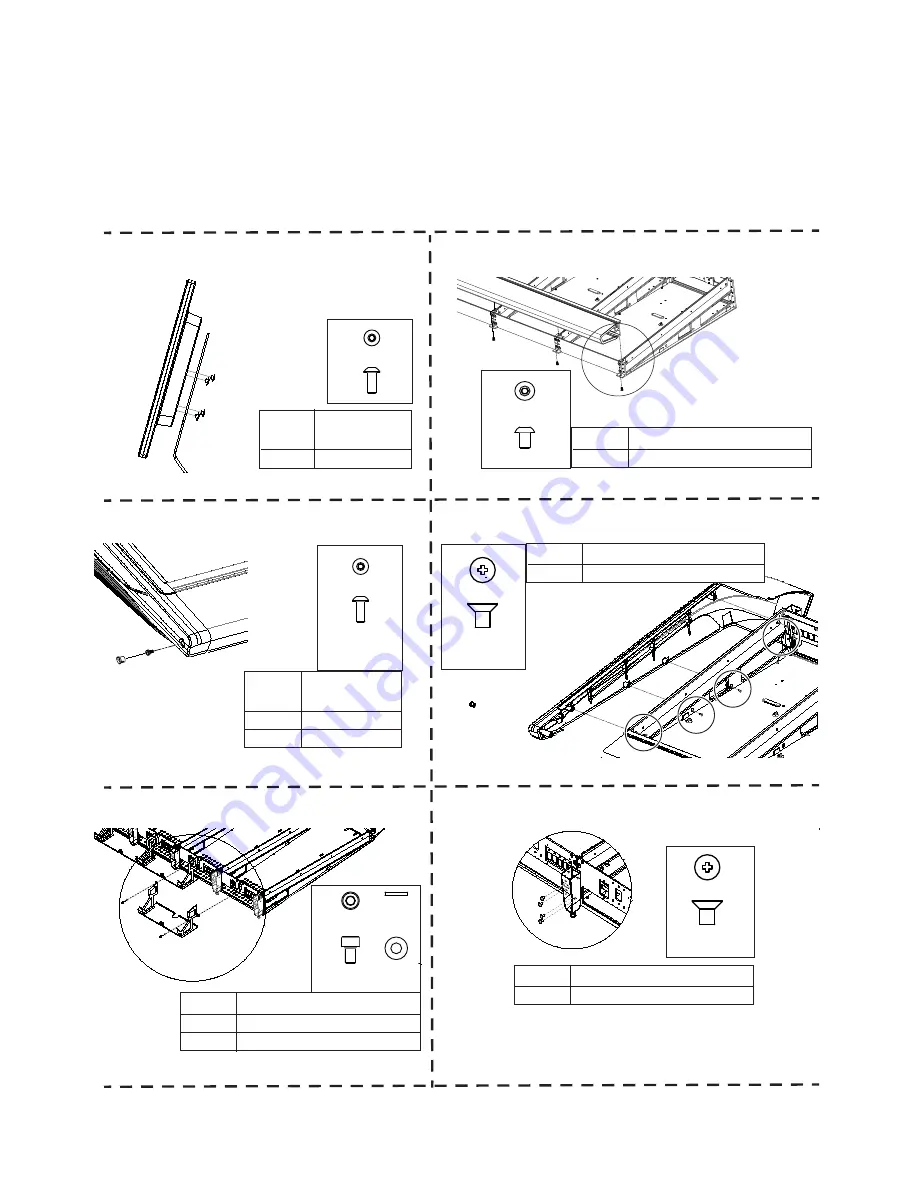
Appendix A: Labels for Fasteners
28
Appendix A: Labels for Fasteners
To help keep fasteners organized, print these pages, cut out the labels, and place them in containers for each type of fastener.
Display Modules
Bolster
Side Covers to Bolster
Side Covers to Chassis
Rear Cover Mounting Brackets
Back Feet
Fastener
Tool
M4x10 BCHS
M2.5 Hex
(Not to scale)
M5x10 BHCS (7760-30615-00)
Fastener
M3 Hex
Tool
(7760-30535-00)
(Not to scale)
M4x10 BCHS
Fastener
M2.5 Hex
Tool
(Not to scale)
M4x14 FHPH (7760-30622-00)
Fastener
#2 Phillips
Tool
(7760-30535-00)
Plug
(7600-31532-01)
(Not to scale)
M5x8 SHCS (7760-30593-00)
Fastener
M5 WSHR
Washer
M4 Hex
Tool
(Not to scale)
M5x12 (7760-30554-00)
Fastener
#2 Phillips
Tool
Summary of Contents for Pro Tools S6 Master Post Module
Page 1: ...Expanding an S6 System ...
Page 4: ...Part I Introduction ...
Page 9: ...Part II Disassembly ...
Page 30: ...Part III Appendix ...
Page 33: ......