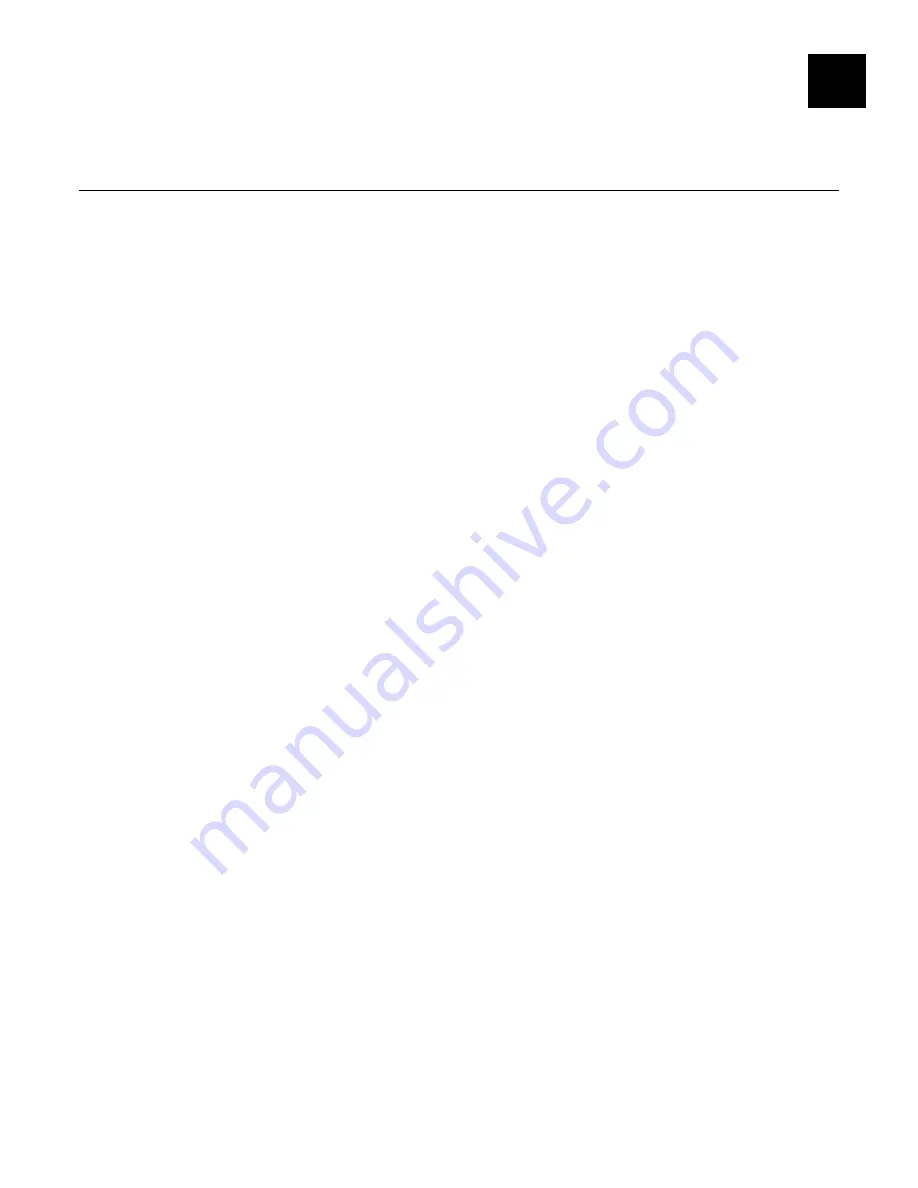
Troubleshooting
7-1
T R O U B L E S H O O T I N G
Verify that the printer is operating properly, is online, and supplies are loaded
correctly.
G e n e r a l T r o u b l e s h o o t i n g I n f o r m a t i o n
Use the following information if your print server is not operating properly.
1.
Verify that the printer is turned on.
2.
Verify the print server is connected to the network.
The 9460 printer’s display shows the
<T>
symbol when the printer is connected
and ready to receive data.
The 9493 printer’s display shows the
M
or the
n
symbol when the printer is
connected and ready to receive data.
3.
Print a test label. See Chapter 2, “Configuring the 802.11b/g and IP Settings” for more
information.
Use 2-inch supply or some information may print off the label.
If a label does not print, check the printer's display to see if it shows a receiving
status. Turn off the printer, wait fifteen seconds and then turn it back on.
4.
On the test label, verify your IP and wireless settings.
Check the “Actual SSID” and the “Sig Strength”. Is the actual SSID correct? Is
the signal quality greater than zero? If the signal quality is 0, you lost connection
with the access point. If it is very low, you may be experiencing interference or
are very close to being out of range or an access point. A value of 100 is the best
you can have for signal quality. You can probably operate at a minimum of 60,
but the number of retries is likely to increase.
5.
Telnet to the printer.
Note:
After the print server has been reset, you may need to re-enable Telnet, or
connect serially.
Once you have verified connectivity, Telnet to the printer. This gives you access
to console operation of the printer. Press Enter (on your host) and enter
access
as the password. Press Enter to by-pass the user name. Once here, you have
verified operation to the print server.
6.
Ping the printer.
Pinging the printer tells you if it is “seen” on the network. If you cannot ping the
printer, turn the printer off and then on. Then ping every device in the path to the
printer - access points, routers, etc. Any device you cannot ping needs attention.
ping <ip address> (i.e. ping 192.0.0.192)
7.
Verify connection to the data port by starting a Telnet session to the printer using port
9100 (i.e. Telnet aa.bb.cc.dd 9100).
Press
Ctrl-E
on your keyboard. This sends an ENQ request. The printer
responds with three characters. Depending upon the Telnet being used, you may
not see the first character, as it is a hex 05 value. The other two characters are
ASCII characters.
7
Summary of Contents for Monarch 9460 SNP
Page 6: ...iv...
Page 46: ...4 18 System Administrator s Guide...
Page 54: ...5 8 System Administrator s Guide...
Page 68: ...A 2 System Administrator s Guide...
Page 75: ......


























