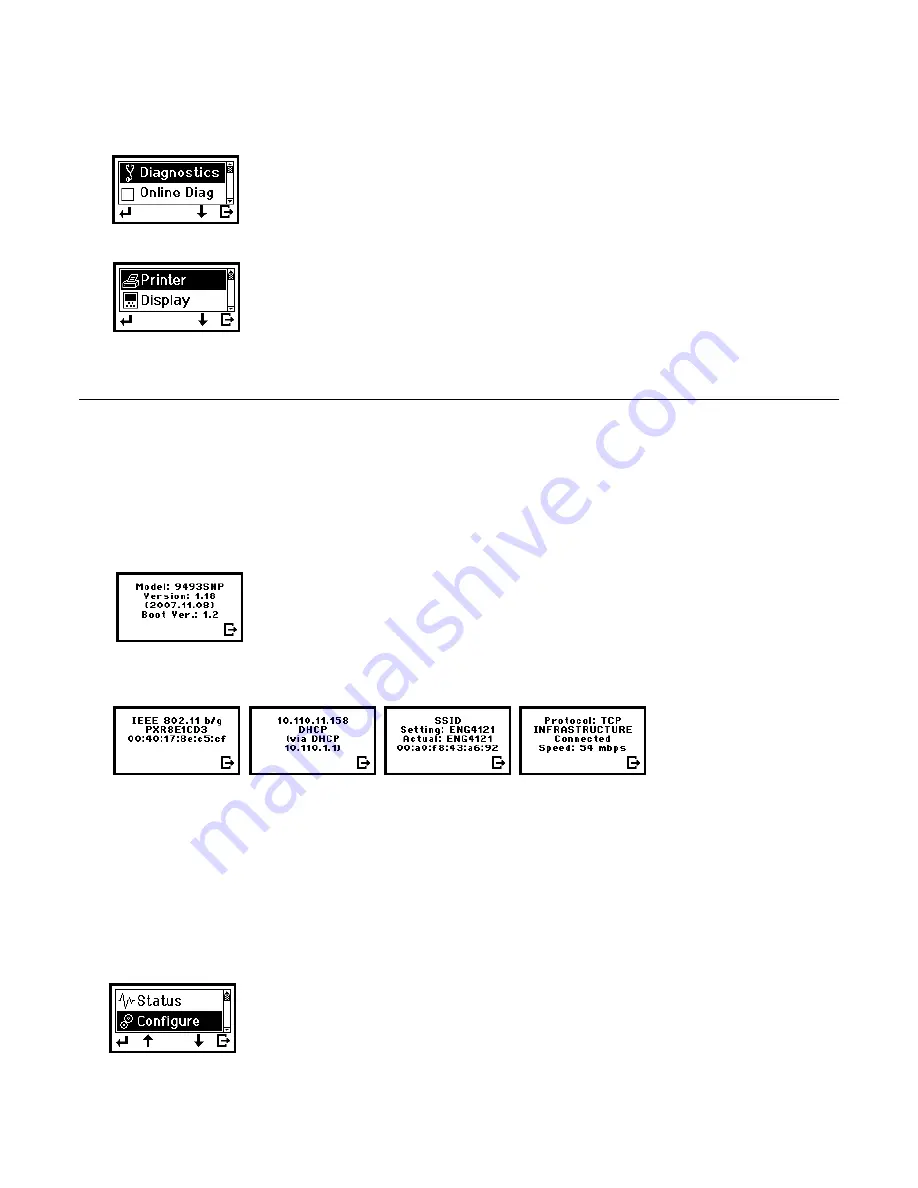
Configuring the 802.11b/g and IP Settings
2-11
3.
Press
A
under T to enter the main menu.
4.
Tools is highlighted. Press e to select Tools.
5.
Press A under the corresponding number to enter the following default password:
1
,
1
,
1
,
3
,
1
.
6.
Press
D
until Setup is highlighted. Press
e
to select
Setup
.
7.
Press
D
until Network is highlighted. Press
e
to select
Network
.
U s i n g t h e N e t w o r k M e n u
The Network menu allows you to check the printer’s status, configure the network
settings, print the settings, and reset the radio.
To exit, press
E
until you return to the Pause screen.
Checking the Status
This option displays the status of the network.
1.
From the Network menu, select
Status
.
You see the printer model, firmware version, and bootloader version.
2.
Press
E
to move through the next four screens of information.
You see the radio type and MAC address, local IP address, SSID, protocol,
network mode, status, and connection speed.
3.
Press
E
again to return to the Network menu.
Configuring the Printer
The Configure menu allows you to set the printer’s IP address, subnet mask, gateway,
power mode, port, SSID, encryption type, keys, and escape character. You can also
enable or disable Ad-Hoc mode.
From the Network menu, select
Configure
.
To exit, press
E
until you return to the Pause screen.
Summary of Contents for Monarch 9460 SNP
Page 6: ...iv...
Page 46: ...4 18 System Administrator s Guide...
Page 54: ...5 8 System Administrator s Guide...
Page 68: ...A 2 System Administrator s Guide...
Page 75: ......






























