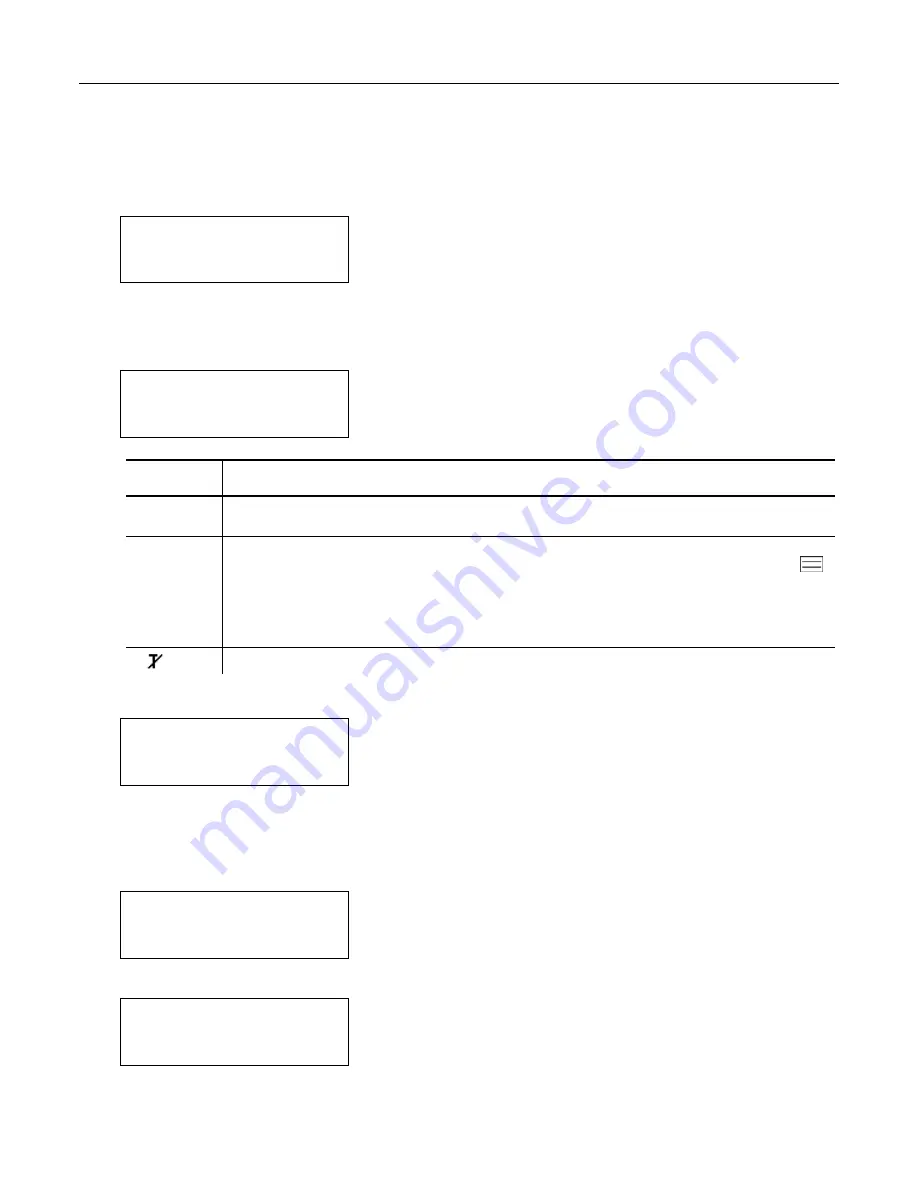
2-4
System Administrator’s Guide
S e t t i n g U p t h e 9 4 6 0 ™ P r i n t e r
Use these instructions to set up a 9460 printer using the printer’s RF Network menu in the
printer’s Tool Box.
1.
Turn on the printer by pressing and holding the power button (
P
) until the display
turns on.
The display flashes printer version information and battery charging status.
E
B
F
Init
Radio……….
When you see “Init Radio”, the printer is waiting for the wireless print server to
initialize.
Next, you may see
Ready
p
<T>
Display Indicates
Ready
The printer is in Ready mode to send and receive data.
<T>
The printer is connected to a network (peer-to-peer or infrastructure mode).
Press A under <T> to display the printer’s IP address, then press A under
to print a network information label with the device name, IP address, and
MAC address as a bar code. See “Printing a Network Information Label” for
more information.
Press any button to return to Ready mode.
The printer is not connected to a network.
2.
Press
A
under
p
.
E
B
F
R
X
T
You see the battery indicator E (empty) and F (full). As you use the printer, the
battery indicator line gets closer to E (empty), instead of F (full). Recharge the
battery when the line is by the E.
3.
Press
T
(Tool Box) to enter the menu.
Tool
Box
Language
E
D
4.
Tool Box is highlighted. Press
E
to select
Tool Box
.
Enter
Password
Summary of Contents for Monarch 9460 SNP
Page 6: ...iv...
Page 46: ...4 18 System Administrator s Guide...
Page 54: ...5 8 System Administrator s Guide...
Page 68: ...A 2 System Administrator s Guide...
Page 75: ......



























