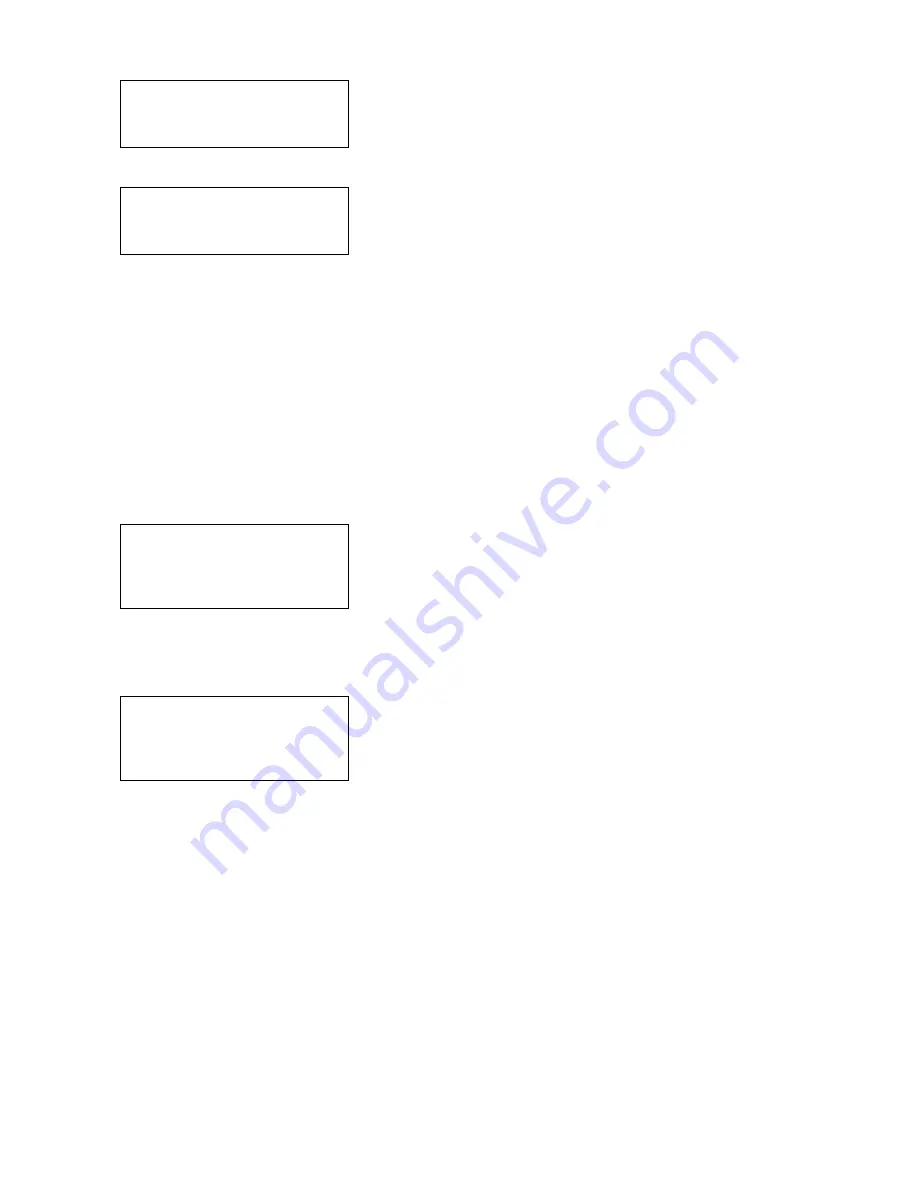
Configuring the 802.11b/g and IP Settings
2-5
5.
Press the navigational buttons in this order:
Left
,
Left
,
Left
,
Right
, and
Left
.
Diagnostics
Online
Diag.
E
D
6.
Press
D
until Setup is highlighted.
Setup
Service
E U
D
7.
Press
E
to select
Setup
.
8.
From the Setup menu, press
D
until you see RF Network. Press
E
to select RF
Network.
The RF Network menu allows you to check the printer’s status, configure the RF network
settings, print RF settings, and reset the radio.
To exit, press
F
at any time.
Checking the Status
This option displays the status of the RF network.
1.
From the RF Network menu, select
Status
.
192.0.0.192
1.0
(2006.11.20)
PXR1E858F
The local IP address, firmware version, printer model, board revision, and device
name are displayed.
2.
Press
A
to see the next screen of information.
0040171
E
858F
Protocol:
TCP
State:
Wait
Radio: IEEE 802.11g
The MAC address, protocol, current state, and radio type are displayed.
3.
Press any
A
to return to the RF Network menu.
Summary of Contents for Monarch 9460 SNP
Page 6: ...iv...
Page 46: ...4 18 System Administrator s Guide...
Page 54: ...5 8 System Administrator s Guide...
Page 68: ...A 2 System Administrator s Guide...
Page 75: ......




























