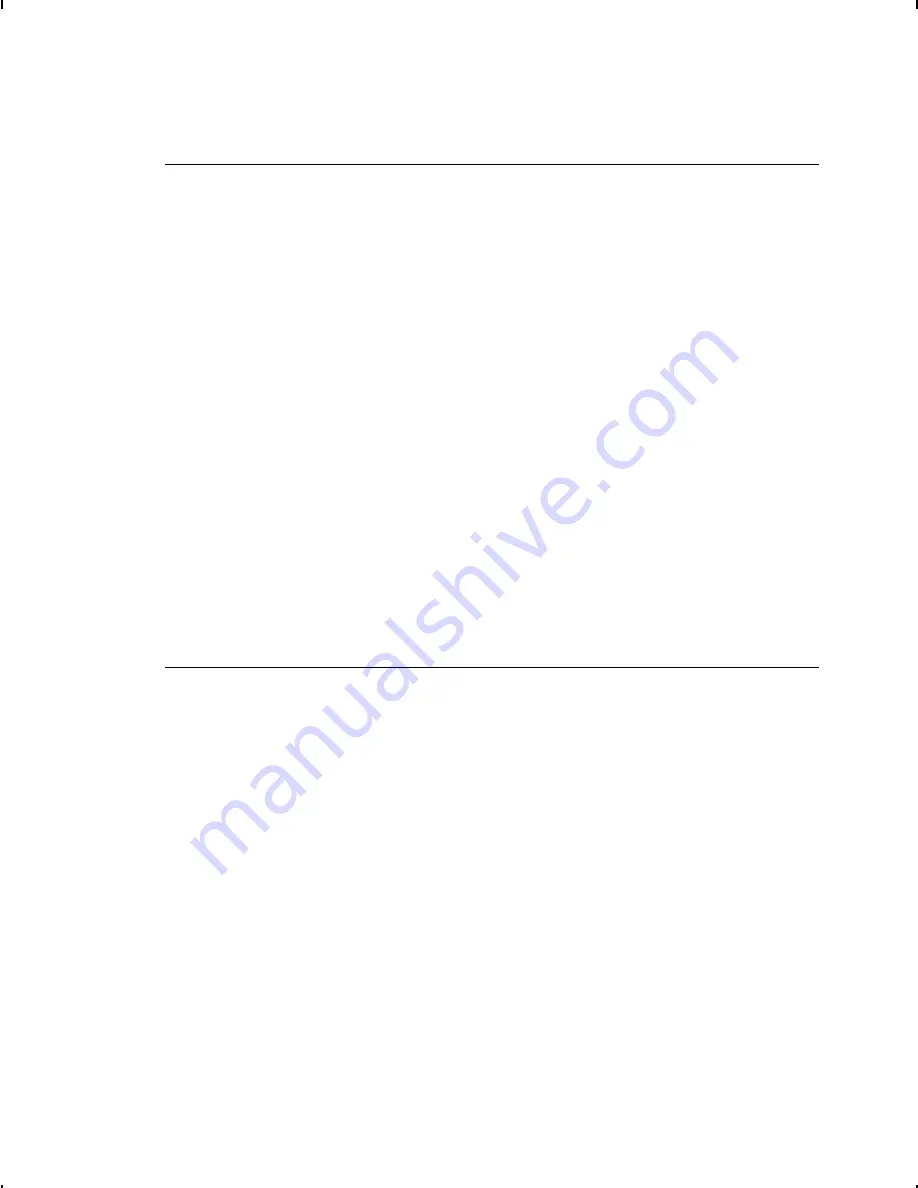
I f t h e P C a n d P r i n t e r A r e n ’ t C o m m u n i c a t i n g
If your PC is having trouble communicating with your
printer, follow these steps:
N
Check any messages that occur at the printer and at the
computer. See the following error message listing in this
chapter for more information.
N
Make sure you are using the correct printer cable.
N
Make sure the cable is plugged into the correct port on the
computer.
N
Compare your printer’s communications settings (especially
flow control) with the settings on your PC. Your printer and
PC communications should match. Print the diagnostics
labels to identify the printer’s communications settings.
N
Make sure the printer is online (ready to receive data).
If all of the above are correct, reset your printer. Try the function
again. If you still can’t establish communications, call Technical
Support.
C a l l i n g Te c h n i c a l S u p p o r t
Technical support representatives are available Monday through
Friday during regular business hours. Their number is listed on
the back cover of this manual. Follow these steps before you call:
1.
Make sure your PC and printer are properly connected.
2.
Record any error messages that occurred.
3.
Recreate the problem, if you can.
4.
Check your port settings. Your problem may corrected simply
by changing the communication settings.
5.
List any changes that have recently been made to the system.
Try to record what you did when the problem occurred.
8-4
Troubleshooting
Summary of Contents for Monarch 2
Page 20: ...1 10 Getting Started...
Page 52: ...2 32 Configuring the Printer...
Page 76: ...3 24 Defining Fields...
Page 158: ...8 20 Troubleshooting...
Page 174: ...A 10 Samples...
Page 176: ...Bold Font Standard Font Reduced Font OCRA like Font B 2 Fonts...
Page 177: ...EFF Swiss Bold CG Triumvirate tm Typeface Bold CG Triumvirate tm Typeface Fonts B 3...
Page 192: ...A N S I S y m b o l S e t B o l d C h a r a c t e r S e t C 4 Symbol Sets Code Pages...
Page 193: ...O C RA C h a r a c t e r S e t C o d e Pa g e 4 3 7 L a t i n U S Symbol Sets Code Pages C 5...
Page 194: ...C o d e Pa g e 8 5 0 L a t i n 1 C o d e Pa g e 8 5 2 L a t i n 2 C 6 Symbol Sets Code Pages...
Page 216: ...D 8 Format Design Tools...
Page 233: ......
Page 234: ......






























