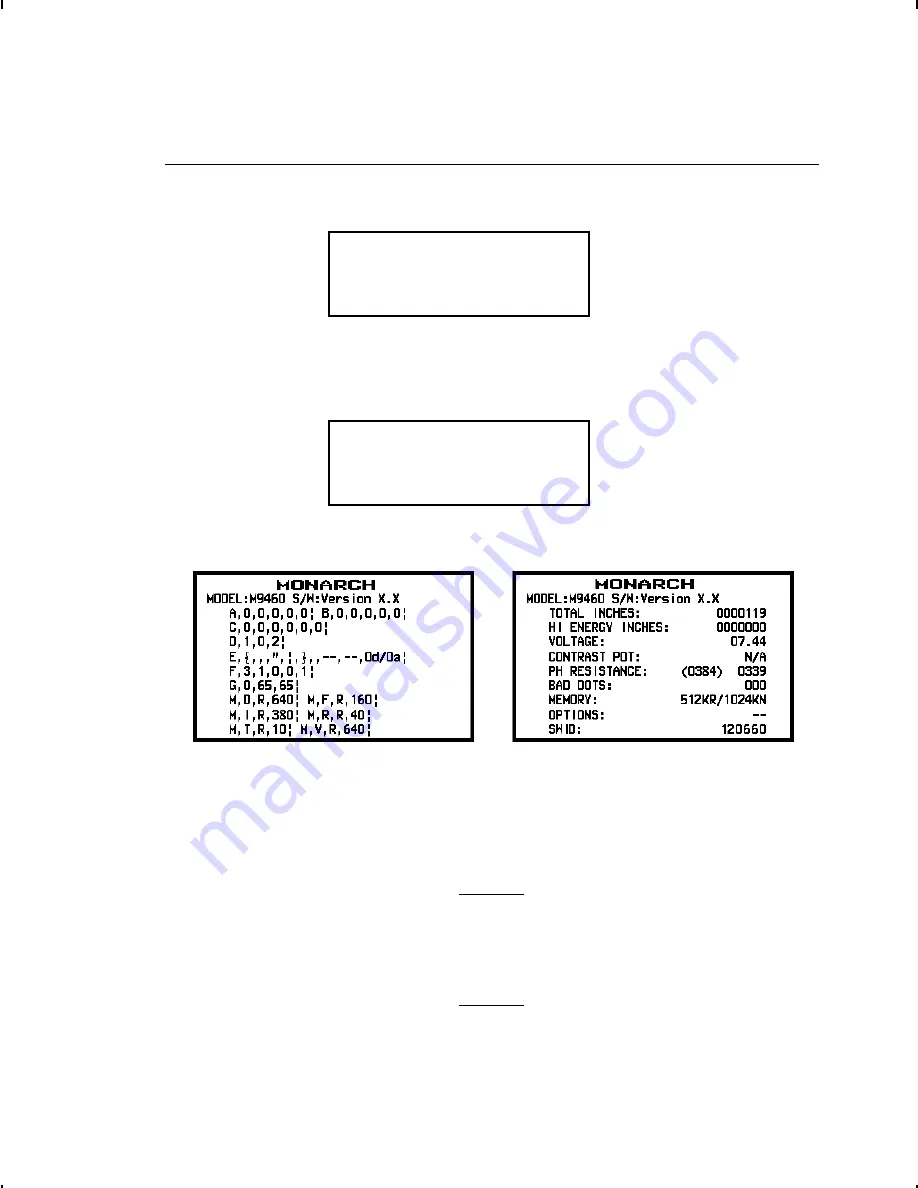
P r i n t i n g D i a g n o s t i c s L a b e l s
1.
From the Diagnostics menu, select Printer. You will see:
Test Label
Sensors
E
D
2.
From the Printer menu, select Test Label.
After you select Test Label, you will see:
Diag Label
Test Pattern
E
D
From the Test Label menu, select Diag Label.
Two diagnostic labels print and you return to the Test Label
menu. The diagnostic labels show the printer’s configuration,
as well as the model number and software version number.
With version 2.8 or greater software, the printer has
UNICODE (double-byte) font capability.
See the
System Administrator’s Guide
to
learn how to print two other types of
diagnostics labels: the test pattern and the
grey scale.
8-2
Troubleshooting
Summary of Contents for Monarch 2
Page 20: ...1 10 Getting Started...
Page 52: ...2 32 Configuring the Printer...
Page 76: ...3 24 Defining Fields...
Page 158: ...8 20 Troubleshooting...
Page 174: ...A 10 Samples...
Page 176: ...Bold Font Standard Font Reduced Font OCRA like Font B 2 Fonts...
Page 177: ...EFF Swiss Bold CG Triumvirate tm Typeface Bold CG Triumvirate tm Typeface Fonts B 3...
Page 192: ...A N S I S y m b o l S e t B o l d C h a r a c t e r S e t C 4 Symbol Sets Code Pages...
Page 193: ...O C RA C h a r a c t e r S e t C o d e Pa g e 4 3 7 L a t i n U S Symbol Sets Code Pages C 5...
Page 194: ...C o d e Pa g e 8 5 0 L a t i n 1 C o d e Pa g e 8 5 2 L a t i n 2 C 6 Symbol Sets Code Pages...
Page 216: ...D 8 Format Design Tools...
Page 233: ......
Page 234: ......






























