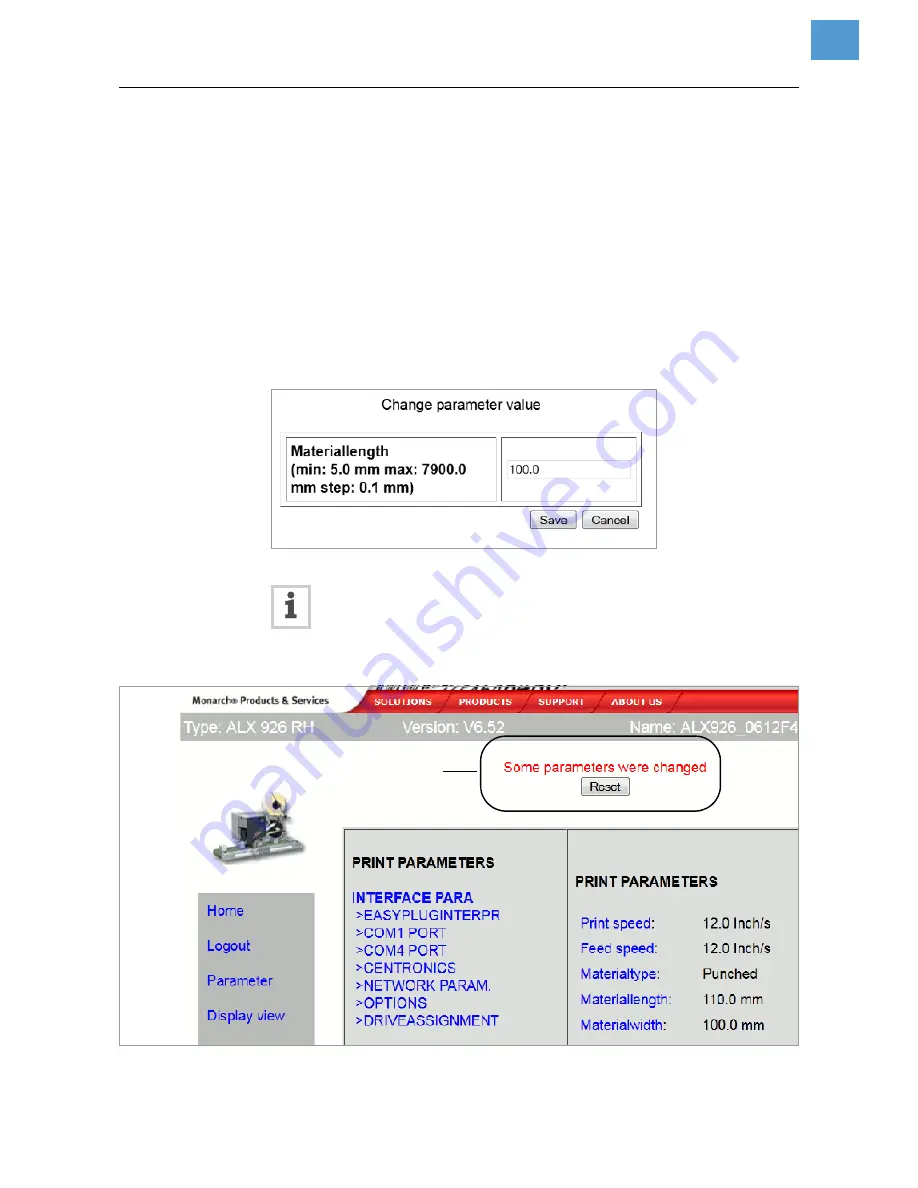
11/14 Rev. 03
USER MANUAL
Advanced Applications
AP 4.4 – AP 5.4 – AP 5.6 – AP 7.t – 64-xx – DPM – PEM – ALX 92x
23
Changing a setting in
the labeller menu
Click on the names of submenus and parameters to open them so that you can
change the settings they contain.
Example
Making a change to
PRINT PARAMETERS > Materiallength
:
1. Click on “Parameter” link [9C].
2. Click on “PRINT PARAMETERS” link.
3. Click on “Materiallength” link.
4. A dialog box opens: [10].
5. Enter the required value in the entry field.
6. Click on the “Save” button.
The value is now transferred to the labeller.
[10] Example: Dialog box for entering value for the parameter
PRINT PARAMETERS > Materiallength
Some parameters trigger a reset of the labeller, if they have been changed on
the labeller via the operator panel. However, if any of these parameters is
changed via the web server, the reset does not occur automatically. The
changes only come into effect after the next time the labeller is reset. In these cases,
the “Reset” button [11A] appears after the setting has been changed.
[11] Information (A): Changes made to the parameter setting do not come into effect until after a reset.
A






























