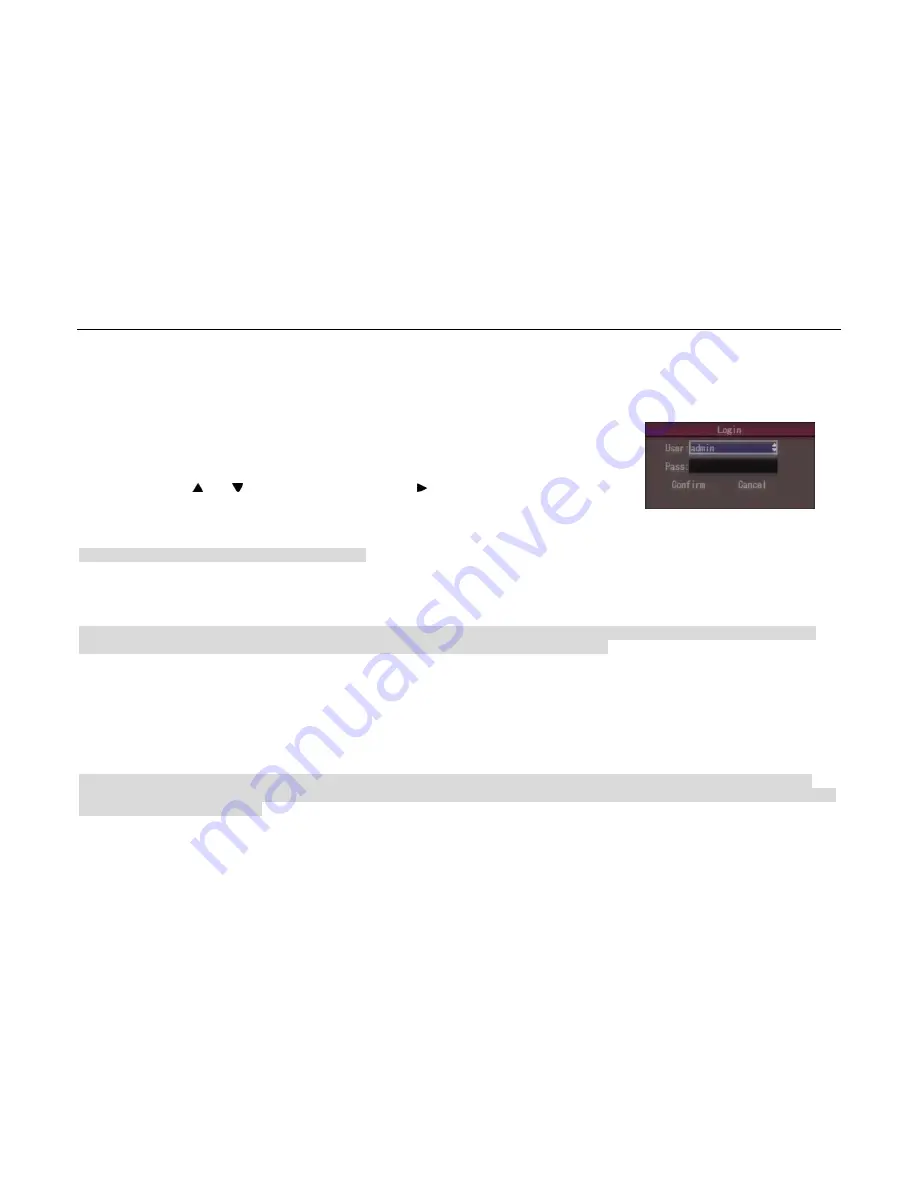
- 24 -
4
Basic Operation Guide
Note: The user must have the appropriate rights for basic operations described in this chapter. The following
Fig.4.1.are login prompt boxes:
In this box, you can use [ ] and [ ] to select one username, then press [ ]to move to password. After entering the
password, please press [ENTER] to exit the password box and press confirm to enter the menu. If there is an alarm,
which means the input password mismatched the username. If the mismatch happened three times, the system will
logout automatically.
Note: “admin” is the administrator with the highest authority.
4.1
Power On
Notes: Please confirm that the power supply matches the working requirement of DVR, and make sure the grounding is good. Please make sure that there is a
monitor connected to VOUT interface on the rear panel of DVR, so as to operate the device with the visible menu.
After power-on and switch on the ignition, the device begin to start up, the [POWER] indicator is turn green. When [Ready] turn green, means this device is ready
to be controlled by IR control. The initialization status of DSP will show up in the first row up the display or monitor; if the DSP icon is marked with “×”, it means
initialization failed, please contact the supplier in time. The initialization status of hard disk will show up in the second row; if the hard disk icon is marked with “×”,
it means the hard disk is undetected or not installed.
You can control the device with IR control, only if the [Ready] indicator is turn green and the device start up ready.
Note: If the hard disk is undetected or not installed, there will be an audible warning from buzzer as the DVR starts up. You can cancel the audible warning by
changing the “Audible Warning” status in the “Hard Disk Error” option of the “Exceptions” submenu. We suggest you to enable this warning function to make sure
that you can get the HD working status.
Fig.4.1
User Manual of DMB-04R Embedded Mobile DVR (V1.0)
















































