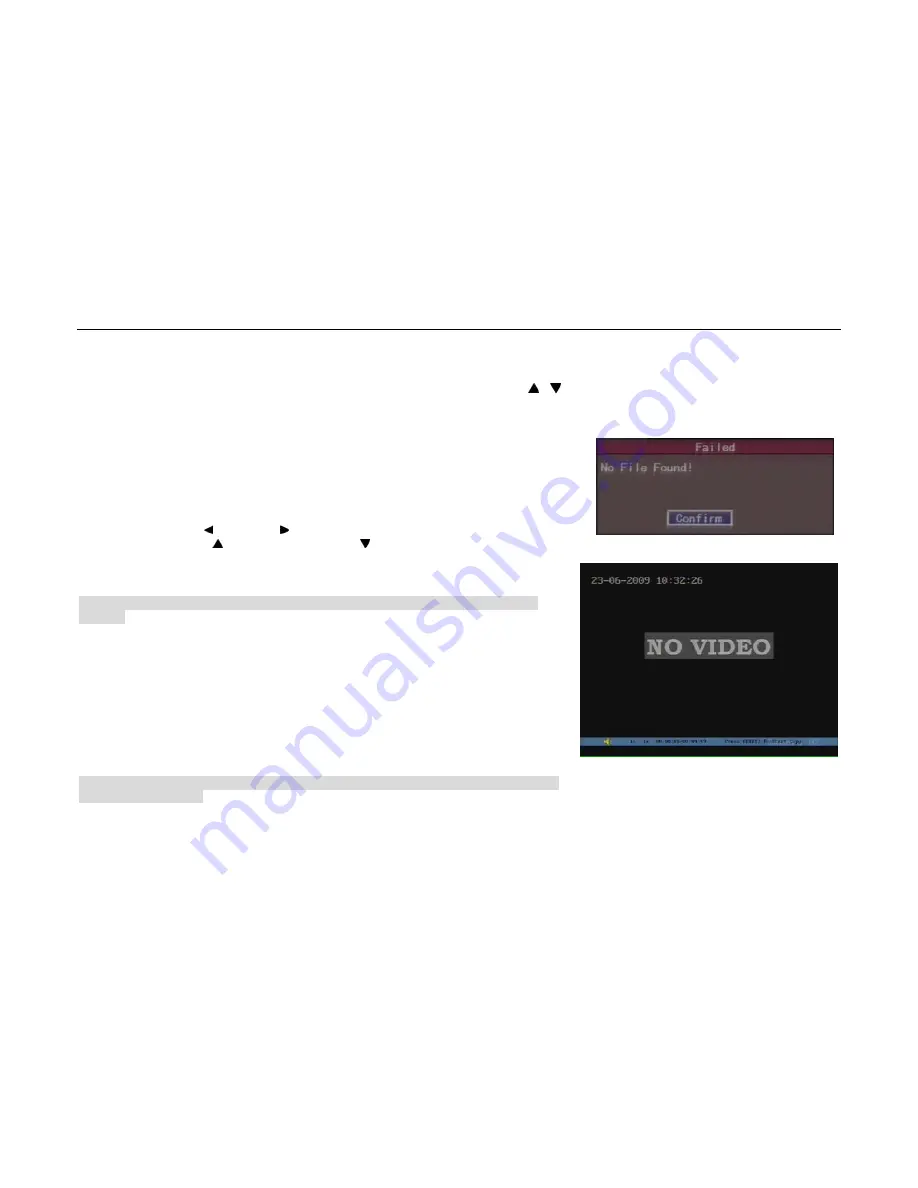
- 29 -
In the playback interface, you can set search channels, record type, time section, and select “Search” button. DVR will search and list the matched files. (Fig.4.6) If
the matched files are more than8, you can use “Page No.” to select page. In the file list box, use [ ], [ ]keys to move the scroll bar to the file, press [ENTER]key to
playback the file.
If directly press “Play” button, after setting the channel, record type and time section, DVR will start to playback based on time section.
If DVR cannot find the matched files, then a failure dialog will pop-up, as shown in Fig.4.7.
At the bottom of image, there is an information bar with the Volume, Play Process, Play Speed, Played Time
and File Total Time. (Fig.4.8)
Playback control keys description:
Display/ Hide information bar:[MENU];
Open/Close sound:[PLAY],under the mute mode,”×”will appear on the bar;
Adjust play progress: [ ] (Backward), [ ](Forward). The unit is”%”;
Adjust play speed: Use [ ] to increase play speed, use [ ] to decrease play speed. ( MAX: 4×)
Pause/ Continue: Press [ENTER] to pause/continue playback. If played frame by frame,
press[ENTER]to play one frame;
Exit:[ESC];
Note: When the DVR is busy working, if select high speed playback, the actual speed will has some
deviation.
Exit playback:
In playback interface, press[ESC]key to exit and enter preview mode.
In playback interface, press[MENU]key to enter main menu, press[REC]key to enter manual record, and
press[PTZ]key to enter into PTZ control mode.
4.7
Backup Recorded Files
Note: The user must have “Playback” right. Please connect with backup devices first, such as USB flash,
USB HDD and SATA device.
Fig.4.8 Playback Image
Fig.4.7
User Manual of DMB-04R Embedded Mobile DVR (V1.0)






























