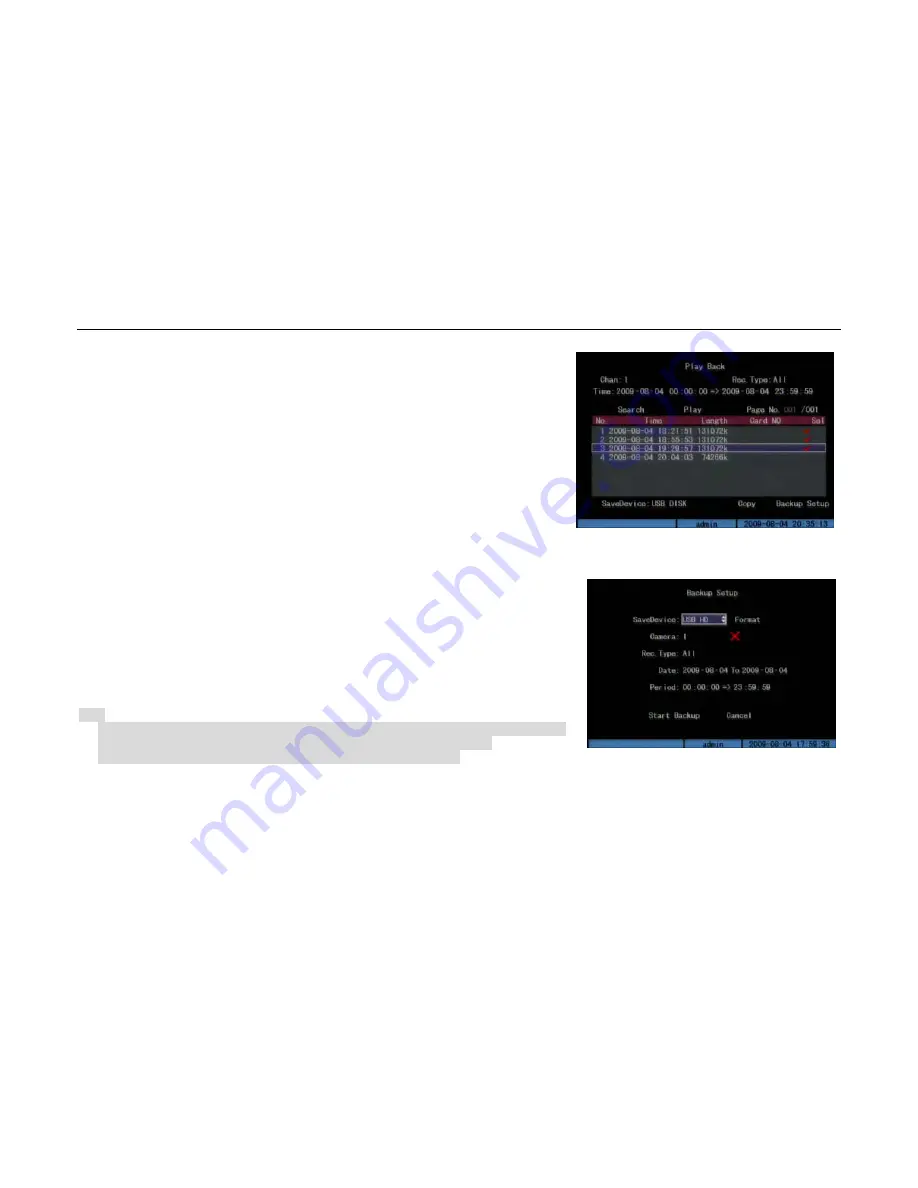
- 30 -
Please enter the layback interface to apply the backup operation. (Fig.4.9)
There are two methods of backup:
1.
Backup the selected recorded files.
In the playback interface, search the matched files, move “Active Frame” and press [Edit]key to select
the files . The symbol “√”is the selecting tag. Then select backup device, move “Active Frame” to
“Copy” button and press [ENTER]key to start backup.
You also can backup the image segments when the image is being playback. The steps are as follow:
Step 1: Enter the interface of playback the files or playback by time;
Step 2: Press [EDIT]key to start selecting the current playback image, and press [EDIT]again to stop
selecting. This segment is selected;
Step 3: You can repeat step 2 to select more segments. (30 MAX)
Step 4: After you select all segments, Press [ESC]key, a message window will pop-up. If you press
“Confirm” button, DVR will start to backup the selected segments. If you press “Cancel” button, DVR will
abort the backup.
2.
Backup all the files in a certain period of time.
After entering the playback interface, move “Active Frame” to “Backup Setup” button, press [ENTER] key
to enter the backup menu (Fig.4.10).Firstly, select the “Save Device” and “Camera” (“√”means the
camera is selected, press [EDIT]to switch “×”and”√” ). Secondly, select “Rec. Type” and set “Date” and
“Period”. Lastly, move the “Active Frame” to “Start Backup”, and press [ENTER]to start backup.
If there is no file in the selected period, after pressing [ENTER] will back to playback interface.
Note:
1.
The backup disk should be FAT32, if not, please format it first. Format method is : after choosing the
“Save Device “, the “Active Frame” will on “Format”, press [EDIT] to start formatting;
2.
If “Device Error” dialog (Fig.4.11) pop-up, please check the device connection.
Playback the backup files:
Fig.4.9 Backup Recorded Files
Fig.4.10 Backup the files in a certain period
User Manual of DMB-04R Embedded Mobile DVR (V1.0)






























