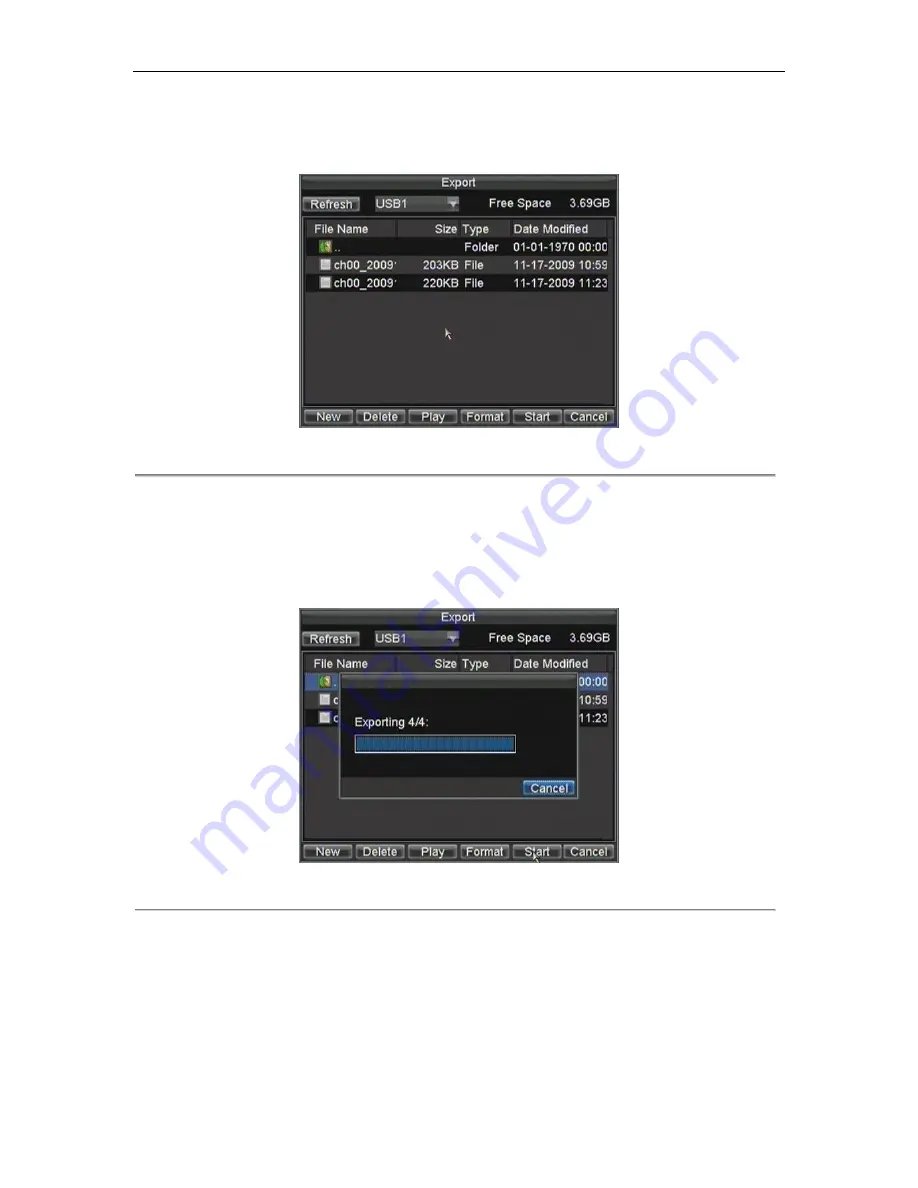
DHE User‟s Manual
44
5.
The size of the currently selected files is displayed in the lower-left corner of the window. Select the
Next button to enter the Export menu, shown in Figure 3.
Figure 3. Export Menu
6.
Select device to export to from drop-down list (USB Flash Drive, USB HDD, DVD Writer). If backup
device is not recognized:
•
Click the Refresh button.
•
Reconnect device.
•
Check for compatibility from vendor.
7.
Click Start to begin backup process, shown in Figure 4.
Figure 4. Backup Progress
8.
After the backup process has completed (Figure 5), you may select the files from your device and
click the Play button to verify that it has been exported successfully.
Summary of Contents for DHE Series
Page 1: ...DHE User s Manual 1 DHE Series DVR USER S MANUAL...
Page 6: ...DHE User s Manual 6 C H A P T E R 1 Introduction...
Page 15: ...DHE User s Manual 15 C H A P T E R 2 Getting Started...
Page 22: ...DHE User s Manual 22 C H A P T E R 3 Live Preview...
Page 27: ...DHE User s Manual 27 C H A P T E R 4 Record Settings...
Page 36: ...DHE User s Manual 36 C H A P T E R 5 Playback...
Page 41: ...DHE User s Manual 41 Figure 7 Digital Zoom Area Selection...
Page 42: ...DHE User s Manual 42 C H A P T E R 6 Backup...
Page 47: ...DHE User s Manual 47 C H A P T E R 7 Alarm Settings...
Page 57: ...DHE User s Manual 57 C H A P T E R 8 Network Settings...
Page 66: ...DHE User s Manual 66 C H A P T E R 9 PTZ Controls...
Page 72: ...DHE User s Manual 72 6 Click OK to save and exit from menu...
Page 73: ...DHE User s Manual 73 C H A P T E R 1 0 Camera Management...
Page 77: ...DHE User s Manual 77 C H A P T E R 1 1 HDD Management...
Page 83: ...DHE User s Manual 83 C H A P T E R 1 2 DVR Management...
Page 94: ...DHE User s Manual 94 Figure 17 Log Search Export Menu 7 Click Cancel to exit out of menu...
Page 95: ...DHE User s Manual 95 C H A P T E R 1 3 Appendix...
















































