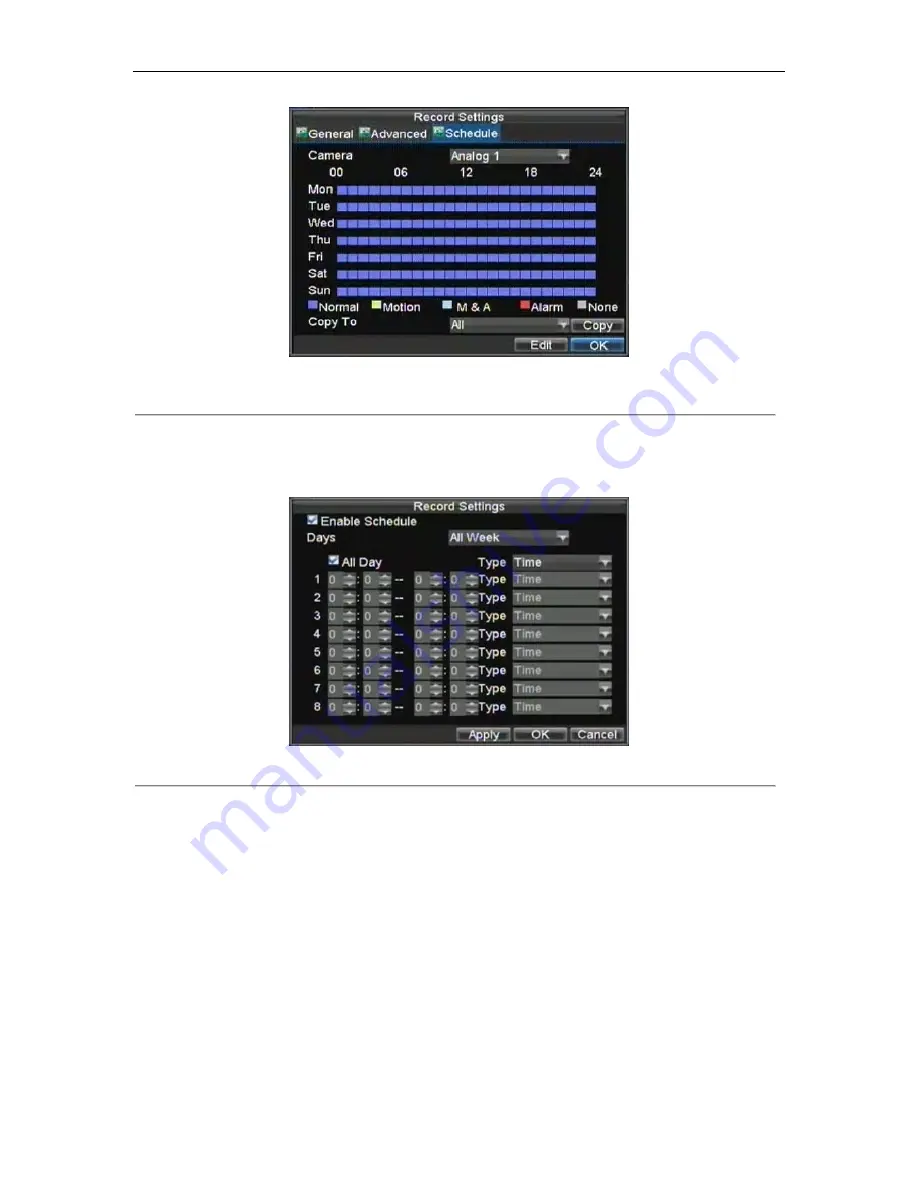
DHE User‟s Manual
19
Figure 6. Schedule Settings
12.
Click the Edit button. This will open up a new recording schedule, shown in Figure 7.
13.
Check both the
Enable Schedule
and
All Day
checkbox. This will enable the recording schedule and
have it record continuously all day.
Figure 7. Edit Schedule Settings
14.
Click the OK button. This will take you back to the
Schedule
tab. To copy the schedule to a different
channel, select the channel or all under
Copy To
and click the Copy button.
15.
Click the Next button. This will take you to the
Network Settings
window, shown in Figure 8.
Summary of Contents for DHE Series
Page 1: ...DHE User s Manual 1 DHE Series DVR USER S MANUAL...
Page 6: ...DHE User s Manual 6 C H A P T E R 1 Introduction...
Page 15: ...DHE User s Manual 15 C H A P T E R 2 Getting Started...
Page 22: ...DHE User s Manual 22 C H A P T E R 3 Live Preview...
Page 27: ...DHE User s Manual 27 C H A P T E R 4 Record Settings...
Page 36: ...DHE User s Manual 36 C H A P T E R 5 Playback...
Page 41: ...DHE User s Manual 41 Figure 7 Digital Zoom Area Selection...
Page 42: ...DHE User s Manual 42 C H A P T E R 6 Backup...
Page 47: ...DHE User s Manual 47 C H A P T E R 7 Alarm Settings...
Page 57: ...DHE User s Manual 57 C H A P T E R 8 Network Settings...
Page 66: ...DHE User s Manual 66 C H A P T E R 9 PTZ Controls...
Page 72: ...DHE User s Manual 72 6 Click OK to save and exit from menu...
Page 73: ...DHE User s Manual 73 C H A P T E R 1 0 Camera Management...
Page 77: ...DHE User s Manual 77 C H A P T E R 1 1 HDD Management...
Page 83: ...DHE User s Manual 83 C H A P T E R 1 2 DVR Management...
Page 94: ...DHE User s Manual 94 Figure 17 Log Search Export Menu 7 Click Cancel to exit out of menu...
Page 95: ...DHE User s Manual 95 C H A P T E R 1 3 Appendix...






























