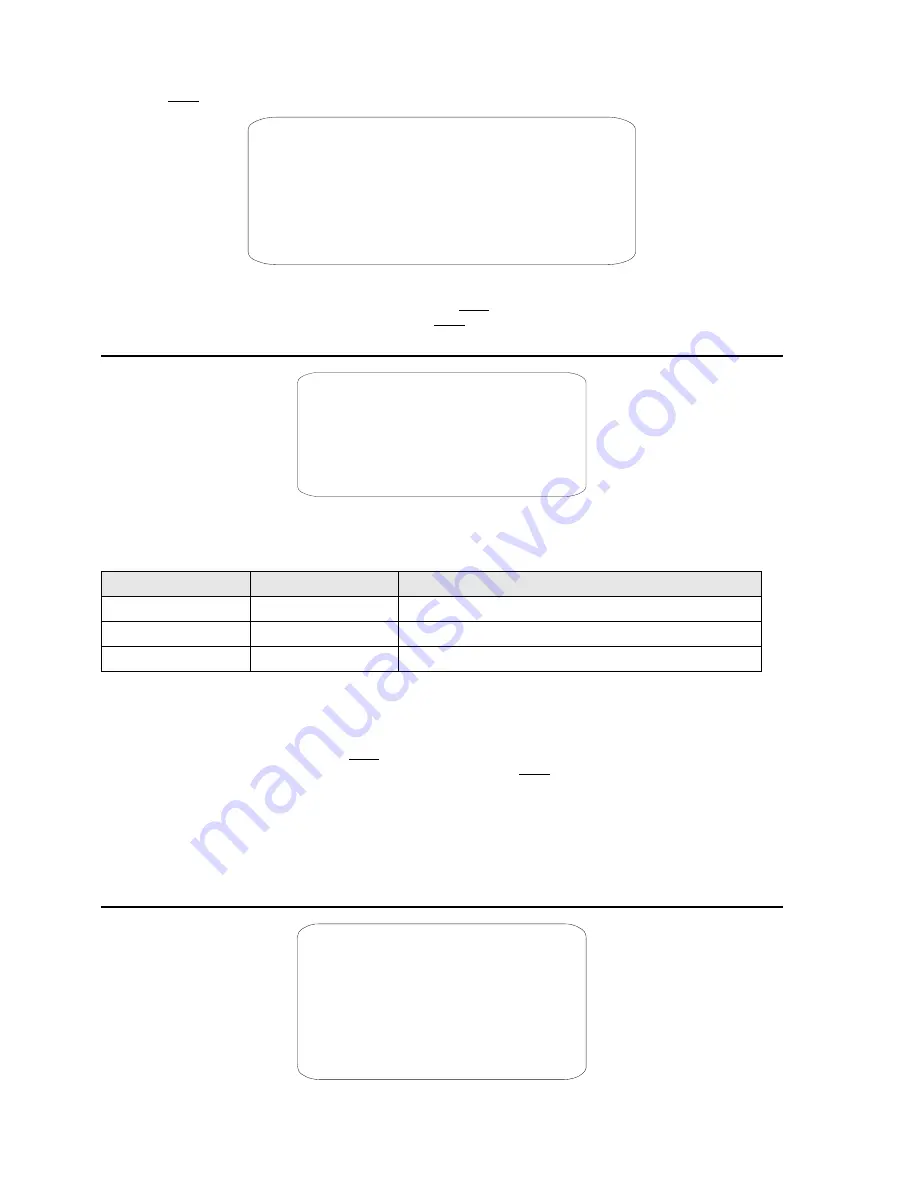
1) Use the joystick to point the cursor to ”
EDIT PRESET LABEL
” option.
2) Press
OPEN
. The following menu will appear on the display:
PRESET NUMBER 1
PRESET LABEL 1 - - - - -
0 1 2 3 4 5 6 7 8 9 Y Z Y Z
INPUT MODE
A B C D E F G H I J K L M N O P Q R S T U V W X
CHARACTER
22 / 35
OK CN
SP
A B C D E F G H I J K L M N O P Q R S T U V W X
BP
Screen 13: Preset Label Sub-Menu
3) Point the cursor to the first character to the use and press
OPEN
. Point the cursor to “
BKS
” (Backspace) to delete it.
4) After writing the text, point the cursor to
OK
and press
OPEN
to save and go back to the main screen.
4.3.3.5. PATTERNS SUBMENU
PATTERNS
PATTERN NUMBER
1
<PROGRAM PATTERN>
<CLEAR PATTERN>
BACK
EXIT
Screen 14: Patterns Sub-Menu
A pattern is a sequence of movements and functions which may be stored and repeated as required by the operator or
automatically.
Option
Value
Explanation
PATTERN NUMBER
1 ~ 4
This option is used to select a pattern.
PROGRAM PATTERN
This submenu is used to program a pattern (see below)
CLEAR PATTERN
This submenu is used to delete a pattern (see below)
Table 12
PROGRAM PATTERN submenu
This includes all the operations needed to program a pattern.
1) Use the joystick to point the cursor to the ”
PATTERN NUMBER
” option.
2) Select the required pattern and press
OPEN
.
3) Position the cursor under ”
PROGRAM PATTERN
” option and press the
OPEN
button.
The number of actions available (including zoom operations) for programming the Pattern is shown in percentage form on
the screen while they are each being programmed. 100 operations are available for each pattern.
CLEAR PATTERN submenu
This includes the operations for deleting the selected pattern.
4.3.3.6. ZONES SUBMENU
ZONES
ZONE NUMBER 1
…ZONE NOT DEFINED…
<EDIT ZONE LABEL>
<EDIT ZONE>
ZONE ENABLED ON
<CLEAR ZONE >
BACK
EXIT
Screen 15














































