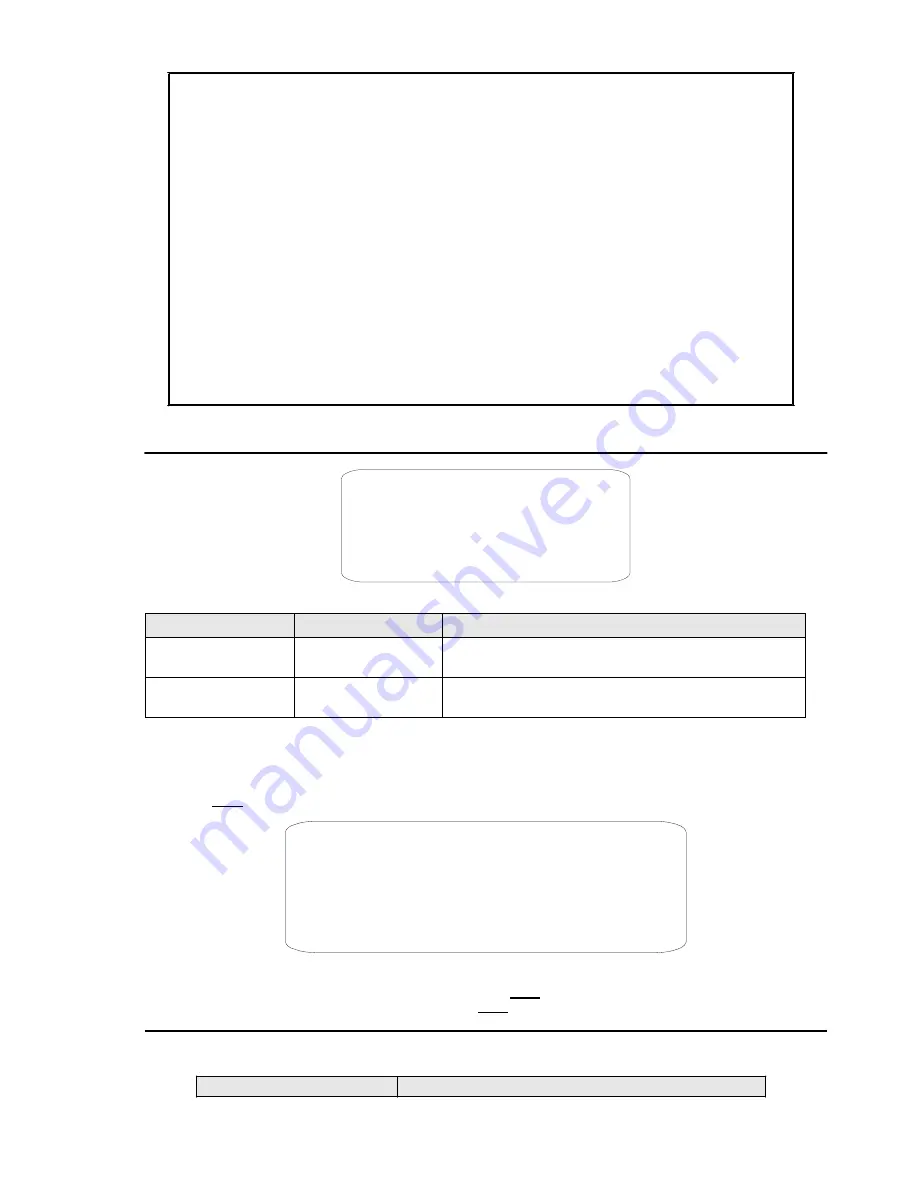
;
Do not use the auto tracking function if the object to be tracked and/or monitored moves too fast.
Recommended control parameters
SIZE SENS
: select
SMALL
particularly in poor lighting conditions to improve performance.
GRAY SENS
: most false alarms are caused by the tracking of unexpected objects. For this reason, it is
preferable to select low sensitivity.
ZOOM SETTING
: it is advisable to use the lowest possible zoom values. Excessive detail makes object
tracking difficult (the movement must be fastener and consequently the risk of loosing the object is much
higher).
WAIT TIME
: particularly, in the case of poor lighting conditions or frames with interference, it is preferable to
set the lowest possible time to prevent the camera from constantly tracking unexpected objects (e.g. “video
noise” in the frame).
TRACKING SPEED
: the
AUTO
setting should always be preferred, unless the object to be tracked does not
always move at low, constant speed.
TRACKING BOUNDARY
: it is strong advised to delimit the tracking zone, avoiding including unnecessary
parts in the frame.
33 / 35
4.3.5. DOME LABEL MENU
DOME LABEL
<EDIT DOME LABEL>
<CLEAR DOME LABEL>
BACK
EXIT
Screen 32: Dome Label Menu
Option
Value
Explanation
EDIT DOME LABEL
This submenu is used to access writing mode for associating
a camera label (see below).
CLEAR DOME LABEL
This submenu allows deleting the label associated to the
camera (see below).
Table 27
EDIT DOME LABEL submenu
The operations needed to associate a label to a camera are:
1) Use the joystick to point the cursor to the ”
EDIT DOME LABEL
” option.
2) Press
OPEN
. The following menu will appear on the display:
DOME LABEL
0 1 2 3 4 5 6 7 8 9 Y Z Y Z
A B C D E F G H I J K L M N O P Q R S T U V W X
INPUT MODE
CHARACTER
A B C D E F G H I J K L M N O P Q R S T U V W X
OK CN
SP
BP
Screen 33: Dome Label
3) Point the cursor to the first character to be used and press
OPEN
. Point the cursor to “
BKS
” (Backspace) to delete it.
4) After writing the text, point the cursor to
OK
and press
OPEN
to save and go back to the main screen.
4.4. SPECIAL CONTROL PANEL COMMANDS
The camera can be programmed and operated using various quick control panel commands.
Control panel command Function

















