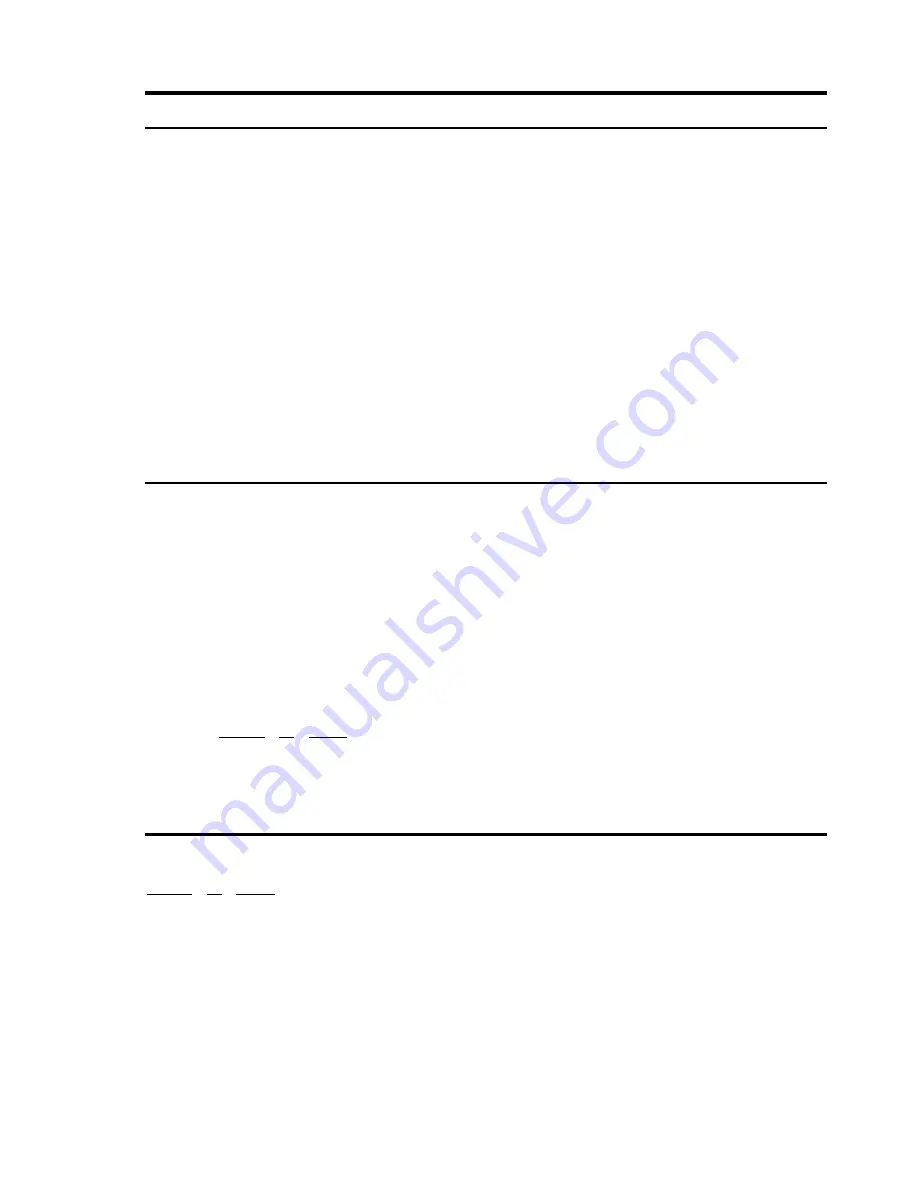
4. OPERATION GUIDE
4.1. OPERATION AT POWER UP
The camera employs the default settings the first time it is switched on. Changes to the settings will be permanently
stored and will be made available the next time the camera is switched on. You can return to the default settings by
means of the appropriate menu option at any time.
The camera will work as follows when it is switched on.
The camera will run a calibration procedure and a message showing the following information will appear on the video
output OSD (On Screen Display): protocol, communication parameters, and camera address and software version.
Check that the data are suitable for operation. Otherwise, refer to the section in this document that shows how to install
the camera correctly
PTOL: PELCO-D
COMM: 9600,N,8,1
ADDR: 01
SW version
At the end of the calibration step, the camera will switch to stand-by as programmed (
POWER UP ACTION
in
DOME
SETTINGS1 > POWER UP
). The camera will continue working this way until any command is received from the keypad.
The camera during this phase can be pointed to a fixed point or pan across the field. Refer to the detailed described in the
POWER UP ACTION
menu section for more details.
4.2. PRESET POSITIONS PROGRAMMING AND RECALLING
The camera can store up to 256 panning, tilting and zooming configurations (called preset positions) which can be
recalled at any time.
The manual focusing and IRIS opening settings cannot be stored.
When storing presets, it is important to remember that some are reserved and cannot be either stored nor used for
positioning the camera.
;
Presets from 80 to 99 are reserved for management controls
;
Presets from 100 to 103, 170 to 173 are reserved for Tracking and Pattern controls
The saved value will be written over if the setting is reprogrammed.
The Presets are saved in a permanent memory area of the camera where they are maintained also when power
is disconnected. However, restoring default settings will delete all preset values.
Press
PRESET
+
83
+
ENTER
to delete all the saved
PRESET
values.
The Presets store the coordinates according to an angular reference system. Therefore, the reference system
zero point may become misaligned with the camera mechanics after prolonged use of the tilting and panning
functions. Minor inaccuracies in preset positions may occur. In this case, calibrate the angular coordinate system
using the
REBOOT SYSTEM
command. This calibration is automatically run when the camera is switched on.
4.3. FUNCTION PROGRAM MENU
Use the following control panel command (Save 95
th
preset) to access the function programming menu.
PRESET
+
95
+
ENTER
At this point, if no password is required for access, the following first level menu will appear on the screen:
13 / 35






























