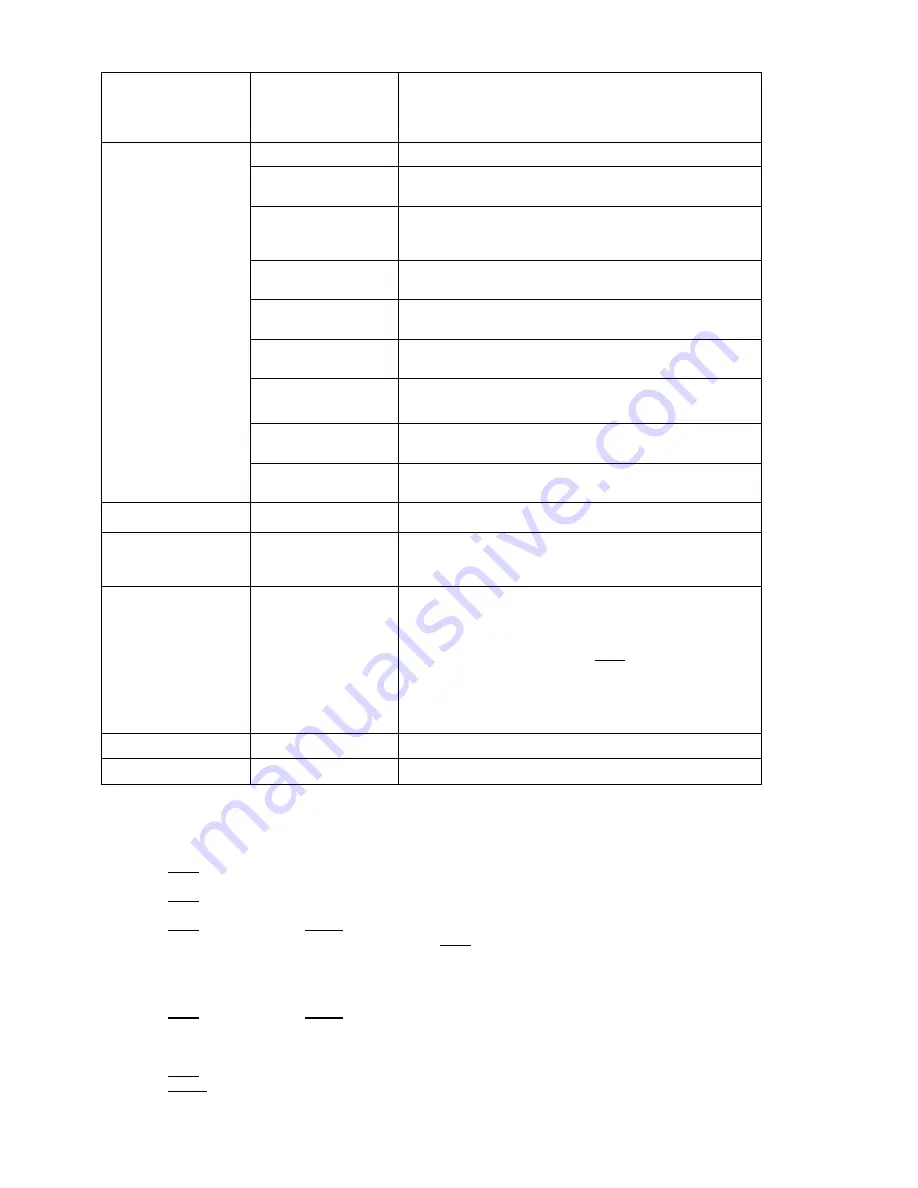
20 / 35
PARK TIME
15 SEC ~ 12 ORE
With this function, the camera will resume the function defined
in ”
PARK TIME ACTION
” by specifying a value (in 1s, 1m, 1h
steps) following a stop or interruption of the performed
function and after the programmed time.
PARK TIME ACTION
NONE
No action is performed at the end of the park time.
AUTO SCAN
The camera performs an auto scan at the end of the park
time: the camera performs a 360 horizontal scan operation.
RANDOM SCAN
The camera performs a random scan at the end of the park
time: the camera performs a random 360 degree scan
pausing for approximately 2” every 142°.
FRAME SCAN
The camera performs a frame scan at the end of the park
time: the horizontal scan is performed in the
SET SCAN
limits.
PRESET 1/PRESET 8
The camera goes to preset 1 or preset 8 at the end of the park
time.
PATTERN 1 ~ 4
The camera performs one of the 4 patterns at the end of the
park time (command sequence continuously performed).
CRUISE
The camera performs a cruise (preset sequence) at the end of
the park time: the camera runs a cycle of up to 30 preset
positions.
REPEAT LAST
The camera simply resumes the operation it was performing
before being interrupted at the end of the park time.
TRACKING
The camera performs a tracking operation at the end of the
park time.
SCAN SPEED <DEG/S>
1 ~ 32 DEG./S
This will specify the rotation speed for automatic horizontal
scans.
SET SCAN
This submenu set the limits for horizontal pan movements of
the camera. The limits are long applicable in
FRAME SCAN
mode (see below).
MANUAL LIMIT
ON/OFF
If the option is ON, horizontal automatically scanning is
performed within the right and left scanning limits open.
To set the left and right scanning limit, position the camera at
the required pan angle and press
OPEN
to set.
The two angles must be at least 10 degrees apart.
A preset position may be called up outside these scanning
limits.
SET AZIMUTH ZERO
This sets the pan zero position (see below).
CLEAR AZIMUTH ZERO
This is used to delete the zero settings (see below).
Table 9
SET SCAN submenu
This includes a number of settings related to the programming of horizontal
FRAME SCAN
limits.
1) Press “
►
” on “
SET SCAN STOPS
”.
2) Press
OPEN
to confirm.
3) Go to the required position with the joystick to set the left scanning limit.
4) Press
OPEN
to confirm.
5) Go to the required position with the joystick to set the right scanning limit.
6) Press
OPEN
to confirm, Press
CLOSE
to cancel the operation.
7) Point the cursor “
►
” to “
SET SCAN STOPS
” and press
OPEN
to delete the programmed positions.
SET AZIMUTH ZERO submenu
This includes the settings related to programming of the pan zero position.
1) Go to the required position with the joystick to set zero position.
2) Press
OPEN
to confirm; Press
CLOSE
to cancel the operation.
CLEAR AZIMUTH ZERO submenu
This includes the settings related to deleting the pan zero position.
1) Press
OPEN
to confirm.
2) Press
CLOSE
to cancel the operation.






























