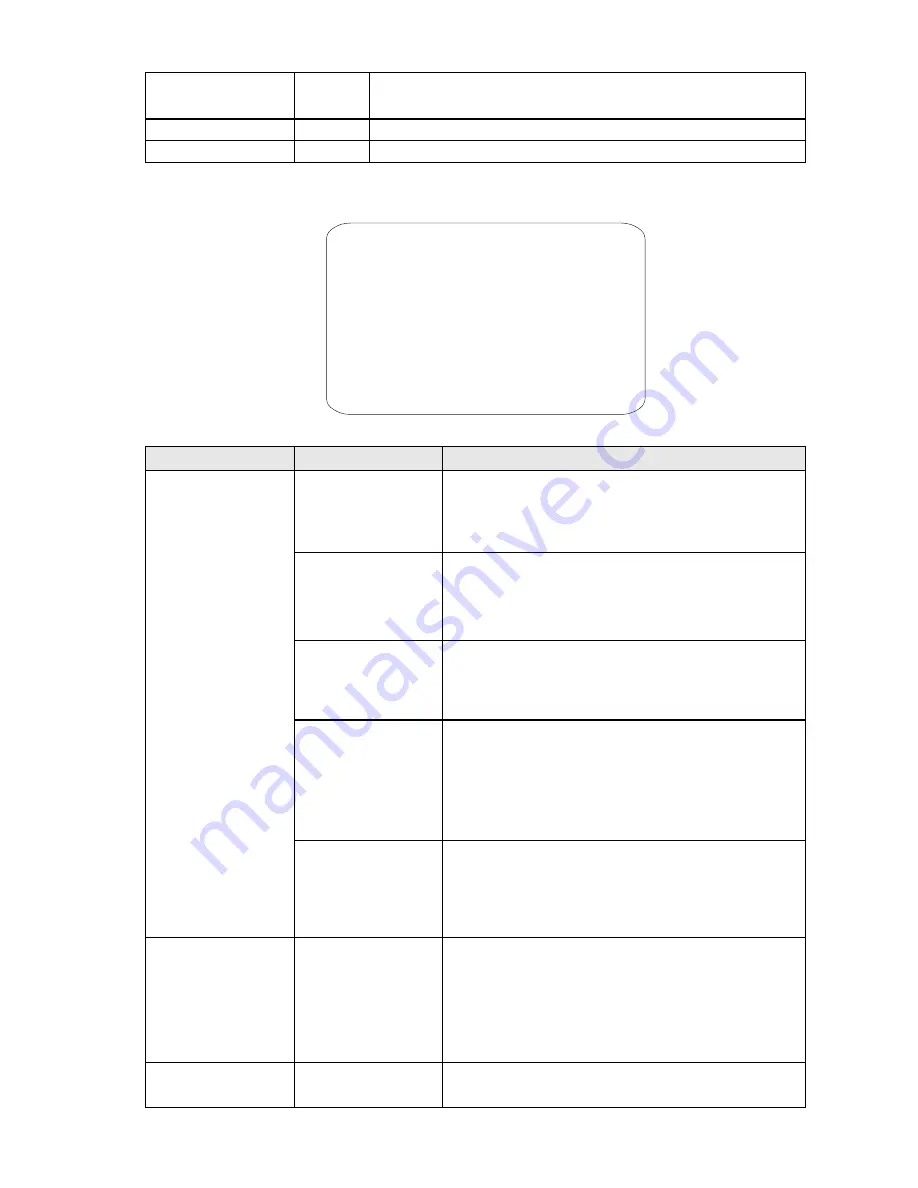
BACK LIGHT COMP
ON/OFF
Switch back light compensation
ON
and
OFF
. The
BACK LIGHT
COMPENSATION
function is useful for improving visibility when the
background light is very bright.
PROGRAM AE MODE
Automatic exposure submenu (see below)
OTHERS
Other settings submenu (see below).
Table 6
PROGRAM AE CONTROL submenu - Automatic Exposure settings
PROGRAM AE CONTROL
AE MODE AUTO
LOW LIGHT MODE AUTO
LOW LIGHT LIMIT 1/50
IRIS LEVEL F2.0
AGC LEVEL 0DB
BRIGHT LEVEL 0DB/F2.0
SPOT AE OFF
BACK
EXIT
Screen 8: Program AE Control
Option
Value
Explanation
AE MODE
AUTO
In this mode:
-
The shutter opening time cannot be set and is
automatically adjusted.
-
Auto IRIS opening is automatically adjusted.
-
Gain control is automatic (
AGC ON
).
SHUTTER
In this mode:
-
The shutter opening time may be varied as programmed
in the “
LOW LIGHT LIMIT
” menu.
-
Auto IRIS opening is automatically adjusted.
-
Gain control is automatic (
AGC ON
).
IRIS
In this mode:
-
The IRIS opening time is fixed to 1/50 second.
-
The auto IRIS opening is manually varied in the “
IRIS
LEVEL
” menu.
-
Gain control is automatic (
AGC ON
).
MANUAL
In this mode:
-
The shutter opening time may be varied as programmed
in the “
LOW LIGHT LIMIT
” menu.
-
The auto IRIS opening is manually varied in the “
IRIS
LEVEL
” menu.
-
AGC gain control is variable as programmed in the “
AGC
LEVEL
” menu. All items may be accessed in this mode.
BRIGHT
In this mode:
-
The IRIS opening time is fixed to 1/50 second.
-
The auto IRIS opening is manually varied in the “
BRIGHT
LEVEL
” menu.
-
Gain control is off (0 dB).
LOW LIGHT MODE
AUTO/MANUAL
This parameter is as follows:
-
AUTO
: uses a fixed maximum IRIS opening (1/50 second).
-
MANUAL
: increases camera sensitivity to the detriment of
refreshing frequency (frame rate) using the “
LOW LIGHT
LIMIT
” value.
These adjustments are possible only in “
MANUAL
” or
“
SHUTTER
” mode.
LOW LIGHT LIMIT
1/2, 1/3, 1/6,
/50,
1/12, 1/25, 1
1/75, 1/100,
This selects the maximum opening of the IRIS. It is used to
manually set the IRIS opening time.
17 / 35
















































