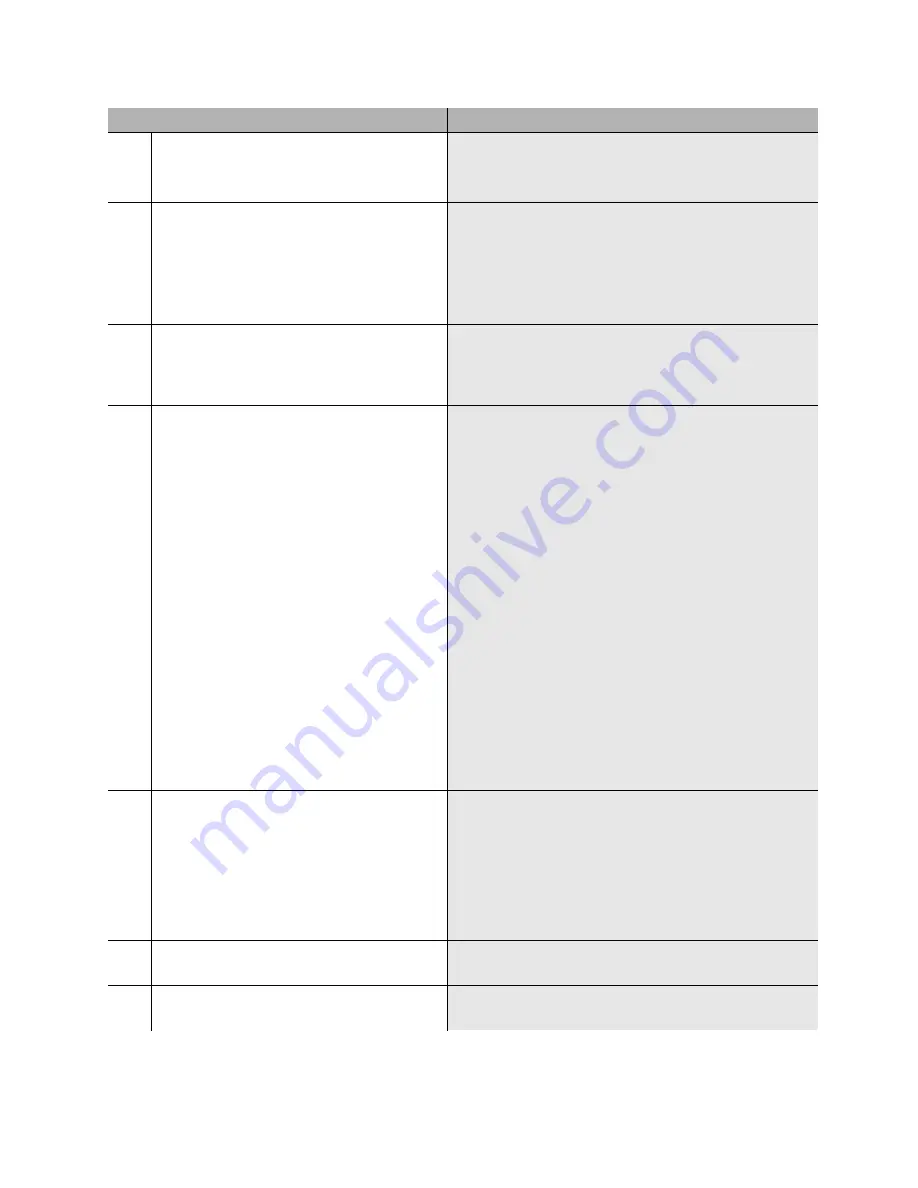
Using a CD to upgrade an S8100’s software from R10 or later
Upgrade steps
Upgrade Job Aids for S8100
7
November 2003
8
LAC
– Open a SAT window and
save
translations
.
a
Type
multivantage
to open a SAT window. (The
terminal type is W2KTT.)
b
Run save translations.
9
LAC
– Return to the bash window.
a
Type
logoff
to log out of the SAT window.
b
Press Enter and type
exit
to exit the LAC window.
c
Close the LAC window.
Note: Do not close the LAC window until you have issued
the 'exit' command.
10
SDT
– Open Internet Explorer on the S8100’s
desktop and log in using
lucent3
.
Note: This step could be done by closing the S8100’s
desktop and using the laptop’s IE session, but then you
would need to set up a new S8100-desktop session for
subsequent steps.
11
SDT-IE
– Backup everything to the PCMCIA
card or to a network location.
Note: If the medium you are backing up to
runs out of space, a message will appear
noting the files that were not backed up. In
this case, find a different backup location or
PCMCIA card with enough capacity and
rerun the entire backup.
a
Click 'Administer System'.
b
Log in with
lucent3
.
c
Click ‘Backup & Restore’ under System
Maintenance.
d
Click ‘Immediate Backup’.
e
Under “Choose Items for Immediate Backup,”
select everything that is installed.
Note: If the S8100’s internal AUDIX is being used, you
must do two backups. First, select the “AUDIX
translations, names & messages” radio button in addition
to “MultiVantage announcements” and “MultiVantage
translations.” When the backup finishes, return to the
‘Immediate Backup’ screen and select only the “AUDIX
announcements” radio button and send this backup to the
same or a different location.
f
Set Destination to PCMCIA or click ‘Other
Location’ to send the backup to a network location.
g
Click the Backup button.
12
SDT-IE
– Record AUDIX extension length.
Note: You will need to verify the extension
length later.
a
Click the Back icon (on the IE tool bar) twice to
return to the Administer System page.
b
From the explorer window, click 'Default AUDIX
Settings'.
c
Note whether AUDIX is enabled. If so, click
‘AUDIX Extension Length’ and record the
extension length.
13
SDT-IE
– Close Internet Explorer on the
S8100’s desktop.
14
SDT
– Open a bash shell window (if not
already open).
On the S8100’s desktop, click
Start
→
Run
→
bash
.
Step
Details






















