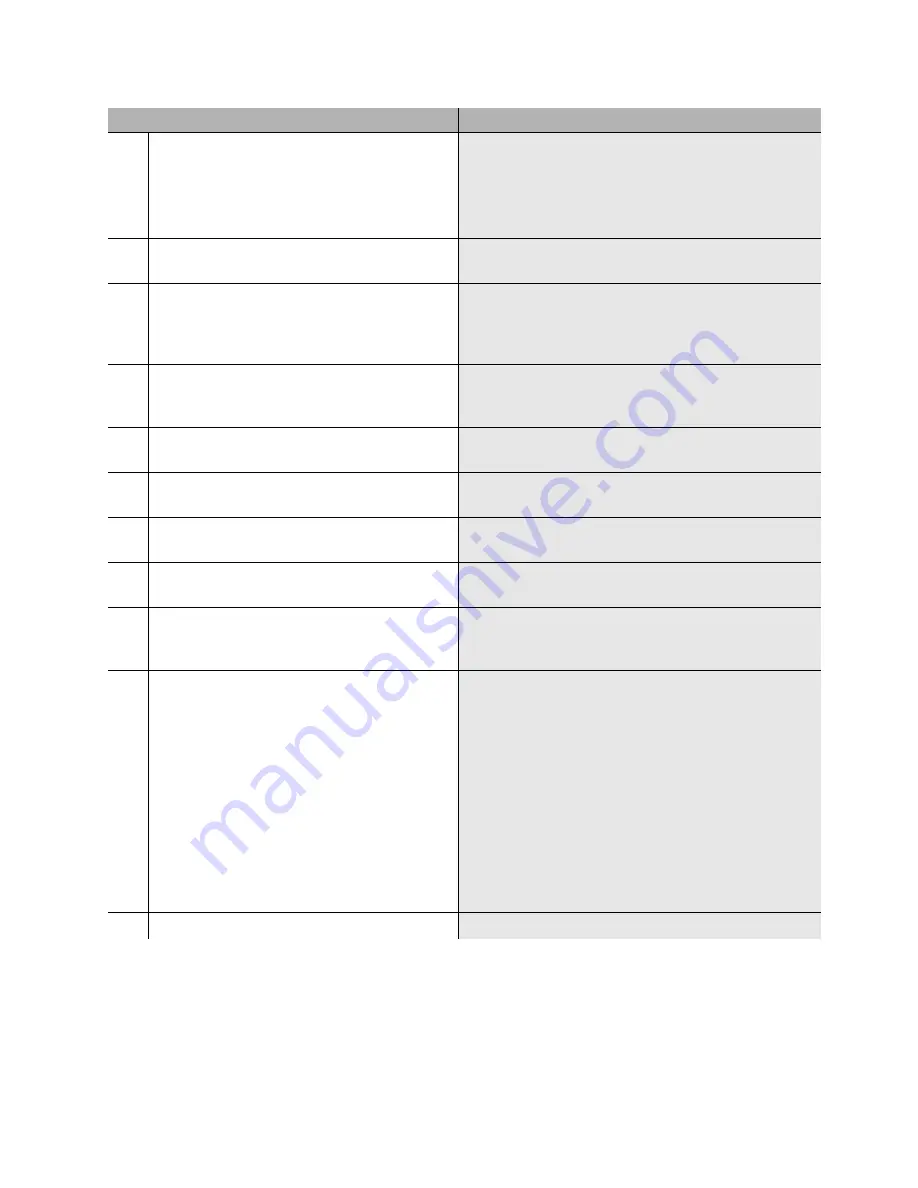
Replacing an S8100 Media Server’s hard drive
Upgrade steps
16
Upgrade Job Aids for S8100
November 2003
15
BS
– Important! – Display and record the
customer’s network and product information.
a
From the bash shell, execute the following three
commands –
setip
,
productid
,
oss
.
b
Write down all of this information exactly
as it appears on the screen.
You will need to
re-enter this information later.
16
BS
– From the bash shell, execute
shutdown
system
.
17
The green “Complete” LED on the S8100’s
faceplate will be flashing during the shutdown
process. Wait until this LED is on steady. Then
power down the system.
18
Disconnect the cross-over cable from the
Processor board and remove the board from the
cabinet.
19
Carefully replace the hard drive on the Processor
board with the new hard drive.
Note: Hard drives are always installed in the top slot of
the drive bay.
20
Re-install the Processor board into the platform
and power up the system.
21
Wait approximately 5 minutes then reconnect to
the S8100’s desktop and open a bash shell.
Repeat steps
3
through
5
.
22
BS
– Verify the software’s version.
Type
swversion
. Ensure that the Release number and
MultiVantage version number are as expected.
23
SDT
– On the S8100’s desktop, double-click the
time display and set the time, time zone, date,
and Daylight Savings.
The time display is in the tool tray at the lower right of
the desktop.
24
SDT
– Disable modem compression.
a
Click Start
→
Settings
→
Control Panel.
b
Double-click Phone and Modem Options.
c
Click the Modems tab.
d
Select the installed modem and click Properties.
e
Click the Advanced tab.
f
Click Change the Default Preferences.
g
In the Compression drop-down list, select
Disabled.
h
Close each dialog by clicking
OK
, and close the
Control Panel window.
25
SDT
– Open a bash shell window.
Click
Start
→
Run
→
bash
.
Step
Details

























