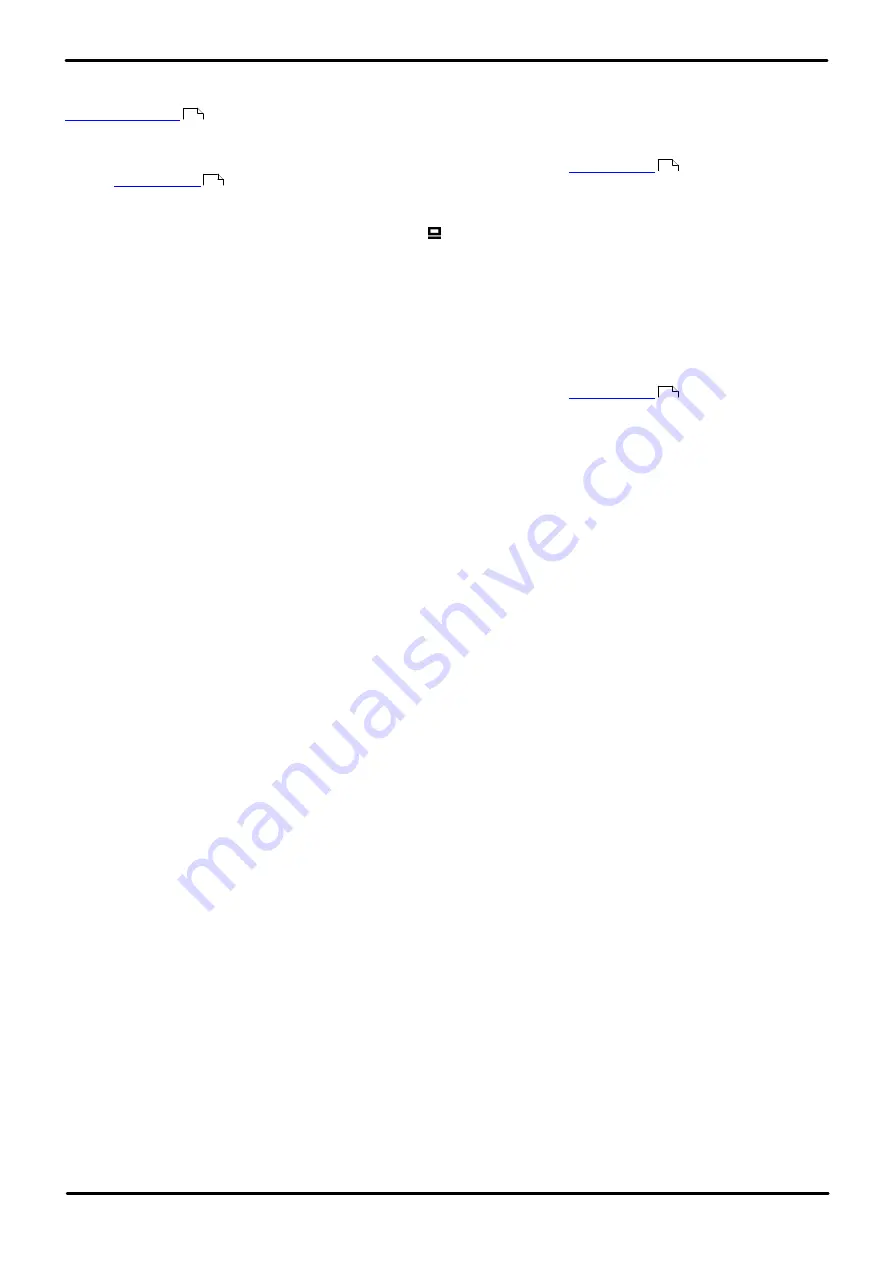
H323 Telephone Installation
Page 68
Issue 23e (Friday, February 15, 2019)
IP Office™ Platform 11.0
Comments on this document? [email protected]
3.2 Secondary Ethernet (Hub)/IR Interface Enable/Disable
Use the following procedure to enable or disable the hub interface found on many Avaya IP phones which can be used for
. The hub interface is set to
enabled
by default.
1600 Series Phones
1. While the phone is on-hook and idle, press the following sequence:
MUTE
468 #
(
MUTE
INT #
). The phones port settings are shown in sequence. The options vary between different
models of phone.
·
PHY2=
This is the PC connection LAN socket marked as on the phone. Press
1
or
0
to enable or disable the hub
interface respectively. To continue, press
#
.
·
IR=
This is the infrared (IR) port located on the front of some H.323 IP phones. Press
1
or
0
to enable or disable
the hub interface respectively. To continue, press
#
.
2. If you changed the setting,
Save new values?
is displayed. To end the procedure or save the new values, press
#
. If you press
#
,
New values being saved
is displayed and then the set returns to normal operation.
9600 Series Phones
1. While the phone is on-hook and idle, press the following sequence:
MUTE
#
.
2.Scroll the menu to
INT
.
3.Select the port that you want to adjust. The options are
Ethernet
and
PC Ethernet
.
4.Use the < and > buttons to scroll through the port's possible settings. The additional option
Disabled
is available
for the PC Ethernet port.
5. Press
Save
.
6. Select another procedure or press
Exit
to restart the phone.
15
67
67
67






























