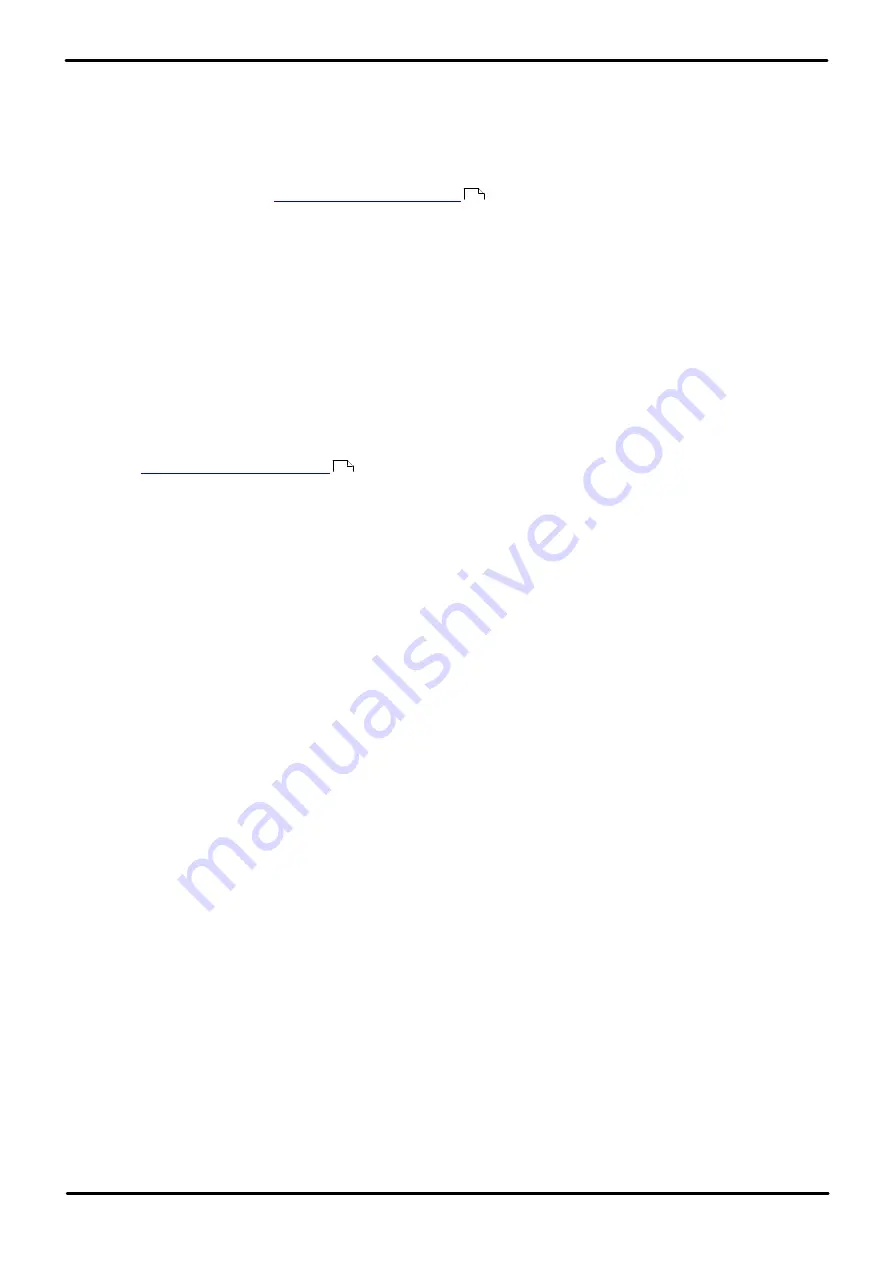
H323 Telephone Installation
Page 57
Issue 23e (Friday, February 15, 2019)
IP Office™ Platform 11.0
Comments on this document? [email protected]
Installation: Other Installation Options
User Network Configuration
It is assumed that the domestic router allows all outbound traffic from the home network to pass through and allows all
symmetric traffic. That is, if the phone sends RTP/RTCP to a public IP address and port, the router will allow it to receive
RTP/RTCP from that same IP address and port.
IP Office System Configuration
This is a summary of the necessary IP Office system configuration changes. This section assumes that you are already
familiar with IP Office system and
H.323 IP telephone installation
.
1. Licensing
If more than 4 remote extension users are to be supported, the system must include available
Teleworker
and
or
Power User
licenses for those users.
2. System Configuration
The following needs to be configured on the IP Office system LAN interface to which the public IP address is
routed.
a. Select
System | LAN1/LAN2 | VoIP
. Check that the
H.323 Gatekeeper Enable
setting is selected.
b. Due to the additional user and extension settings needed for remote H.323 extension configuration, we
assume that the extension and user entries for the remote H.323 extensions and users are added manually.
c.
Select
H.323 Remote Extn Enable
.
d. Set the
Remote Call Signalling Port
if a different value from the default is required. The default 1720
matches the port also used by internal extensions.
e. Set the
RTP Port Number Range (NAT)
to encompass the port range that should be used for remote
traffic. The range setup must provide
at least two ports per extension
being supported
.
3. Network Topology Configuration
STUN can be used to determine the type of NAT/firewall processes being applied to traffic between the IP Office
system and the Internet.
a. Select the
Network Topology
tab. Set the
STUN Server IP Address
to a known STUN server. Click
OK
.
The Run STUN button should now be enabled. Click it and wait while the STUN process is run. The results
discovered by the process will be indicated by
!
icons next to the fields.
b. If STUN reports the
Firewall/NAT Type
as one of the following, the network must be reconfigured if
possible, as these types are not supported for remote H.323 extensions:
Static Port Block
,
Symmetric
NAT
or
Open Internet
.
4. H.323 Extension Configuration
H.323 remote extensions use non-default settings and so cannot be setup directly using Auto-create.
a. Within Manager, add a new H.323 extension or edit an existing extension.
b. On the
Extn
tab, set the
Base Extension
number.
c.
The other settings are as standard for an Avaya H.323 telephone. Regardless of direct media configuration,
direct media is not used for remote H.323 extensions.
5. User Configuration
The following settings are used to specify whether a user is allowed to use a remote H.323 extension.
a. On the
User
tab, set the
User Profile
to
Teleworker
or
Power User
.
b. Select
Enable Remote Worker
.
Phone Configuration
The phones do not require any special firmware. Therefore, they should first be installed as normal internal extensions,
during which they will load the firmware provided by the IP Office system.
Once this process has been completed, the address settings of the phone should be cleared and the call server address
set to the public address to be used by remote H.323 extensions.
It is assumed that at the remote location, the phone will obtain other address information by DHCP from the user's router.
If that is not the case, the other address setting for the phone will need to be statically administered to match addresses
suitable for the user's home network.
26
29






























