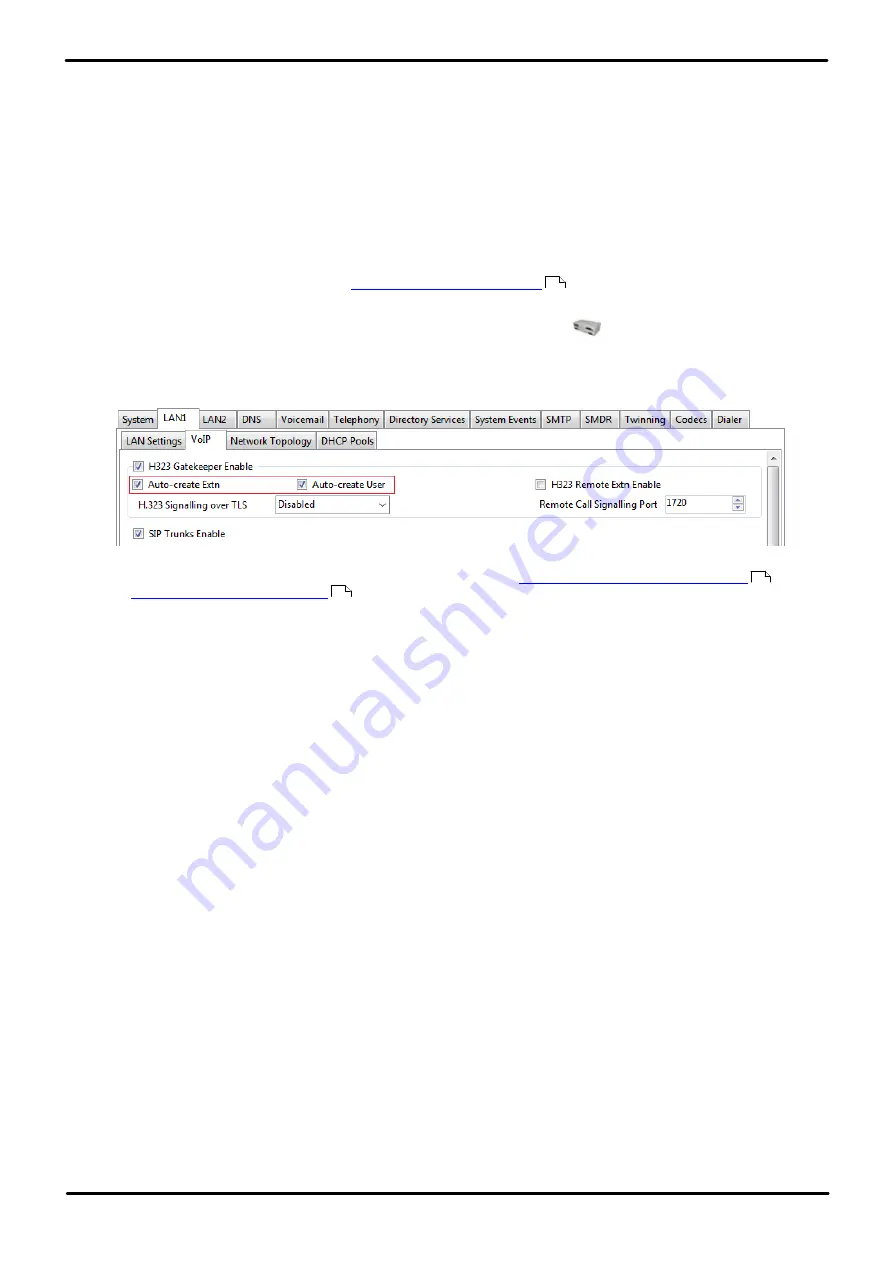
H323 Telephone Installation
Page 46
Issue 23e (Friday, February 15, 2019)
IP Office™ Platform 11.0
Comments on this document? [email protected]
2.5.4 Using Auto-Creation
When installing a large number of phones, unless the configuration has been pre-built, auto-creation can be used to
simplify the installation process. The auto-created users are automatically linked to the
IP Auto-create
user rights
settings. By default that set of user rights has outgoing calls barred.
·
Auto Disablement of Auto Create
Leaving the auto-create extension and user settings enabled is strongly deprecated. For Release 9.1 and higher,
the system automatically disables the settings 24-hours after they are enabled.
·
Not Supported with WebLM Licensing
The auto-create extension and user options are not useable on systems configured to acquire licenses from a
WebLM service.
To switch auto-create on/off:
1. On R11.0.4.0 and higher systems, the
must be set before auto-creation can
be enabled.
2. Using IP Office Manager, receive the configuration from the system. Select
System
.
3. Select the
LAN1
or
LAN2
tab depending on which of the system's LAN interfaces you want to use to support
H.323 extensions.
4. Select the
VoIP
sub-tab.
5. The
Auto-create Extn
and
Auto-create User
settings are used for H.323 phone installation. Set these as
required for the installation. If not enabled, it will be necessary to
manually create the extension entries
and
or
manually create the user entries
before installing the phones.
·
On pre-11.0.4.0 systems, when
Auto-create Extn
is selected, you are prompt to set and confirm a
password. This value will be set as the
Phone Password
for any extensions created using auto-creation. The
phone password is used for registration.
6. If the settings have been changed, save the configuration back to the system.
44
45
44






























