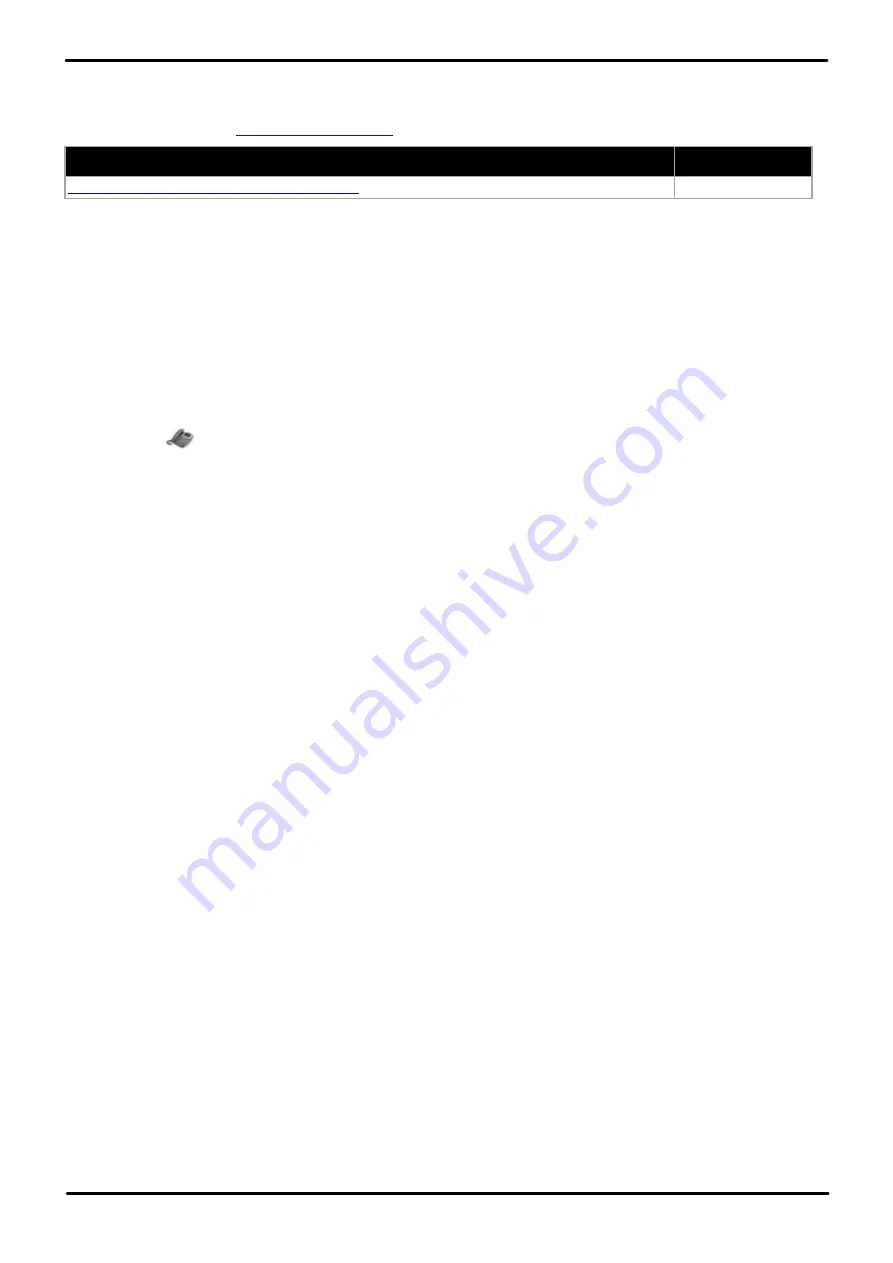
H323 Telephone Installation
Page 59
Issue 23e (Friday, February 15, 2019)
IP Office™ Platform 11.0
Comments on this document? [email protected]
Installation: Other Installation Options
Installation Documentation
This document only covers notes and differences specific to installation of VPNremote phones with IP Office. The
installation and configuration of Avaya VPNremote phones is covered in a number of existing documents available from
the Avaya support website (
).
Title
Doc Reference
VPN Setup Guide for 9600 Series IP Telephones
16-602968
Supported VPNremote Phone Firmware
Unless otherwise advised, only the firmware provided on the IP Office Administrator Applications DVD should be used for
VPNremote phones connected to an IP Office. That firmware is tested with the IP Office release for correct operation. The
firmware is located in a zip file in the folder
\bin\VPN Phone
.
Whilst other VPNremote firmware releases may be made available by Avaya for download, those firmware release may
not have been specifically tested with IP Office.
Configuring the IP Phone for VPNremote
In addition, a
VPN Phone Allowed
checkbox option is present on the
Extension | VoIP
settings tab of IP extensions.
This checkbox is used to indicate to the IP Office the extensions that are VPNremote and therefore require use of a
license.
1. Using IP Office Manager, retrieve the current configuration from the IP Office system.
2. Click on
Extension
and select the entry for the IP extension.
3. Select the
VoIP
tab.
4. Enable
VPN Phone Allowed
.
5. Click
OK
.
6. Repeat this for any other existing IP extensions that are going to be converted to VPN connection.
7. Save the configuration back to the IP Office system.






























