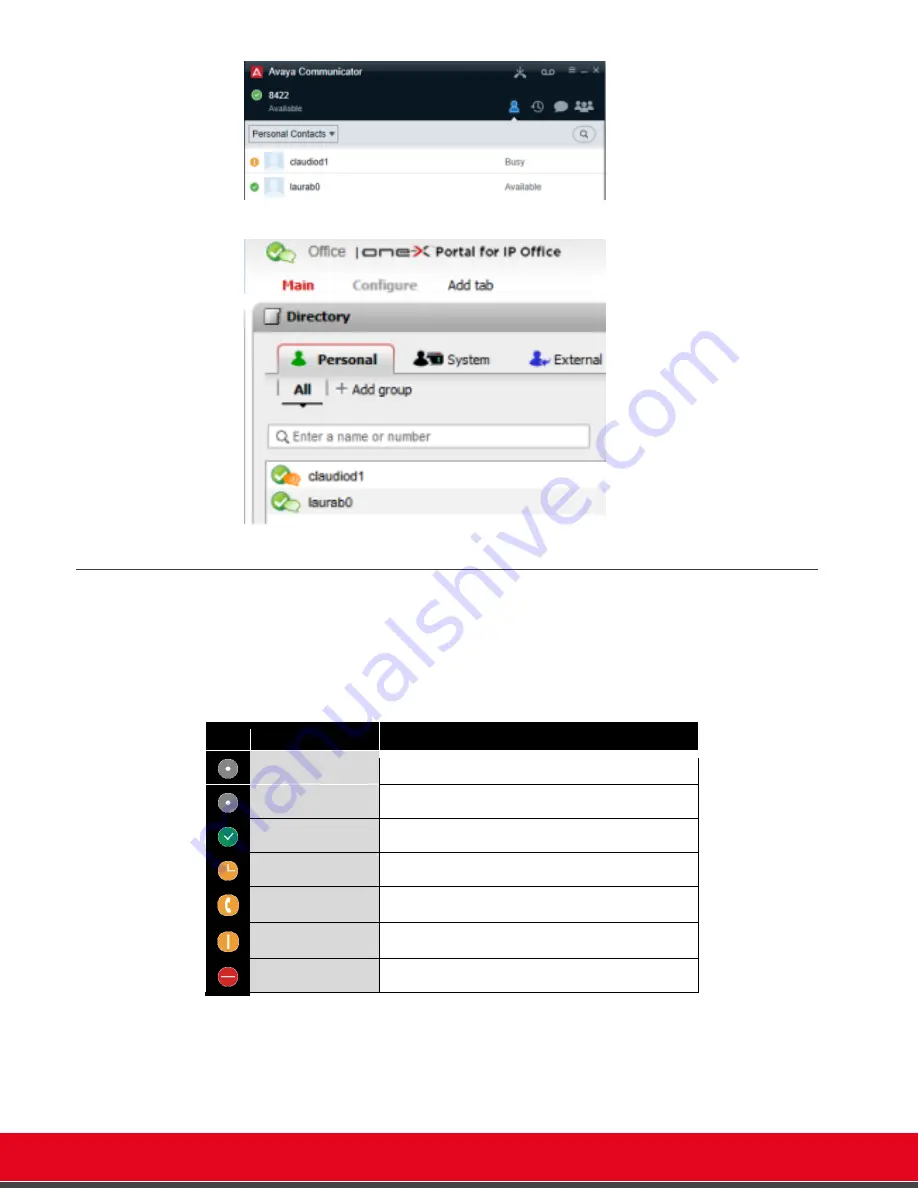
© 2016 Avaya Inc. All rights reserved. NDA Confidential; use pursuant to your agreement.
Release Notes for Avaya Scopia® XT Series
What’s New | 14
Figure 8:
Presence Icons for Avaya Communicator
Figure 9:
Presence Icons for Avaya One-X portal for IP Office
How to View and Change Your Presence Status
Once the presence server is configured you can check your current registration to the server and
your presence status or the presence status of another user or XT connected to the presence
server. Presence status in XT is represented as below and changes automatically in some
conditions.
Figure 10:
Presence Status in XT
– Icons
Icon Presence Status
Description
Offline
A user/XT is offline
Out of office
A user/XT is manually set as out of office
Available
A user is available/XT is online and not in screen saver.
Away
A user is away/XT is online but the screen saver is active.
On a call
A user/XT is in a call
Busy
A user/XT is manually set busy
Do not Disturb
A user/XT is in Do Not Disturb mode
To view your presence status, browse to
[GUI]
C
ONFIGURE
>
S
YSTEM
S
TATUS
[W
EB
]
HOME PAGE
Your status is also visible in the XT title bar on the GUI














































