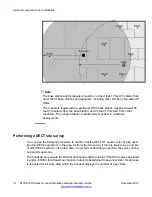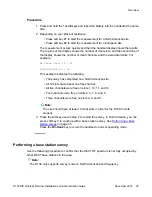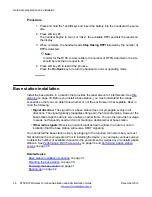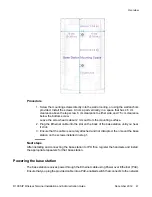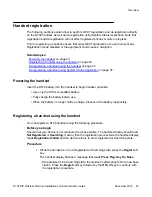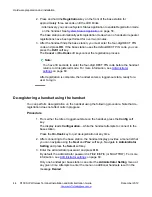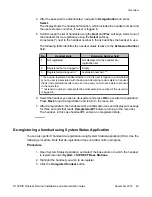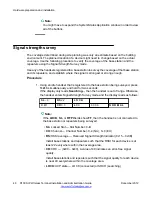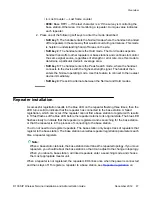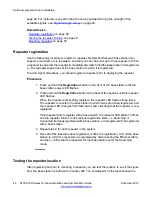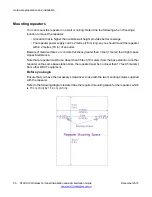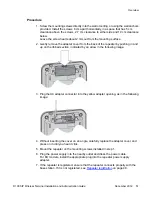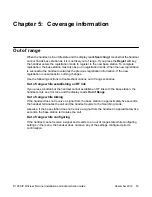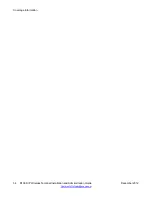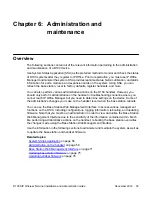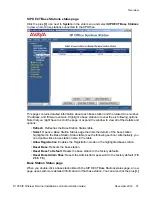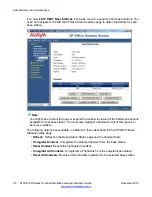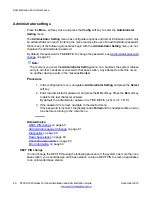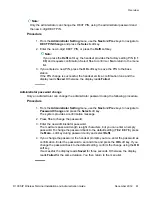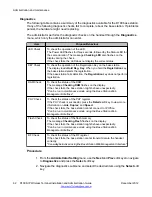page 48. For instructions on performing the survey and determining the strength of the
available signals, see
Related topics:
on page 48
Repeater registration
Use the following procedure to register a repeater. Remember that each base station can
support a maximum of six repeaters, and that you can chain-link up to three repeaters. When
a repeater is powered, the repeater immediately attempts to find the base station it is registered
to. The repeater keeps track of the base station to which it is registered.
To avoid signal disruptions, you should register a repeater prior to deploying the repeater.
Procedure
1. Press and hold the
Registration
button on the front of the base station until the
base station power LED flashes.
2. Press and hold the
Registration
button on the back of the repeater until the repeater
LED flashes.
When the repeater successfully registers, the repeater LED flashes three times.
The repeater connects to the base station to which it was previously registered, and
the repeater LED changes from flashing to solid, indicating that the repeater is now
registered.
If the repeater fails to register with a base station, the repeater LED blinks 10 times
and the repeater returns to its previous registration state, i.e. Searching or
Connected if already registered with a base station, or Unregistered if not registered
with a base station.
3. Repeat step 2 for each repeater in the system.
4. Once all of the repeaters have registered, confirm the registration. Turn off the base
station to which the repeaters are registered by disconnecting the Ethernet cable,
and then confirm that the repeaters for that base station enter the Searching
mode.
Testing the repeater location
After registering but prior to mounting a repeater, you can test the location to see if the signal
from the base station is sufficient to handle calls. You should perform the test because the
Hardware preparation and installation
48 D100 SIP Wireless Terminal Installation and Administration Guide
December 2012