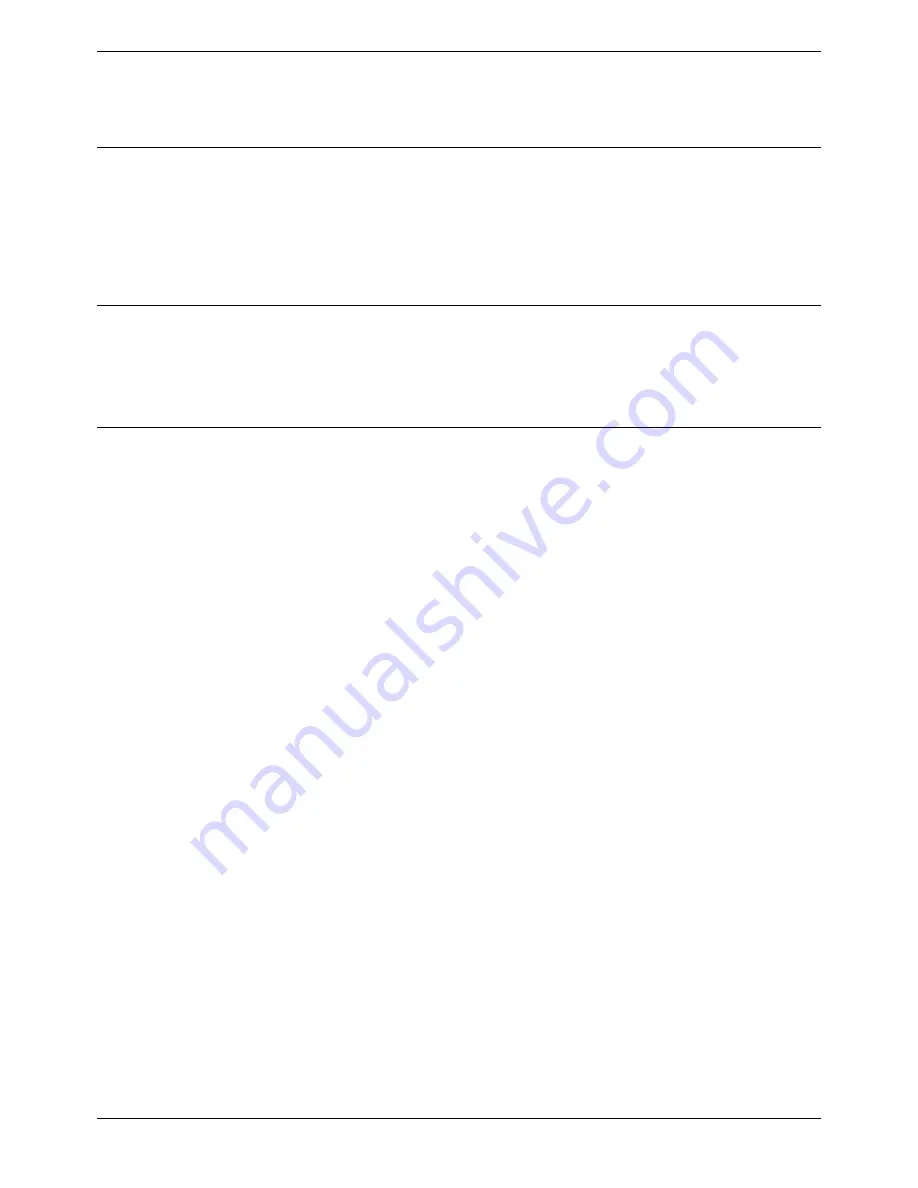
Using the EU24 Expansion Module
EU24 Expansion Module - Page 57
IP Office 5420 + EU24 User’s Guide
EU24 Expansion Module - Page 57
40DHB0002UKEG – Issue 4 (9th February 2004)
Using the EU24 Expansion Module
Using the EU24 Expansion Module
The following sections explain how to use the features of the EU24 Expansion Module.
For more information, consult your System Administrator.
Viewing the Alternate Display
Although the EU24 Expansion Module supports an additional 24 call
appearance/feature buttons, it only displays the button labels and icons for one column
at a time. A dotted line separates the left column from the right column.
When you are viewing the labels and icons for the left column, the icons for the right
column are displayed to the
right
of the dotted line. To view the column not currently
displayed, press the Alternate Display button.
Selecting a Call Appearance/Feature Button
To select an available call appearance or feature, press the button next to the label in
the column currently displayed.
If the call appearance or feature is not currently displayed, use the Alternate Display
key to access the additional 12 call appearance/feature button labels.
Understanding Call Appearance/Feature Button Status Icons
When a call arrives for a call appearance on the EU24 Expansion Module, the bell icon
blinks on the corresponding call appearance. To answer the call, press the button
associated with the call appearance.
The icons displayed on the call appearance allow you to determine the status (for
example, on hold) of each call on the EU24 Expansion Module. Icons also indicate
whether a feature has been administered for a particular button on the EU24
Expansion Module. For an explanation of these icons see Call Appearance/Function
Key Icons on page 8.


















