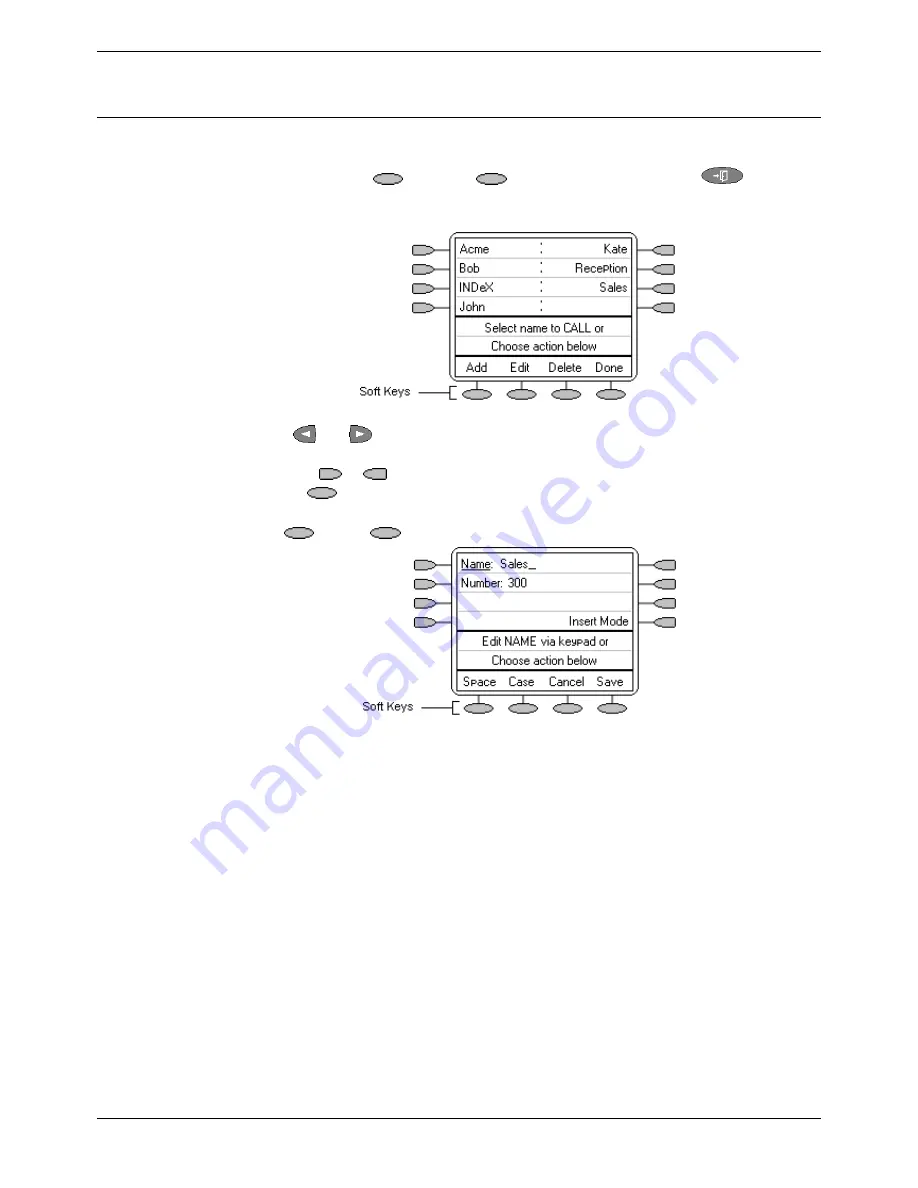
Overview of Speed Dials
Speed Dials - Page 13
IP Office 5420 + EU24 User’s Guide
Speed Dials - Page 13
40DHB0002UKEG – Issue 4 (9th February 2004)
Overview of Speed Dials
Speed Dials
Overview of Speed Dials
The 5420 can store up to 104 personal speed dials. The list of these speed dials is
accessed by pressing
SpDial
. If
SpDial
is not shown, press
to exit the
current screen.
•
The speed dial list is sorted alphabetically.
•
Press
and
to move between pages
or
key the first letter of the required
name to jump to the page with a matching entry.
•
Press the
or
next to an entry to call the associated number.
•
Use the
key options to perform other actions.
Pressing
Add
or
Edit
gives access to the details of a particular speed dial.
Note
: Speed dials can be used for any numbers that can be manually dialed from the
extension. Where a dialing prefix is required (for example an external line
access digit; usually 9) then that prefix must be part of the speed dial number.














































