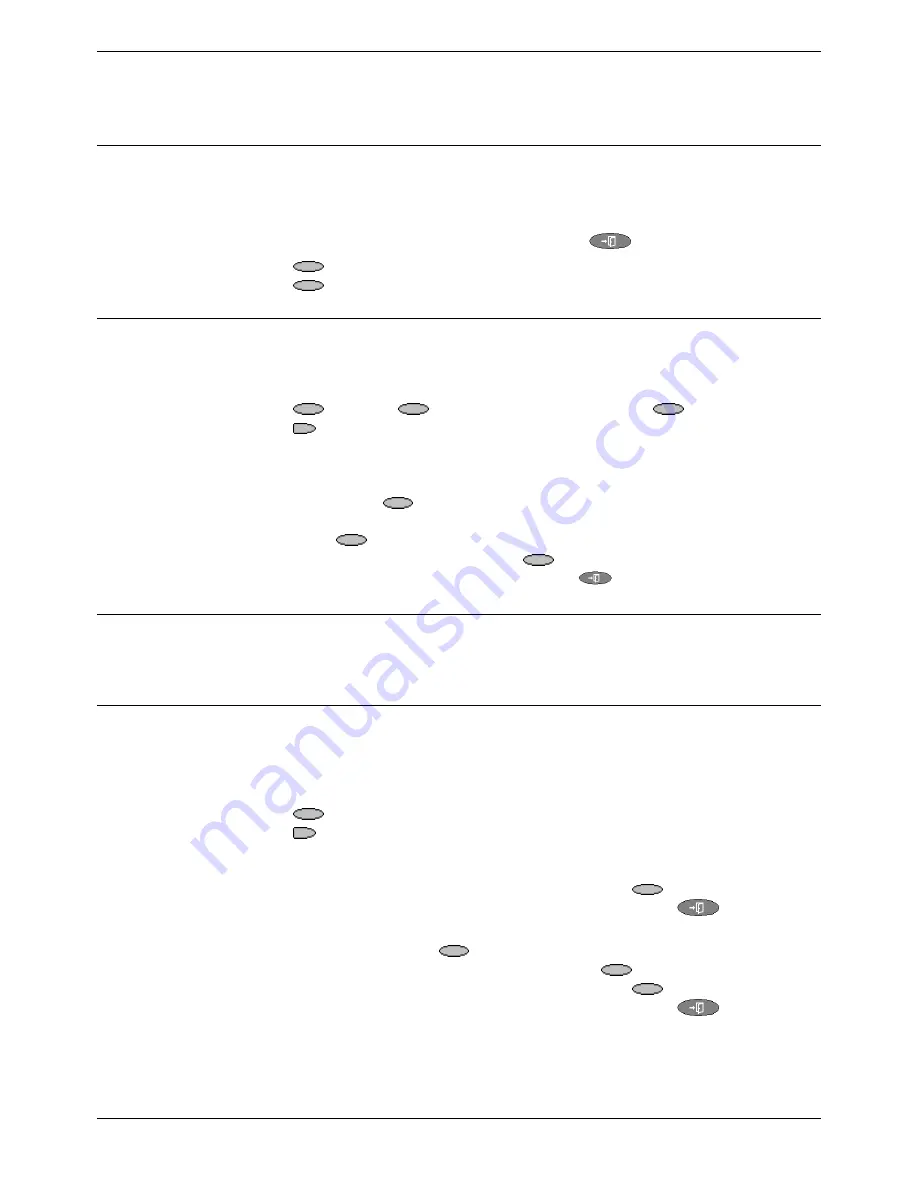
Selecting Personalized Options
Changing the 5420 Options - Page 21
IP Office 5420 + EU24 User’s Guide
Changing the 5420 Options - Page 21
40DHB0002UKEG – Issue 4 (9th February 2004)
Selecting Personalized Options
Call Log Setup
Through the
Option
menu you can specify which types of calls should be included in
the 5420's call log. See Setting Which Calls are Logged on page 18.
Miscellaneous
This option only contains one menu item:
Stay in Speed Dial
.
When set to
Yes
and you access your personal Speed Dial list (see Using Speed Dials
on page 14) the menu will remain displayed regardless of any calls made or received.
To display the call handling screen at any time, press
Exit
.
1. Press
Option
.
2. Press
Miscellaneous
and set
Stay in Speed Dial
to
Yes
.
Using Self Test
Self test can be used to display information about the phone and to check operation of
the lamps and display. The information may be required by a telephone system
maintainer.
3. Press
Option
. If
Option
is not shown, press any
Soft Key
.
4. Press
Self Test
. A screen of information appears.
Caution:
In the top row, the centre of the display should show
REL:4.00
or
higher. If not the telephone’s software needs to be upgraded. Consult
your system Administrator.
5. Press and hold the
Test
key. The screen lines should all go black and all the
phone lamps should come on. If they do not consult your system Administrator.
6. Release
the
Test
key and do one of the following:
•
To return to the options menu, press
Done
.
•
To return to the call handling screen, press
Exit
.
Selecting the Display Mode
See Display Mode on page 24.
Default Phone/Erase All Settings
The Erase All option allows you to reset all personalized settings entered through the
5420's Option menus (except contrast level). It also deletes all entries in the phones
Call Log and Speed Dial lists.
1. Press
Option
.
2. Press
Erase …
. A menu is displayed giving you the option to erase:
Speed Dial, Call Log, User Labels, Options, Language or All.
3. If you do not want to erase, do one of the following:
•
To return to the options menu without erasing, press
Cancel
.
•
To return to the call handling screen without erasing, press
.
4. To continue with erasing, select from Speed Dial, Call Log, User Labels, Options,
Language or All and press
Erase
. You will be asked to confirm the action.
•
If you want to erase the settings selected, press
Erase
again.
•
To return to the options menu without erasing, press
Cancel
.
•
To return to the call handling screen without erasing, press
.






























