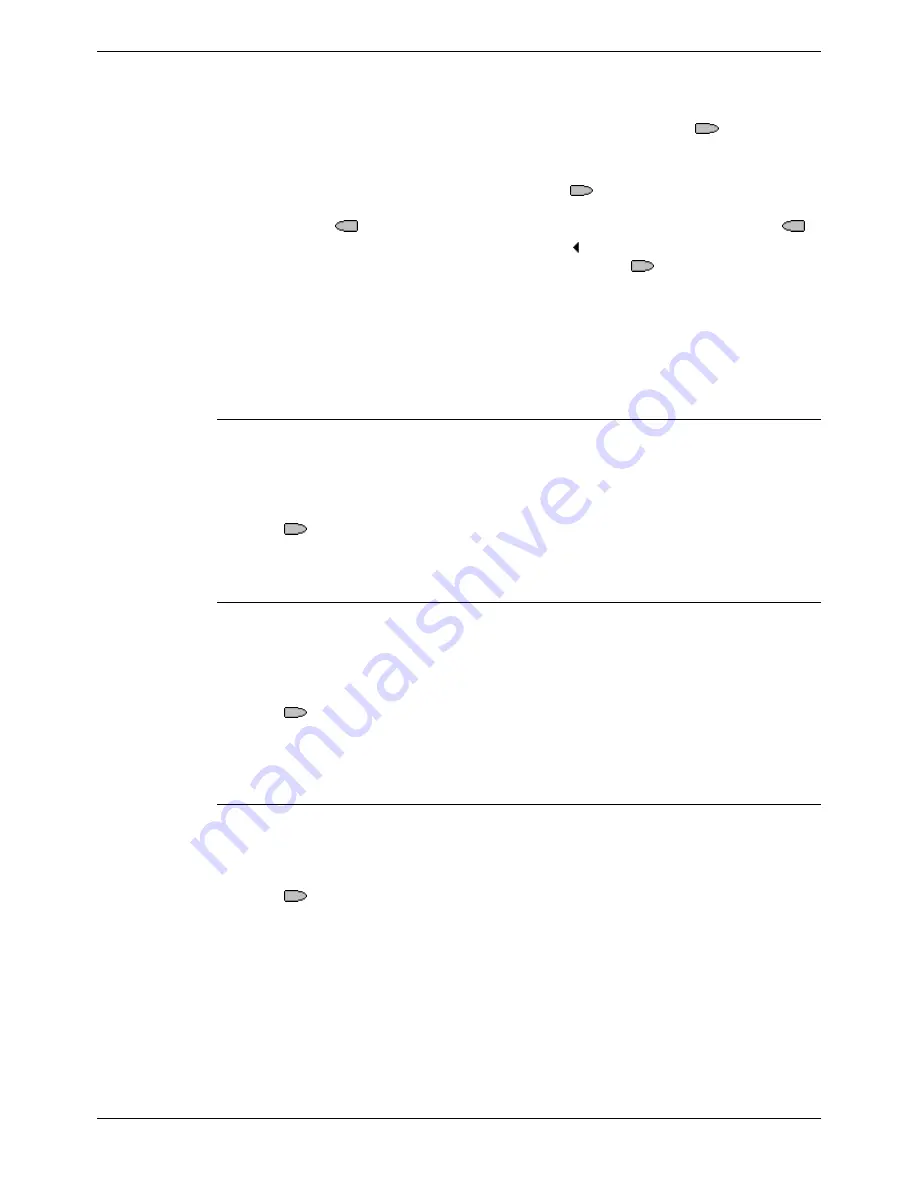
Function Key Programming
Function Keys - Page 31
IP Office 5420 + EU24 User’s Guide
Function Keys - Page 31
40DHB0002UKEG – Issue 4 (9th February 2004)
Function Key Programming
CFrwd - Call Forwarding All (!)
Switch call forwarding on/off and set the forwarding number.
This function can be programmed with or without a target forwarding number. This
function can be programmed through the phone by the user using an
Admin
key.
If programmed with a forwarding number, that number is shown next to
CFrwd
.
Pressing
CFrwd
switches on forwarding to that number.
If programmed without a forwarding number, when
CFrwd
is pressed, the user's
current forwarding number setting is shown. Change the number using the telephone
keypad and
<<<
to backspace. When the number set as required press
Done
.
When call forwarding is on,
CFrwd
is shown with a symbol and
D
(Diverted) is shown
at the top of the display. To switch call forwarding off, press
CFrwd
again.
[User | Digital Telephony | Emulation | Call Forwarding All]
See also:
•
FwNOn - Forward On No Answer On on page 38
•
FwUOn - Forward Unconditional On on page 38.
•
FwdNo - Forward Number on page 37.
•
FwdH+ - Forward Hunt Group Calls On on page 37
ClrCW - Clear CW
Clears the current connected call and connects any waiting call. This feature is not
applicable when working with multiple Call Appearance lines.
This function does not require any data entered when programmed. This function
cannot be programmed through the phone by the user.
Pressing
ClrCW
disconnects the extension's current call and connects any waiting
call.
[User | Digital Telephony | Advanced | Call | Clear CW]
CnfRV - Conference Meet Me
Allows the extension to join a specified conference.
This function requires the conference number to be entered when programmed. That
number is then shown next to
CnfRV
. This function cannot be programmed through the
phone by the user.
Pressing
CnfRV
places the extension into the specified conference. Note that the
number of conference parties allowed at any time is determined by the telephone
system.
[User | Digital Telephony | Advanced | Call | Conference Meet Me]
Conf+ - Conference Add
Places all calls held by the extension into a conference.
This function does not require any data entered when programmed. This function
cannot be programmed through the phone by the user.
Pressing
Conf+
places the extension and any calls it has put on hold into a
conference. This function will not work if the extension has a current call.
[User | Digital Telephony | Advanced | Call | Conference Add]






























