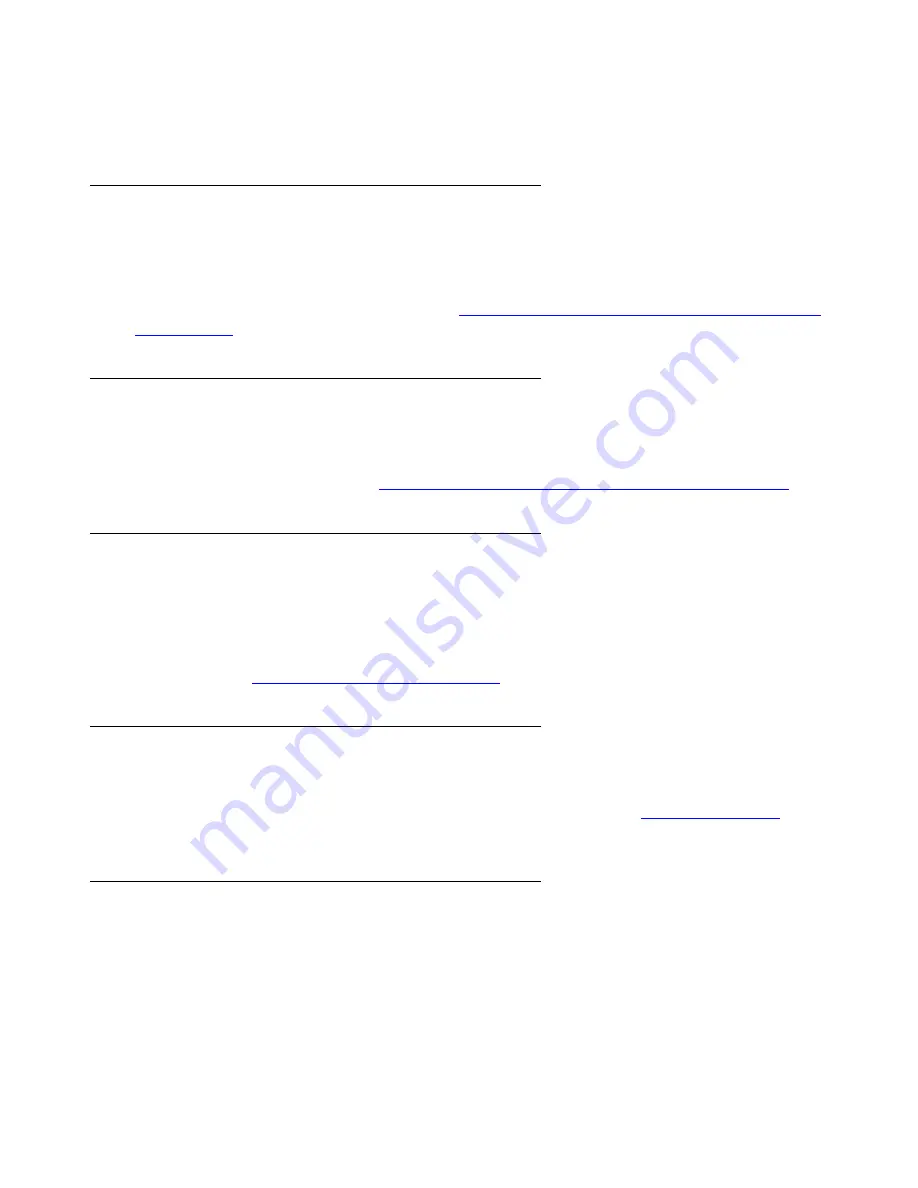
Avaya Network Management Console User Interface
Issue 7 January 2008
33
When you place the cursor on a toolbar button for one second, a label appears with the name of
the button.
Network Tree
The Network Tree shows either a hierarchical representation of the subnets in the Network Map
or a representation of the Network Map grouped by device type or logically organized by voice
system hierarchy. You can also create customized views of the Network Map. For more
information about the Network Tree, refer to
Chapter 4: Avaya Network Management Console
Network Tree
.
Interfaces Tab
The Interfaces Tab displays the Network Table.The Network Table provides details of the
subnets, device types, or devices under the selected branch of the tree. For more information
about the Network Table, refer to
Chapter 6: Avaya Network Management Console Tables
.
Alarms Tab
The Alarms Tab displays a list of alarms reported by the device selected in the Network Tree.
The Alarms Tab is only enabled for devices supporting alarms. In the current release, only
AM110 devices and IP Office devices are supported. The Alarms Tab displays current
problems, faults associated with any device displayed, and severity. For more information about
Alarms, refer to
Viewing and Searching the Tables
on page 74.
Modules Tab
The Modules Tab displays a list of modules and the module type that are part of the MG/Carrier.
Module index. For more information about the Modules table, refer to
The Modules Table
on
page 77.
Dialog Area
The area under the Network Table is where all dialog boxes open. This area can be resized by
dragging the horizontal splitter bar with the mouse. When a dialog box opens, it replaces the
current dialog box open in the Dialog Area.
Summary of Contents for Integrated Management
Page 10: ...Contents 10 Avaya Integrated Management Release 5 0 Network Management Console...
Page 22: ...Avaya Network Management 22 Avaya Integrated Management Release 5 0 Network Management Console...
Page 73: ...The Network Table Issue 7 January 2008 73 Figure 24 Device Coloring Method...
Page 182: ...182 Avaya Integrated Management Release 5 0 Network Management Console Index...
















































