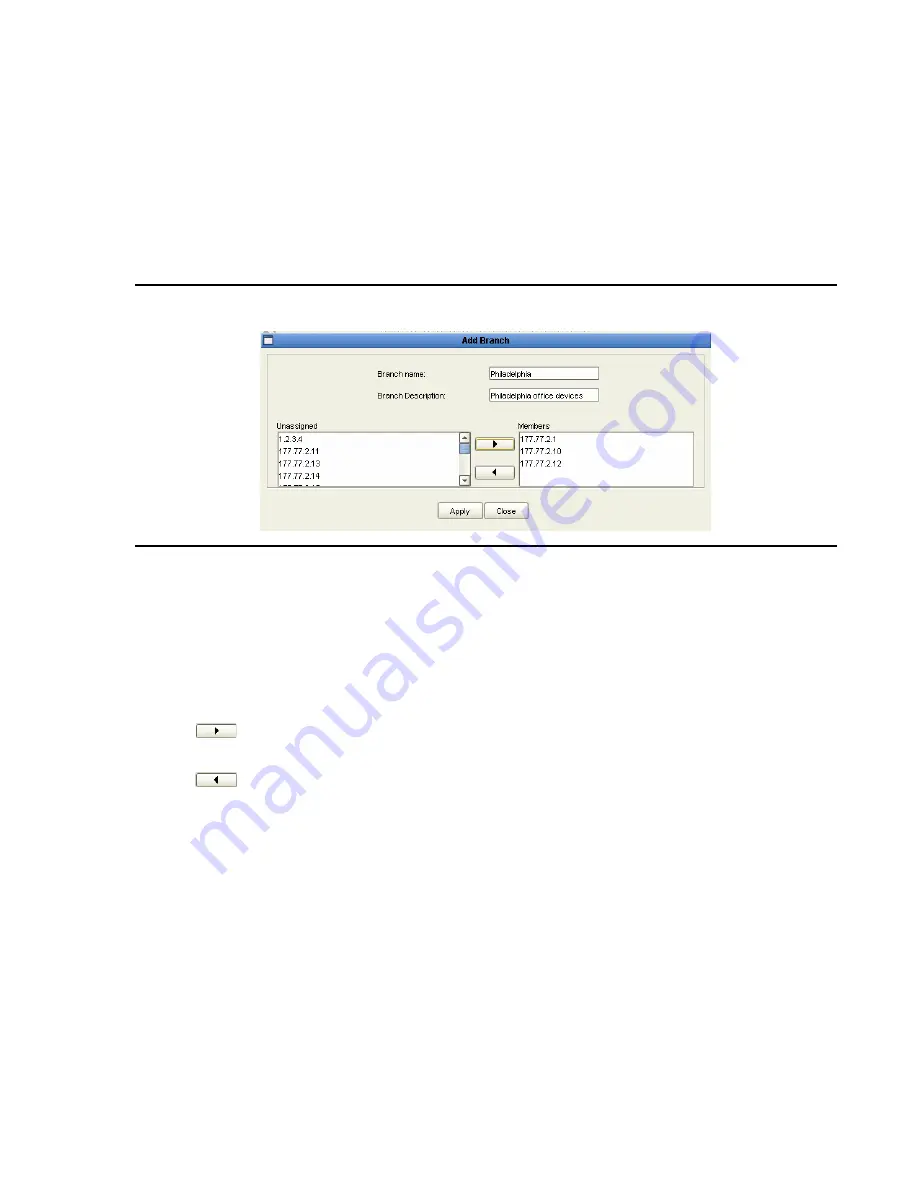
Avaya Network Management Console Network Tree
54 Avaya Integrated Management Release 5.0 Network Management Console
Adding Branches in Custom Views
You can add branches to a custom view of the network and populate the branches with devices
or nested branches.
To add branches to a custom view of the network:
1. Select the node in the Network Tree to which you want to add a branch.
2. Select
File > New > Branch
. The Add Branch dialog box opens.
Figure 20: Add Branch Dialog Box
3. Enter a name for the branch in the
Branch name
field.
Note:
Note:
Branch names cannot contain periods.
4. Enter a description of the branch in the
Branch Description
field.
5. Assign devices to the branch using the following procedure:
- Select the devices you want to add to the branch in the
Unassigned
list and click
. The devices appear in the
Members
list.
- Select the devices you want to remove from the branch in the
Members
list and click
. The selected devices are removed from the
Members
list.
6. Click
Apply
. The branch and its devices are added to the selected part of the tree.
Modifying Branches in Custom Views
You can add and remove devices from branches in a custom view of the network. To modify a
branch of a custom view of the network:
1. Select the branch you want to modify in the Network Tree.
Note:
Note:
An
Unassigned
branch cannot be modified.
2. Select
Edit > Modify
. The Modify Branch dialog box opens.
Summary of Contents for Integrated Management
Page 10: ...Contents 10 Avaya Integrated Management Release 5 0 Network Management Console...
Page 22: ...Avaya Network Management 22 Avaya Integrated Management Release 5 0 Network Management Console...
Page 73: ...The Network Table Issue 7 January 2008 73 Figure 24 Device Coloring Method...
Page 182: ...182 Avaya Integrated Management Release 5 0 Network Management Console Index...






























