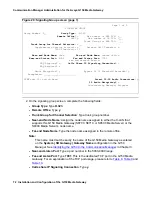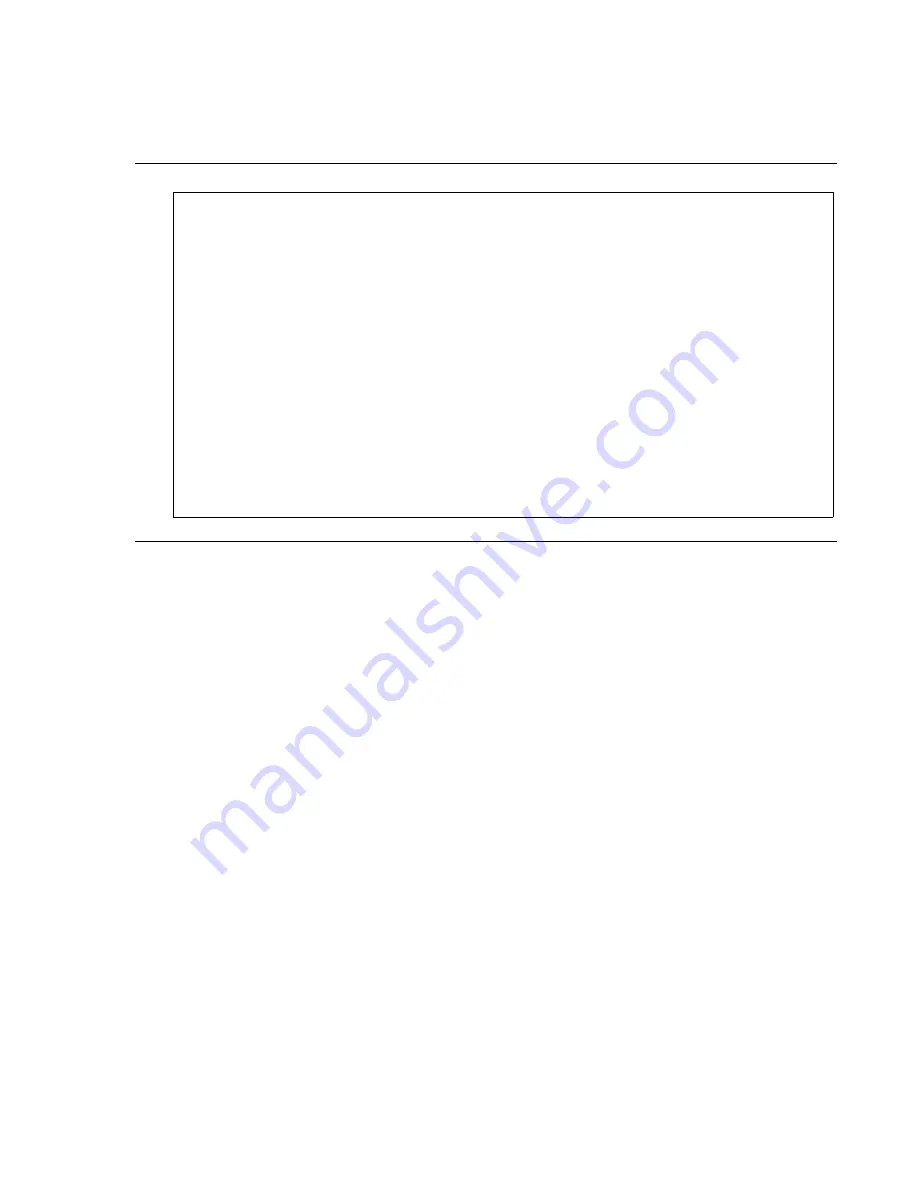
Communication Manager Administration for the Avaya G150 Media Gateway
82 Installation and Configuration of the G150 Media Gateway
1. Type add station nnnn, where nnnn is the extension you are adding to display the Station
screen.
Figure 37: Station screen (page 1)
2. On the Station screen, complete the following fields:
●
Type: Type in the model of the IP phone you are adding.
Note:
Note:
The Remote Office Phone field disappears and the Survivable GK Node Name
field appears when you enter an IP phone model in the Type field.
●
Port: Type x.
●
Name: Identify the phone for your records.
●
Security Code: Match the password set up on the G150 Media Gateway administration.
●
Survivable GK Node Name: Type the name of the G150 Media Gateway with which this
phone is co-located. Check the IP Node Names screen for names.
3. Go to page 2 of the Station screen.
add station 4101
Page 1 of 4
STATION
Extension: 4101
Lock Messages? n
BCC: 0
Type: 4602
Security Code: 1234567 TN:
1
Port: x
Coverage Path 1: ___
COR: 1
Name: Remote main
Coverage Path 2: ___
COS: 1
Map-to Station:
Hunt-to-Station: ____
STATION OPTIONS
Loss Group: _
Personalized Ringing Pattern:
Data Module? n
Message Lamp Ext: 6001
Speakerphone: 2-way
Mute button enabled? y
Display Language? English
Survivable GK Node Name:
Media Complex Ext:
IP Softphone? n
Summary of Contents for G150
Page 1: ...Installation and Configuration of the G150 Media Gateway 03 300395 Issue 1 June 2005 ...
Page 12: ...Contents 12 Installation and Configuration of the G150 Media Gateway ...
Page 20: ...About This Book 20 Installation and Configuration of the G150 Media Gateway ...
Page 202: ...Technical Data 202 Installation and Configuration of the G150 Media Gateway ...
Page 216: ...Upgrading the G150 Media Gateway 216 Installation and Configuration of the G150 Media Gateway ...
Page 222: ...Install the Avaya TFTP Server 222 Installation and Configuration of the G150 Media Gateway ...
Page 230: ...Monitoring G150 230 Installation and Configuration of the G150 Media Gateway ...