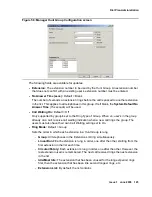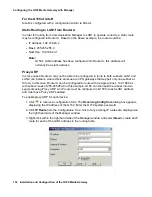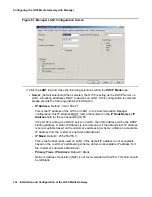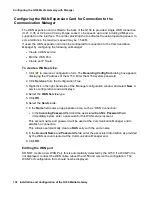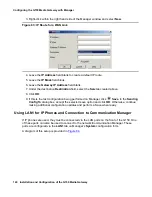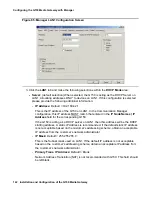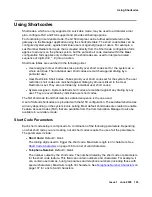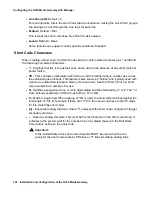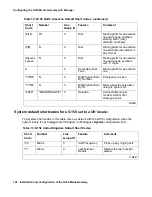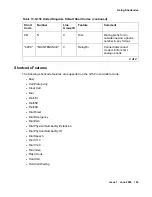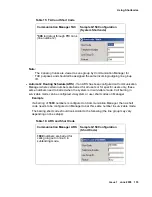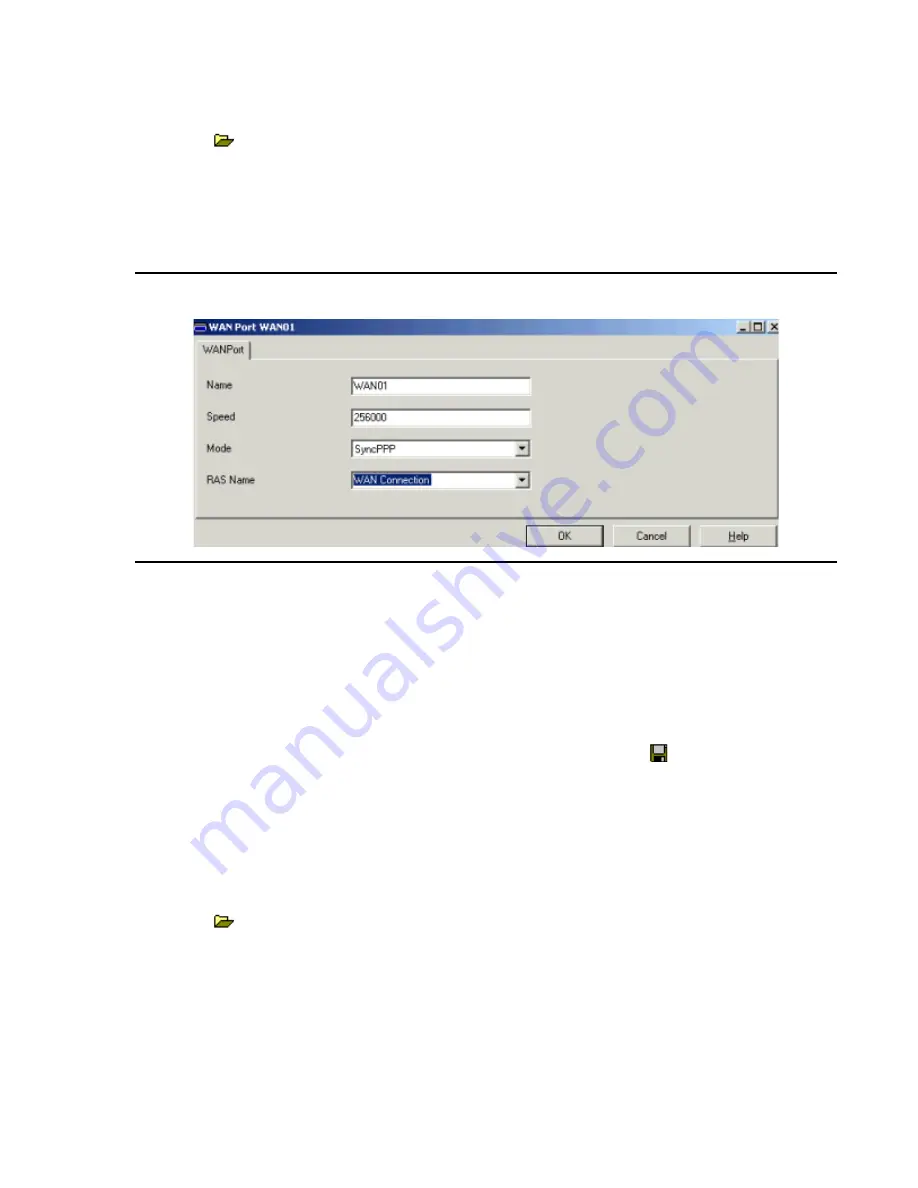
Connecting G150 to the Network & Communication Manager
Issue 1 June 2005
139
Do the following to edit the WAN port:
1. Click
to receive a configuration form. The Receiving Config from dialog box appears
displaying the IP address of the G150. Enter the G150 system password.
2. Click WANPort from the Configuration Tree. Double-click the WAN port to open the
configuration window. If a WAN Port is not displayed, connect the WAN cable, reboot the
G150 and receive the configuration. The WAN Port configuration form should now be
displayed.
Figure 62: WAN Port
3. In the Speed field, enter the operational speed of this port. For example, for a 256K
connection enter 256000. This should be set to the actual speed of the leased line as this
value is used in the calculation of bandwidth utilization. If set incorrectly, additional calls
may be made to increase Bandwidth erroneously.
4. In the RAS Name field, select the name of the RAS/WAN Service.
5. Leave all other fields as their default.
6. Click OK.
7. If this is the last configuration being performed on Manager, click
Save. In the Sending
Config To dialog box, accept the selected save option and click OK. Otherwise, continue
making additional configuration updates and perform a Save when ready.
Create an IP Route
A default IP route needs to be created.
To create a default IP route:
1. Click
to receive a configuration form. The Receiving Config from dialog box appears
displaying the IP address of the G150. Enter the G150 system password.
2. Click IP Route from the Configuration Tree. A list of any existing IP routes are displayed on
the right hand side of the Manager window.
Summary of Contents for G150
Page 1: ...Installation and Configuration of the G150 Media Gateway 03 300395 Issue 1 June 2005 ...
Page 12: ...Contents 12 Installation and Configuration of the G150 Media Gateway ...
Page 20: ...About This Book 20 Installation and Configuration of the G150 Media Gateway ...
Page 202: ...Technical Data 202 Installation and Configuration of the G150 Media Gateway ...
Page 216: ...Upgrading the G150 Media Gateway 216 Installation and Configuration of the G150 Media Gateway ...
Page 222: ...Install the Avaya TFTP Server 222 Installation and Configuration of the G150 Media Gateway ...
Page 230: ...Monitoring G150 230 Installation and Configuration of the G150 Media Gateway ...