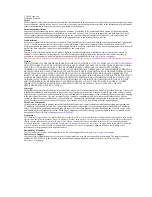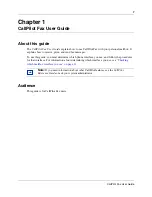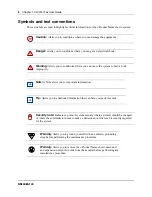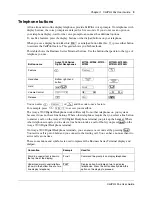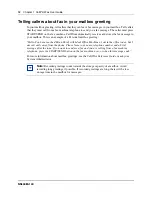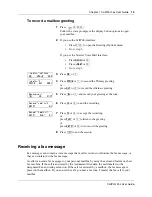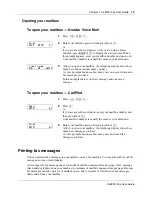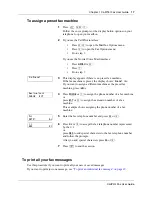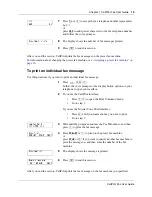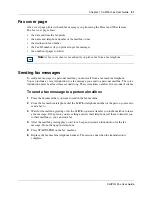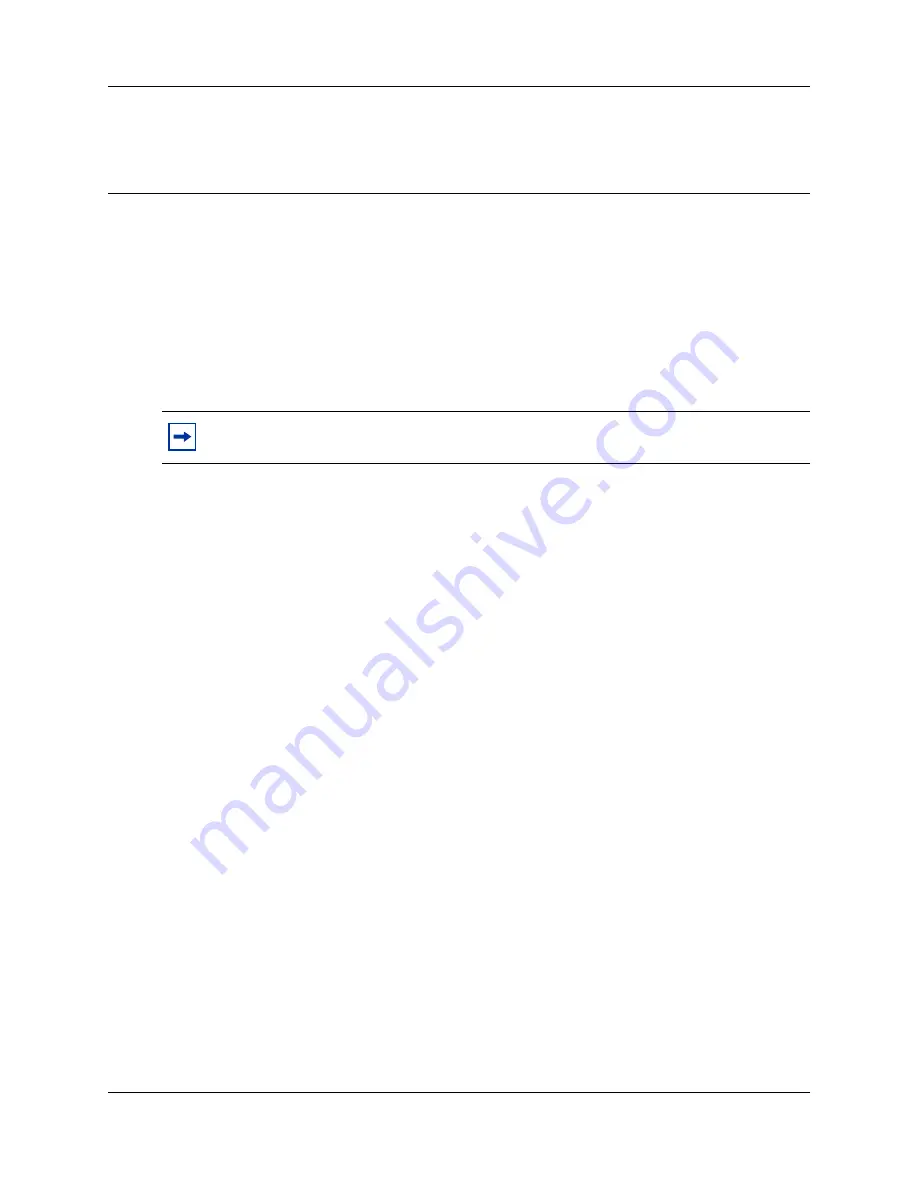
7
CallPilot Fax User Guide
Chapter 1
CallPilot Fax User Guide
About this guide
The
CallPilot Fax User Guide
explains how to use CallPilot Fax with your personal mailbox. It
explains how to receive, print, and send fax messages.
To use this guide, you must determine which phone interface you use, and follow the procedures
for that interface. For information about determining which interface you use, see
“Checking
which mailbox interface you use” on page 11
.
Audience
This guide is for CallPilot Fax users.
Note:
If you need information about other CallPilot features, see the
CallPilot
Reference Guide
or ask your system administrator.