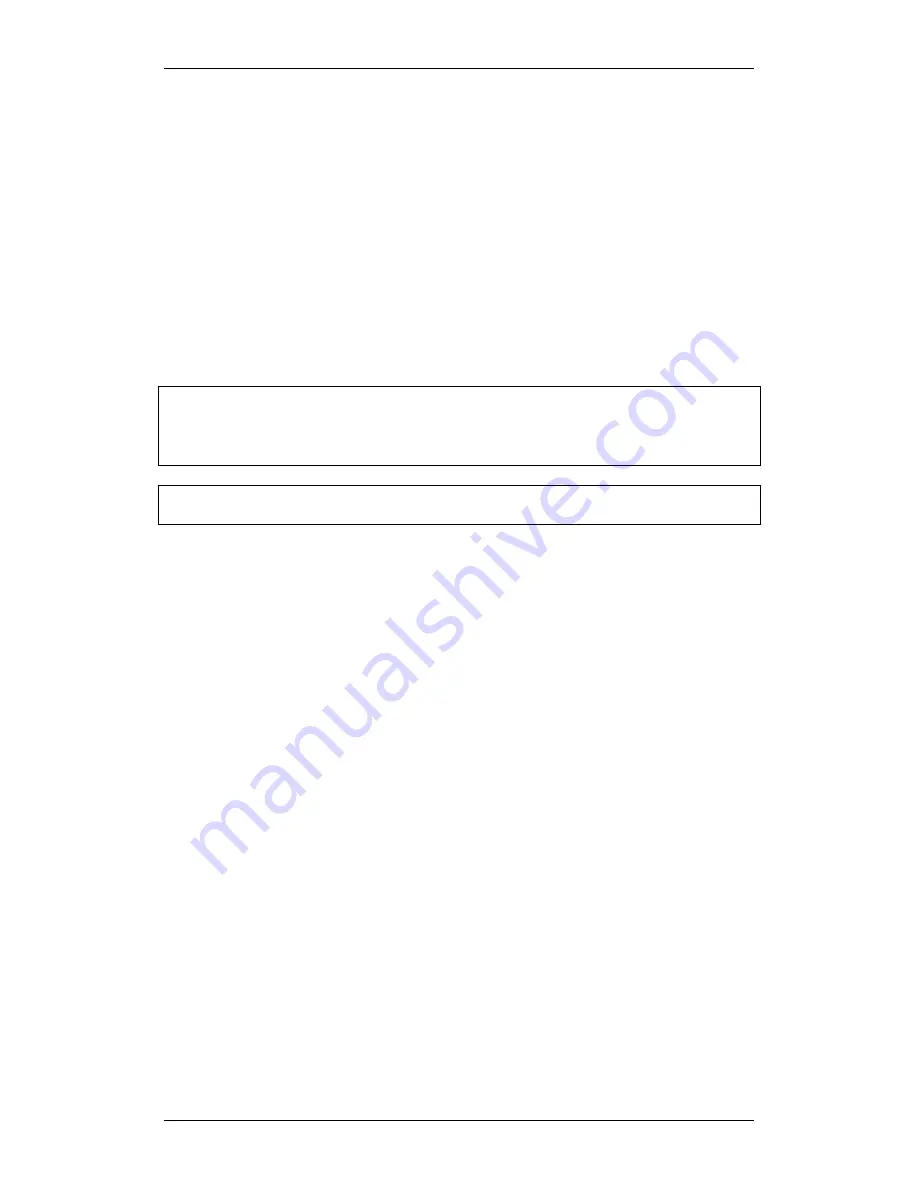
BCM450 Hardware & Installation
66
NN40011-001 Issue 1.2 BCM450 Rls 6.0
Preparing the Multi-Image Hard Drive
The Multi-Image Hard Drive field Replaceable Unit contains multiple BCM
software images. This allows for a common hard drive FRU to be installed in
either a BCM50 or BCM450 chassis, and offers a range of software releases
to be applied to the BCM having the hard drive replaced.
Once installed, the preparation process involves powering up the BCM,
connecting to the BCM via a SSH client such as PuTTY to access the
command menu, and selecting the correct software version for the BCM. On
process completion, all non-required images will have been erased, and the
BCM will boot up ready for a restore of a previous backup, or manual re-
programming via the System Start Up process (refer to the
System Start Up
Guide
).
Note:
For RAID systems this procedure is only required if both RAID drives
have failed. Installing a single Multi-Image Hard drive in a functioning RAID
system will result in the Multi-Image Hard Drive being overwritten by the active
RAID drive.
Note:
Perform the preparation process from a PC connected to the OAM port
of the BCM.
Use the following procedure to select the required software release of the
Multi-Image hard drive.
1. Once the hard drive is correctly installed, as described in the
Removing the Hard Disk
and
Installing the Hard Disk
sections of
this guide, connect a PC to the OAM port of the BCM and power up the
BCM. If you experience problems in connecting to the BCM when
configured to obtain an IP address automatically via DHCP, configure
your PC with the following IP settings:
IP Address = 10.10.11.2
Subnet Mask = 255.255.255.252
2. When the BCM is ready to accept a SSH client connection, the Power
LED will be full green, and the Status LED will be blinking orange.
Open up a SSH client such as PuTTY, and connect to the default OAM
port address 10.10.11.1
















































