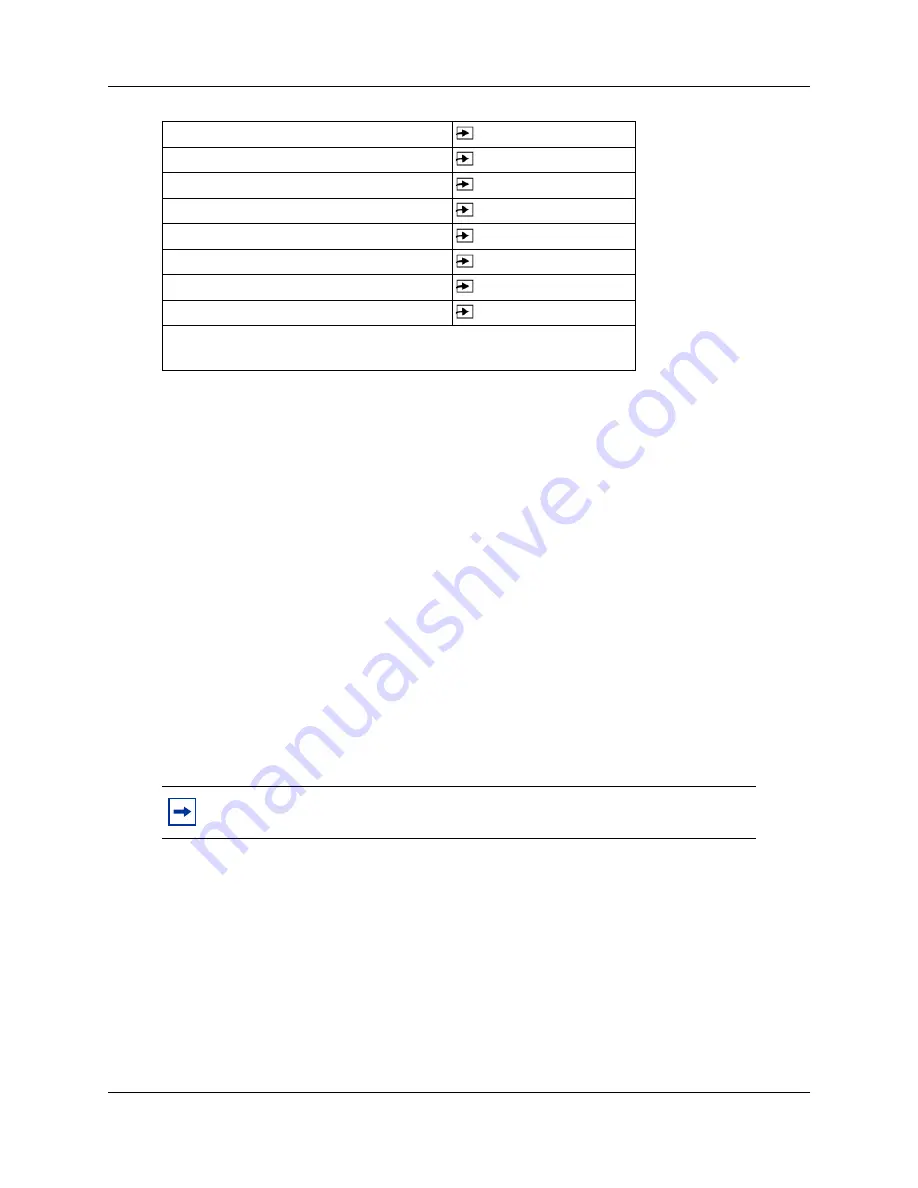
Chapter 3 Using the Avaya 7406 Digital Mobile Handset Display Buttons
35
Avaya 7406 Digital Mobile Handset — Installation Guide
Memory buttons store telephone numbers or feature codes to give you one-touch dialing or feature
activation. For more information about memory buttons, refer to
“Memory buttons” on page 33
.
Handset Asleep (Save Battery Mode)
When the handset is idle for longer than 15 seconds, it automatically goes into Handset A
sleep
mode
to conserve the battery. Incoming calls automatically wake up the handset from the Handset
A
sleep mode
. Pressing any button on the dialpad also wakes up the handset.
Handset Asleep Mode Feature Conditions
If the handset is in Handset Asleep mode, the following features are affected:
•
To receive
Message Waiting Indication (MWI)
when the handset is in Handset Asleep mode,
press any button on the dialpad to wake up the handset.
•
If the
Ring Again
feature is active, and the handset goes into Handset Asleep mode, there is no
indication of the Ring Again feature until you press a button on the dialpad to wake up the
handset. To use the Ring Again feature, press any button on the dialpad to wake up the
handset.
•
If the
Do not disturb (DND)
feature is active when the handset is in Handset Asleep mode,
there will be no visual notification of incoming calls, including Priority calls.
Priority calls when DND is active
: When the handset is in Handset Asleep mode and a Priority
call is made to the Avaya 7406 Digital Mobile Handset, it appears to the caller that the Priority
Call was successfully connected, even though you receive no indication on your Avaya 7406
Digital Mobile Handset. As soon as you wake the handset, whenever you have DND set, you must
always press the line or intercom button and the
®
button. This ensures that your handset
provides proper audible and visual Ring Notification.
Messages
⁄
Page - General
fl‚
Page - Internal
fl⁄
Page - External
fl¤
Page - Internal/External
fl‹
Ring Again
*
¤
Transfer
‡‚
Voice Call
flfl
Notes:
*
In sleep mode, the user receives visual indication only. There is
no beep tone indication.
Note:
When the handset is awake, the Ring Again feature provides both an audio
and a visual indication that the feature is active.













































