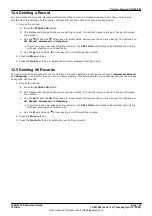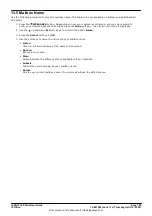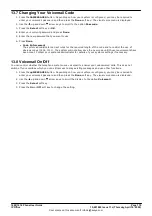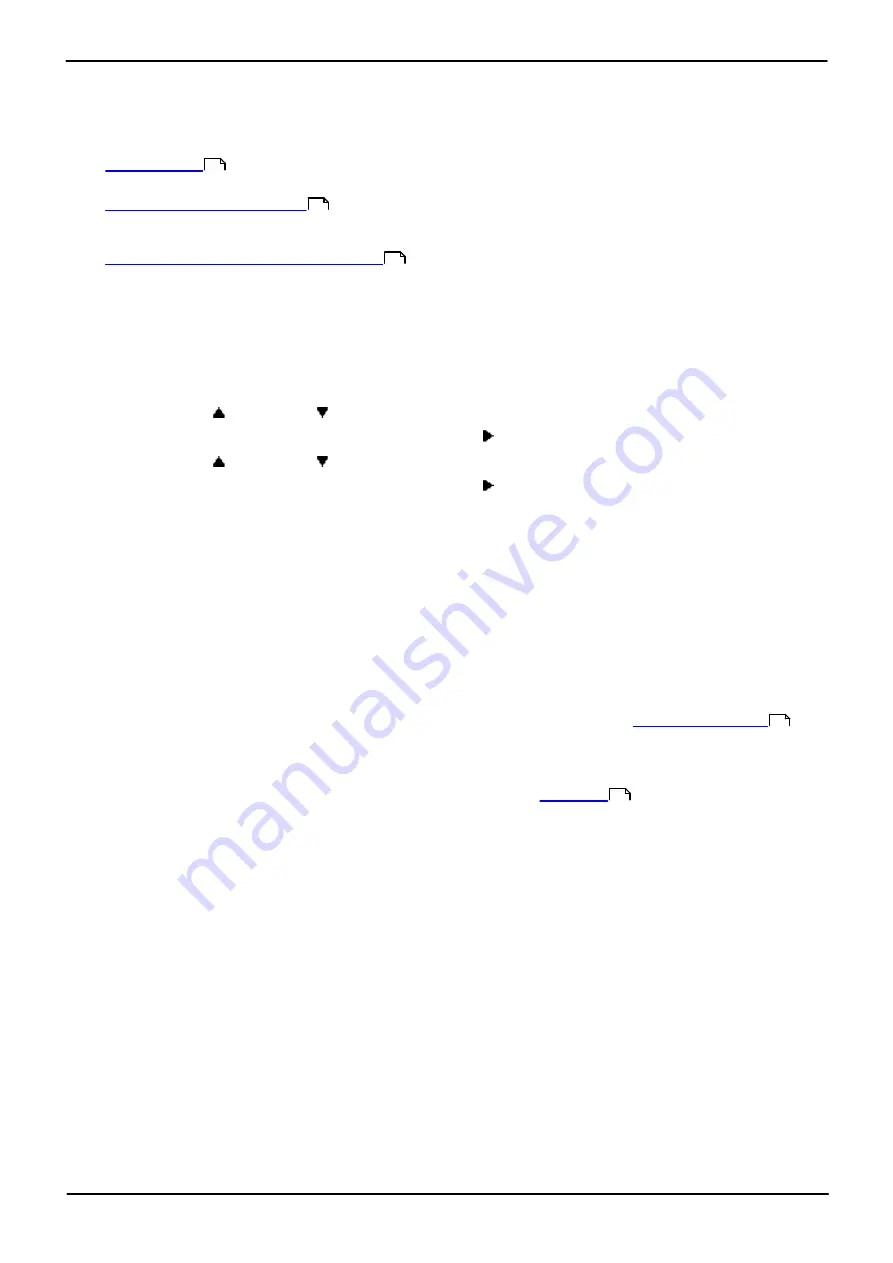
1608/1616 Phone User Guide
Page 115
15-601040 Issue 11c (Thursday, April 16, 2020)
IP Office
Comments on this document? [email protected]
Logging In/Out:
14.1 Logging In
When you log in to a phone, you take control of that phone. Incoming calls for you are redirected to that phone and
your user information and settings are available. Any existing user on the phone is logged off when you log in.
The method for logging in depends on the current state of the phone:
·
If the phone is already in use you can still login. The existing user is logged out.
·
If the phone has no current user, it displays a basic menu with just the
Login
option is displayed. Note that in
this state the phone can still be used to make internal and emergency calls.
·
Unregistered Phone - Enter Extension
If the phone is not registered with the phone system, the
Enter Extension
menu is displayed.
14.1.1 Logging In on a Phone Already in Use
You can login at a phone that is already in use by another user. The existing user is logged out.
1. If the phone is already in use:
·
Press the
Features
soft key.
·
Use the
up and down
arrow keys to scroll the display to the option
Phone User
.
·
Press the
Select
soft key or the
OK
button or the right arrow key.
·
Use the
up and down
arrow keys to scroll the display to the option
Login...
.
·
Press the
Select
soft key or the
OK
button or the right arrow key.
2. The login menu is displayed. Enter your extension number.
3. Press the
Next
soft key. Enter your login code.
4. Press the
Done
soft key.
·
The response
"Login Failed: No License Available"
indicates that you have not been licensed as a
basic user on the telephone system. C ontact your system administrator.
·
! = Cannot retrieve user settings
An
!
is shown if the telephone system at which you have logged in could not contact the telephone system
that stores your user settings. If this happens it limits the telephone functions, including making and receiving
calls, that you can use. C ontact your system administrator.
Access Control
Your system administrator can configure whether you can access this menu option. See
.
14.1.2 Logging In on a "Not Logged In" Phone
This method is used to login at an extension where the previous user has
and the phone has no
current user. You can recognize a phone in this state as it displays
NOT LOGGED IN
.
1. Press the
Select
soft key or the
OK
button.
2. The login menu is displayed. Enter your extension number.
3. Press the
Next
soft key. Enter your login code.
4. Press the
Done
soft key.
·
The response
"Login Failed: No License Available"
indicates that you have not been licensed as a
basic user on the telephone system. C ontact your system administrator.
·
! = Cannot retrieve user settings
An
!
is shown if the telephone system at which you have logged in could not contact the telephone system
that stores your user settings. If this happens it limits the telephone functions, including making and receiving
calls, that you can use. C ontact your system administrator.
115
115
116
193
116