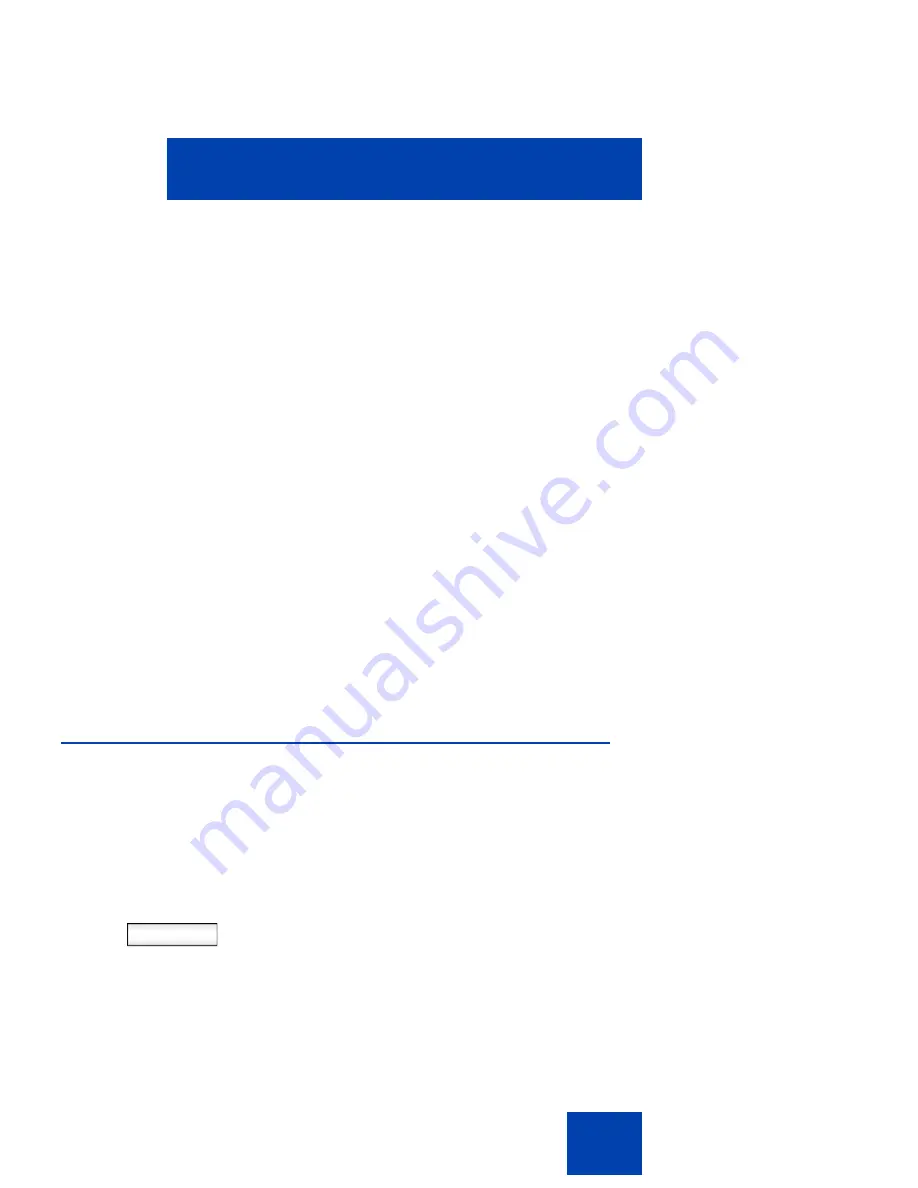
Configuring the Avaya 1120E IP Deskphone
71
Configuring the Avaya 1120E IP
Deskphone
You can adjust a few settings of the Avaya 1120E IP Deskphone to
conform to the environment where you want to use the phone. These
settings are saved to your User Profile. This chapter describes some of
the settings that you can customize on your IP Deskphone.
•
“Adjusting the display screen contrast” on page 71
•
“Creating the idle screen text display” on page 72
•
“Configuring the Backlight Screensaver” on page 73
•
“Configuring Menu Auto back-out” on page 74
•
“Selecting a ring pattern” on page 76
•
“Adjusting the volume” on page 77
•
“Selecting a language” on page 82
•
“Selecting the date and time format” on page 83
•
“USB headset” on page 86
Adjusting the display screen contrast
Note:
Adjusting the display screen contrast of the IP Deskphone also
adjusts the Expansion Module contrast, if you have an Expansion
Module connected to your Avaya 1120E IP Deskphone.
To adjust the display screen contrast:
Prefs
1.
Press the
Prefs
context-sensitive soft
key, select
Display
,
Display Settings
and then select
Contrast
.
Summary of Contents for 1120E IP
Page 186: ...Configuring custom settings 186 Figure 19 File manager device browsing screen...
Page 189: ...Configuring custom settings 189 Figure 20 File Manager Select Destination screen...
Page 218: ...Limitations 218...
Page 236: ...Third party terms 236...
Page 242: ...Terms you should know 242...
















































