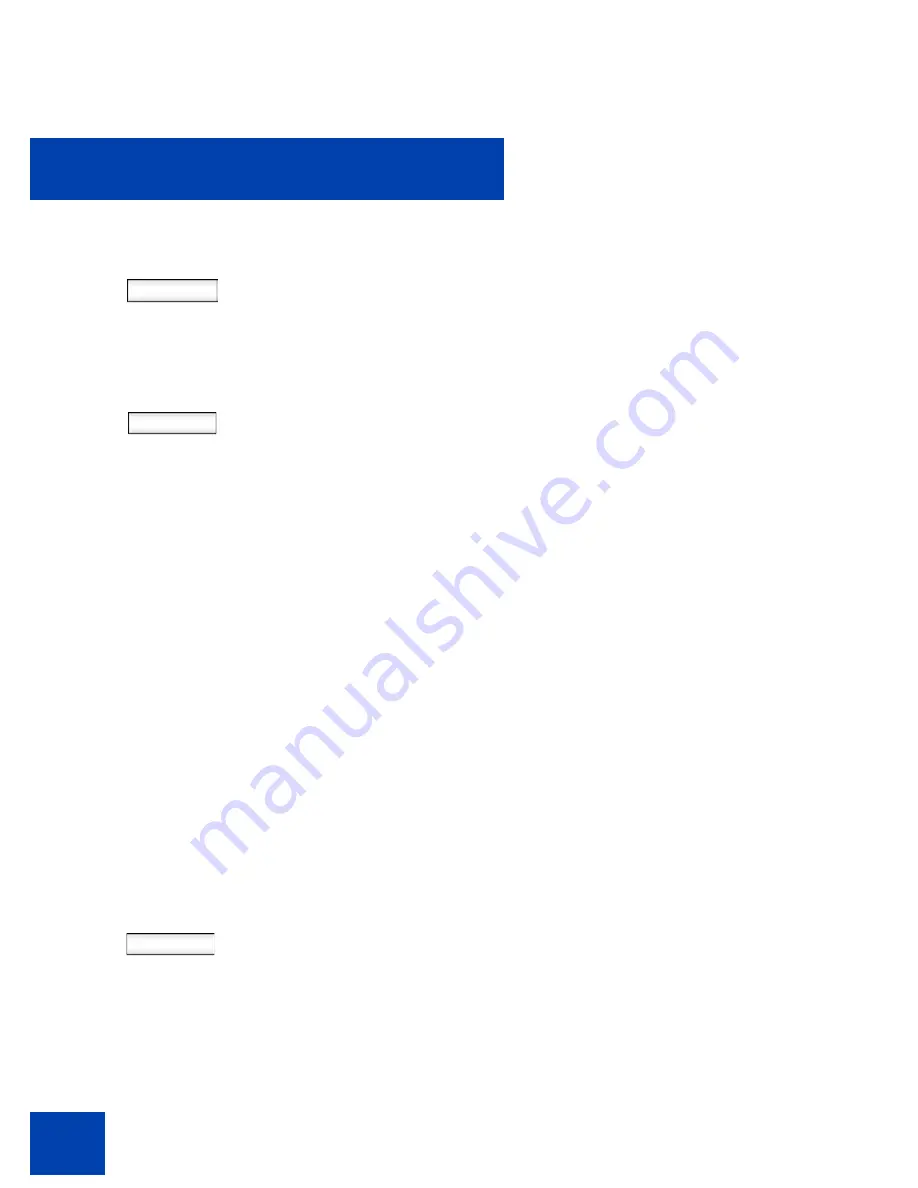
Accessing the Avaya 1120E IP Deskphone
62
Logging on to your Avaya 1120E IP Deskphone
You need to log on to your Avaya 1120E IP Deskphone when you first
install and restart your IP Deskphone and anytime you log off or reboot.
Note 1:
When you log on to the IP Deskphone for the first time, the
system prompts you for a location. For more information, see
“Selecting a location” on page 67
.
Note 2:
The IP Deskphone retains the previous user logon ID, which
appears after the ID prompt whenever the IP Deskphone reboots.
If Authentication is enabled by your system administration, you can enter
your authentication ID independent of your user ID. The authentication ID
is used when the server challenges the IP Deskphone.
To logon to the IP Deskphone
:
Select
Back
3.
Choose one of the following:
— Press the
Select
context-sensitive
soft key to change the language to
the highlighted language from the
list. The IP Deskphone returns to the
User Login
screen and uses the
selected language.
— Press the
Back
context-sensitive
soft key to keep the existing
language and return to the
User
Login
screen.
abc
1.
Press the
abc/123
context-sensitive soft
key to toggle between alphabetic or
numeric input.
Summary of Contents for 1120E IP
Page 186: ...Configuring custom settings 186 Figure 19 File manager device browsing screen...
Page 189: ...Configuring custom settings 189 Figure 20 File Manager Select Destination screen...
Page 218: ...Limitations 218...
Page 236: ...Third party terms 236...
Page 242: ...Terms you should know 242...
















































