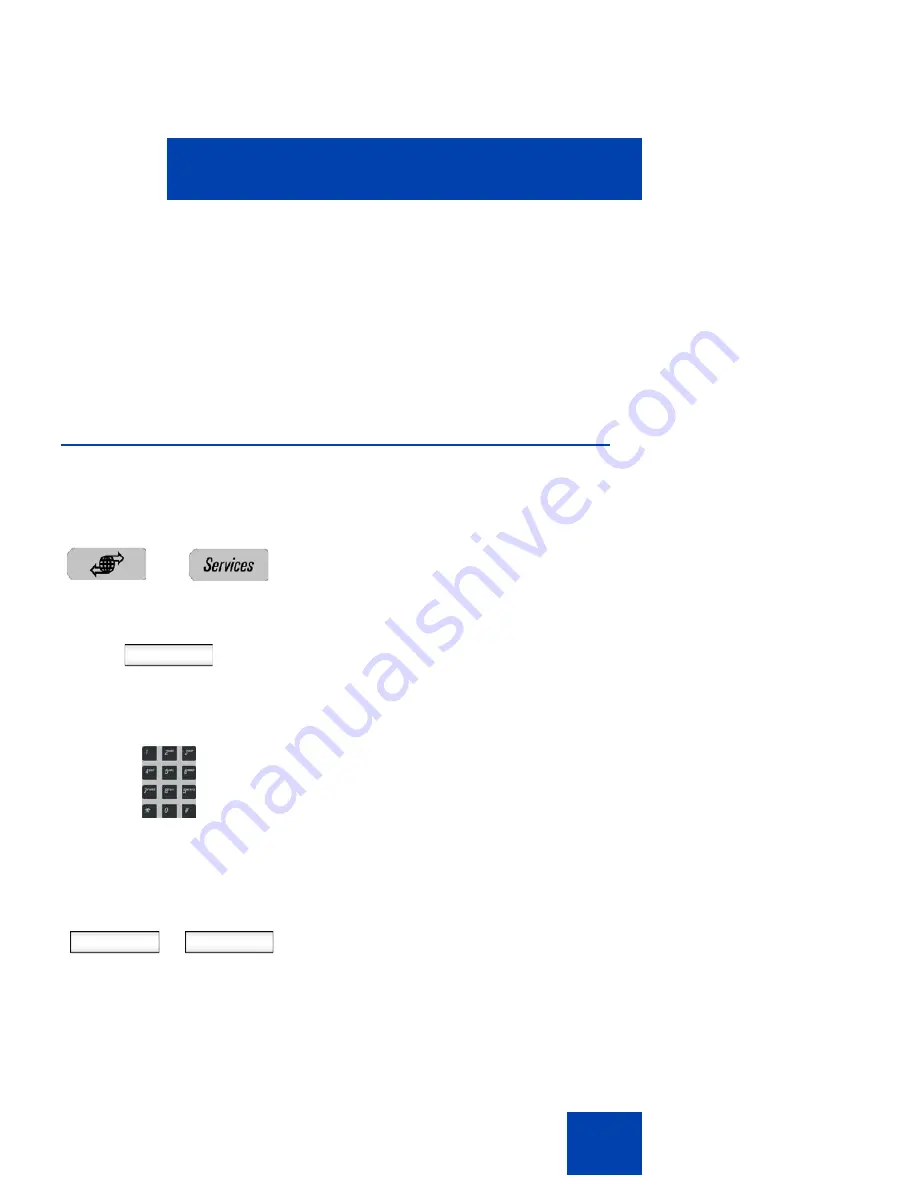
Accessing the Avaya 1120E IP Deskphone
69
If the login is unsuccessful, a login error message
Failed to login
user, Authentication required
appears. Press the
OK
context-
sensitive soft key to return to the first logon screen. The most common
cause for logon failure is the incorrect entry of your password.
Note:
In case of login failures, the IP Deskphone displays the
message “Failed to login user” and then automatically returns to the
login screen.
Logging off from the IP Deskphone
To log off from the IP Deskphone:
1.
Press the
Services
fixed key, and then
select
Logout
from the menu.
abc
2.
Press the
abc/123
context-sensitive soft
key to toggle between alphabetic or
numeric input.
3.
Use the dialpad to enter your password
at the prompt.
4.
Choose one of the following:
— Press the
Logout
context-sensitive
soft key to complete the logout
process. The IP Deskphone returns
to the
User Login
screen.
— Press the
Back
context-sensitive
soft key to remain logged on and
return to the Services menu.
or
Logout
Back
Summary of Contents for 1120E IP
Page 186: ...Configuring custom settings 186 Figure 19 File manager device browsing screen...
Page 189: ...Configuring custom settings 189 Figure 20 File Manager Select Destination screen...
Page 218: ...Limitations 218...
Page 236: ...Third party terms 236...
Page 242: ...Terms you should know 242...






























