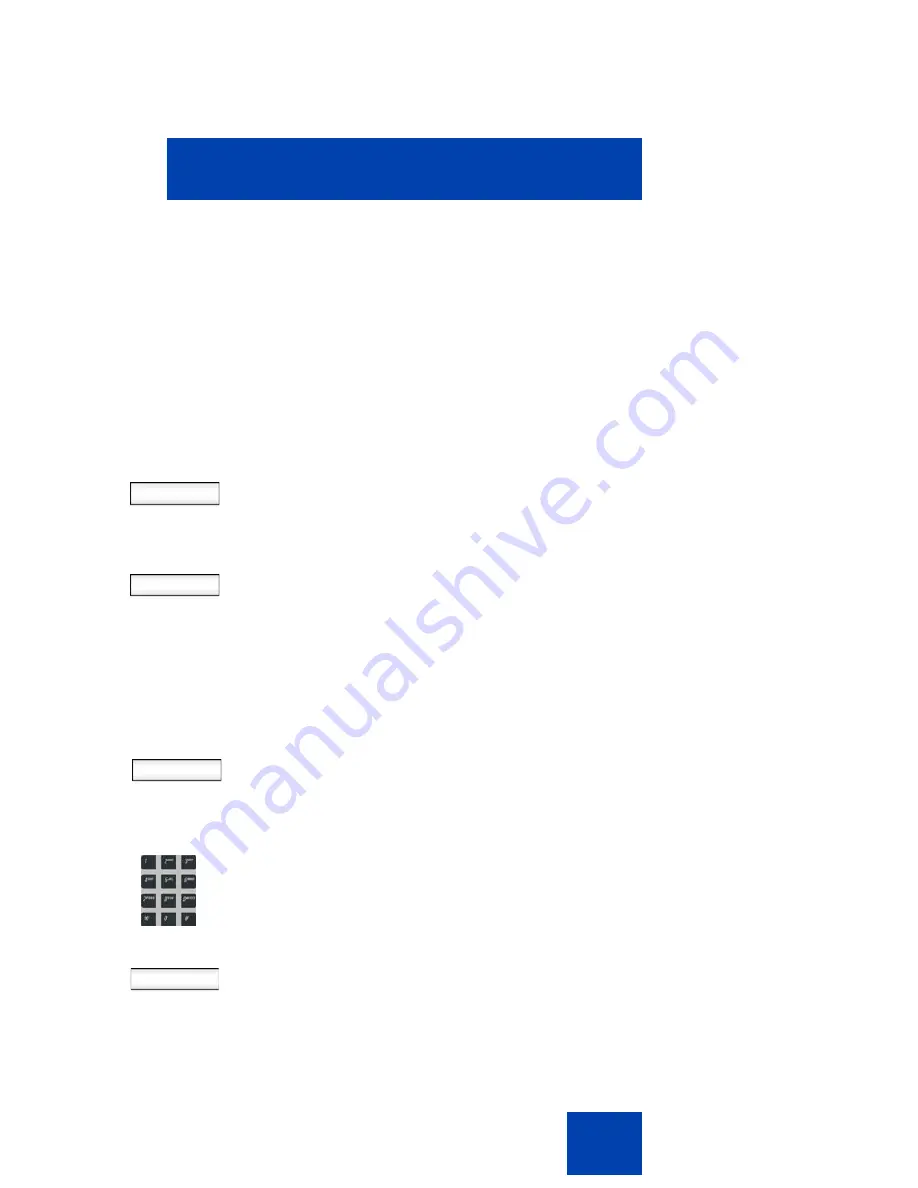
Accessing the Avaya 1120E IP Deskphone
65
Configuring the duration of the login
After you enter your logon ID and password the
Duration
screen
appears. You can enter the maximum length of time of the session. If you
choose to use the default duration Permanent, you remain logged on to
the phone until you log off.
To configure the login duration:
Next
Timed
1.
Choose one of the following:
— Press the
Next
context-sensitive soft
key to configure the logon duration
to Permanent. A login confirmation
screen appears.
— Press the
Timed
context-sensitive
soft key to open a screen to
configure a maximum time to remain
logged in.
Note:
If you press the
Timed
context-
sensitive soft key, you must then
configure the duration of the login.
Period
2.
Press the
Period
context-sensitive soft
key to toggle the logon duration entries
between hours or days.
Next
3.
Do one of the following:
— Use the dialpad to enter the number
of hours or days you want to remain
logged on and press the
Next
context-sensitive soft key.
Summary of Contents for 1120E IP
Page 186: ...Configuring custom settings 186 Figure 19 File manager device browsing screen...
Page 189: ...Configuring custom settings 189 Figure 20 File Manager Select Destination screen...
Page 218: ...Limitations 218...
Page 236: ...Third party terms 236...
Page 242: ...Terms you should know 242...






























