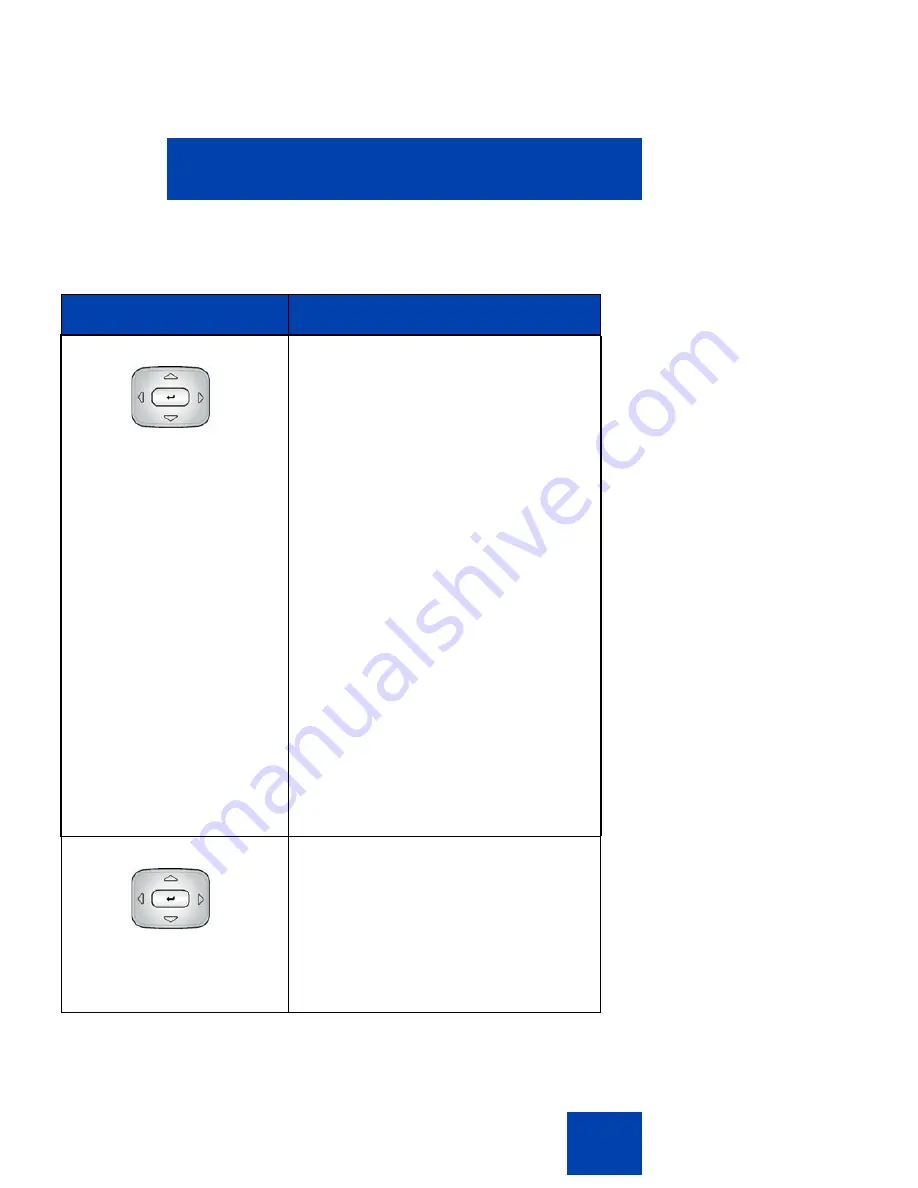
Welcome
33
Table 4 on page 33
describes the navigation keys and their functions.
Table 4: Navigation keys and functions (Part 1 of 2)
Key
Function
Navigation Key Cluster
Press the Left or Right arrows on the
Navigation Key Cluster
to:
•
Scroll long lines of text when you
view caller ID.
Note:
The IP Deskphone
automatically scrolls long lines of
text from right to left for entries
such as in your address book or
your Call Inbox. When your Search
Method is set to Index Search, you
can increase the speed of the
scrolling by repeatedly pressing
the right navigation key or
decrease the scrolling speed by
repeatedly pressing the left
navigation key. For more
information, see
“Searching for a
contact in the Address Book” on
page 134
.
•
Change the slide adjustment from
left to right when you adjust such
things as contrast or volume.
Navigation Key Cluster
Press the right side of the
Navigation
Key Cluster
to:
•
Create a space when you enter
and edit text.
•
View the details of the selected call
log entry in the Inbox and the
Outbox.
Summary of Contents for 1120E IP
Page 186: ...Configuring custom settings 186 Figure 19 File manager device browsing screen...
Page 189: ...Configuring custom settings 189 Figure 20 File Manager Select Destination screen...
Page 218: ...Limitations 218...
Page 236: ...Third party terms 236...
Page 242: ...Terms you should know 242...
















































