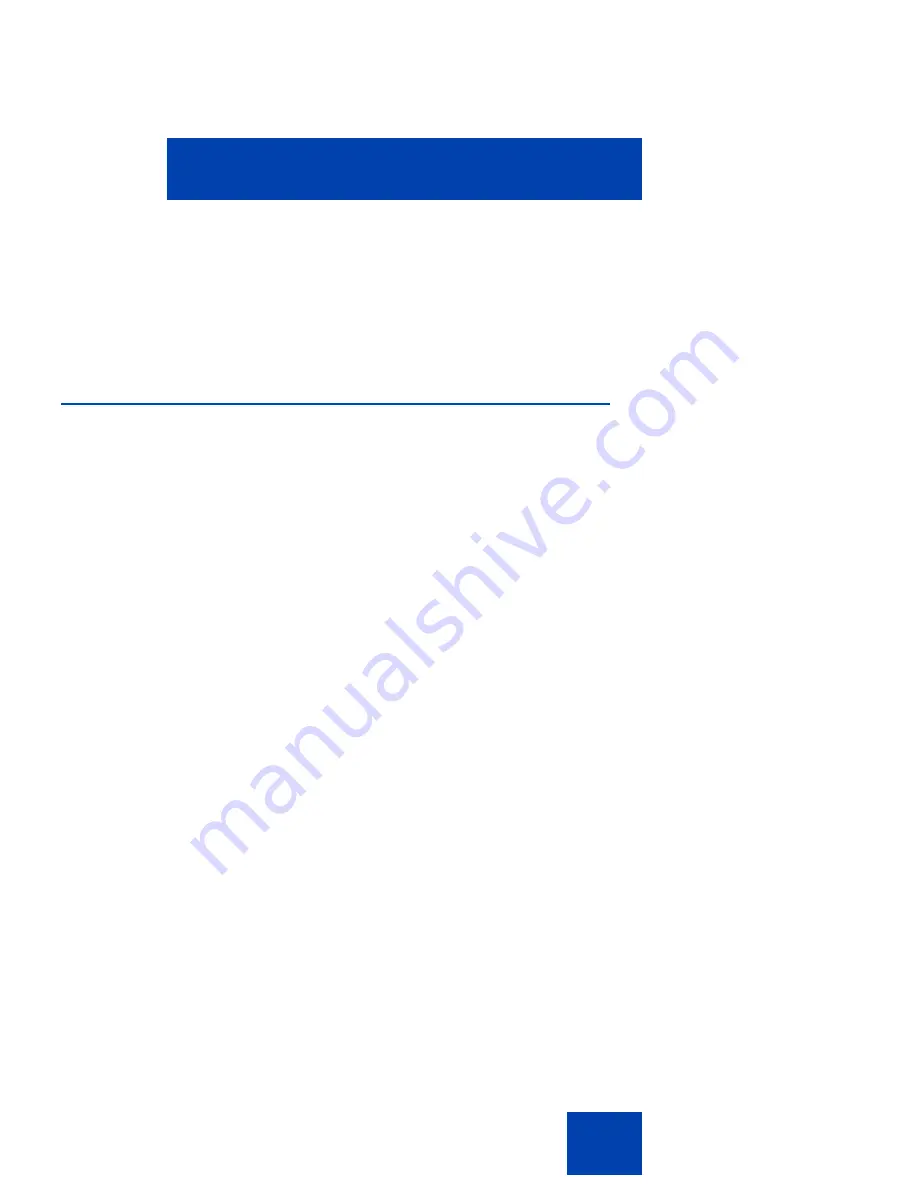
Configuring custom settings
183
Images for the 1120E IP Deskphone cannot exceed 128 KB. The images
must be resized before they are loaded onto the IP Deskphone. The
image size for the 1120E is 240 x 88.
Images can be displayed as a slideshow. Choose
Prefs
,
Display
,
Display
Screensaver
,
Images
and then select
Slideshow
.
Background image
The IP Deskphone displays background images on the screen. From the
preferences menu, you can browse the stored images on the file system
and select an image for the user interface.
Selection of the menu item takes you to a new display list that contains all
the available image files on the Flash File System.
Selecting an image screen
Select an image from a list of images currently stored on the Flash File
System of the device.
1.
To select background image, press the
Prefs
context-sensitive soft
key, choose
Display
, and then
Background Image
.
2.
The following are the options available for the background selection
screen.
•
Select
—to select the currently highlighted image.
•
Back
—to dismiss the Image selection screen.
After you select the background image you want to use, the confirmation
screen appears.
Note:
If the selected image is not effective, you need to cancel the
selection.
3.
The following are the options available for the background
confirmation screen.
•
OK
—to configure the selected image as background image.
Summary of Contents for 1120E IP
Page 186: ...Configuring custom settings 186 Figure 19 File manager device browsing screen...
Page 189: ...Configuring custom settings 189 Figure 20 File Manager Select Destination screen...
Page 218: ...Limitations 218...
Page 236: ...Third party terms 236...
Page 242: ...Terms you should know 242...






























