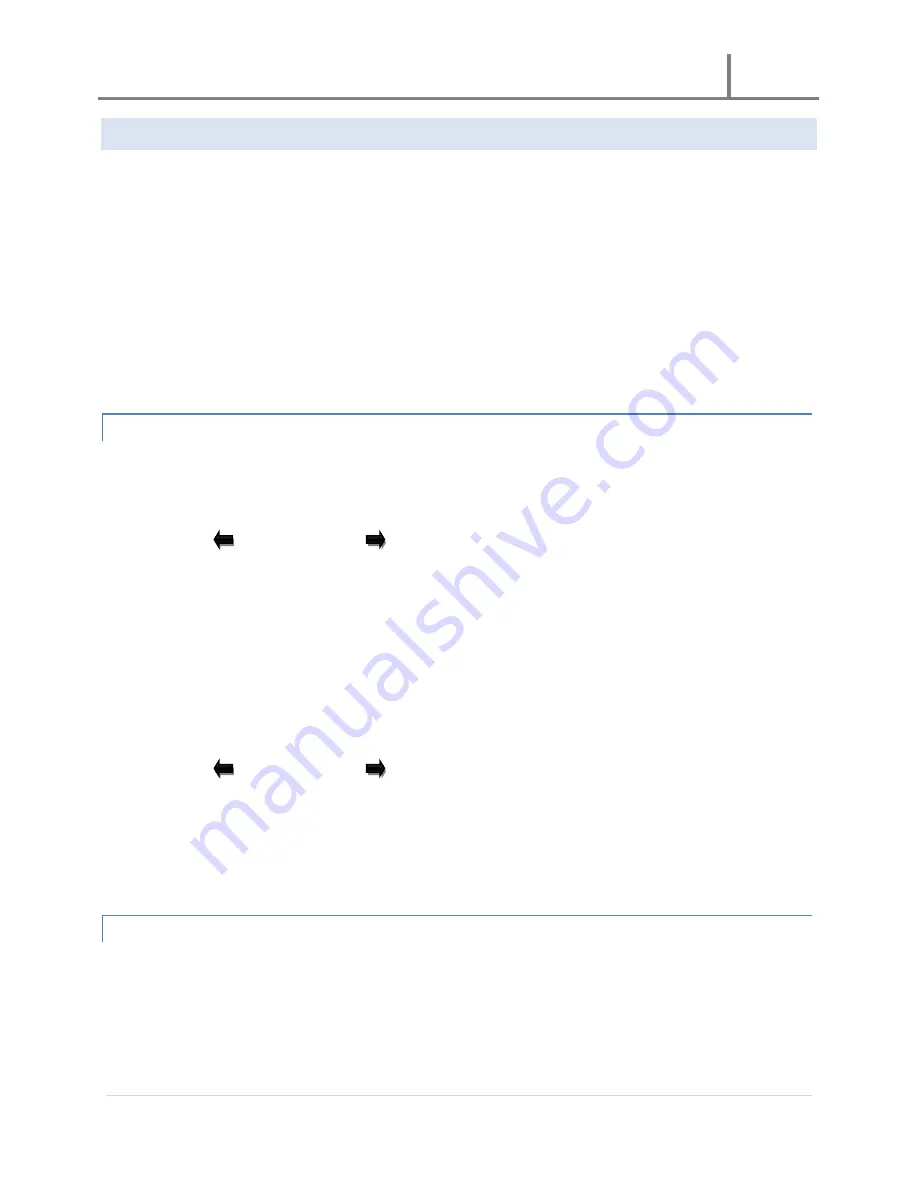
U-3000 Reader
2011
9 |
P a g e
SYSTEM SETTING
The System Setting menu item will allow access to detail settings for proper system functionality.
Date & Time
RF Switch
Display Time
Clear Flash
Save Time
Set Frequency
Set Power
Sensitivity
Net Config
DATE & TIME
The Date & Time menu item allows for setting of the system’s date and time.
To change the date, do the following:
1.
Use the
Left arrow key (*) or
Right arrow key (#) to move the cursor to a digit you wish to change,
then press on a number located on the keypad. Once you change a digit, the cursor will move to the next
digit. After making the desired changes, press on the OK key to save the change; the “Set Successful”
message will be shown at the bottom of the display and the unit will return to the previous menu and
eventually the “Automatic” display, which will turn off to save power.
Note:
the date format is as follows:
Year-Month-Day
2009-08-31
To change the time, do the following:
2.
Use the
Left arrow key (*) or
Right arrow key (#) to move the cursor to the second row containing
the time, then press on a number located on the keypad. Once you change a digit, the cursor will move to
the next digit. After making the desired changes, press on the OK key to save the change; the “Set
Successful” message will be shown at the bottom of the display and the unit will return to the previous
menu and eventually the “Automatic” display, which will turn off to save power.
Note:
the time is in 24
hour format.
RF SWITCH
The RF Switch menu item allows for choosing how the reader should listen at each antenna port.
Choose “Manual” to manually set one of the four antenna ports to listen.
Choose “Automatic” to allow the unit to quickly switch between all ports and listen at each one.
To manually set one of the four antennae, do the following:













