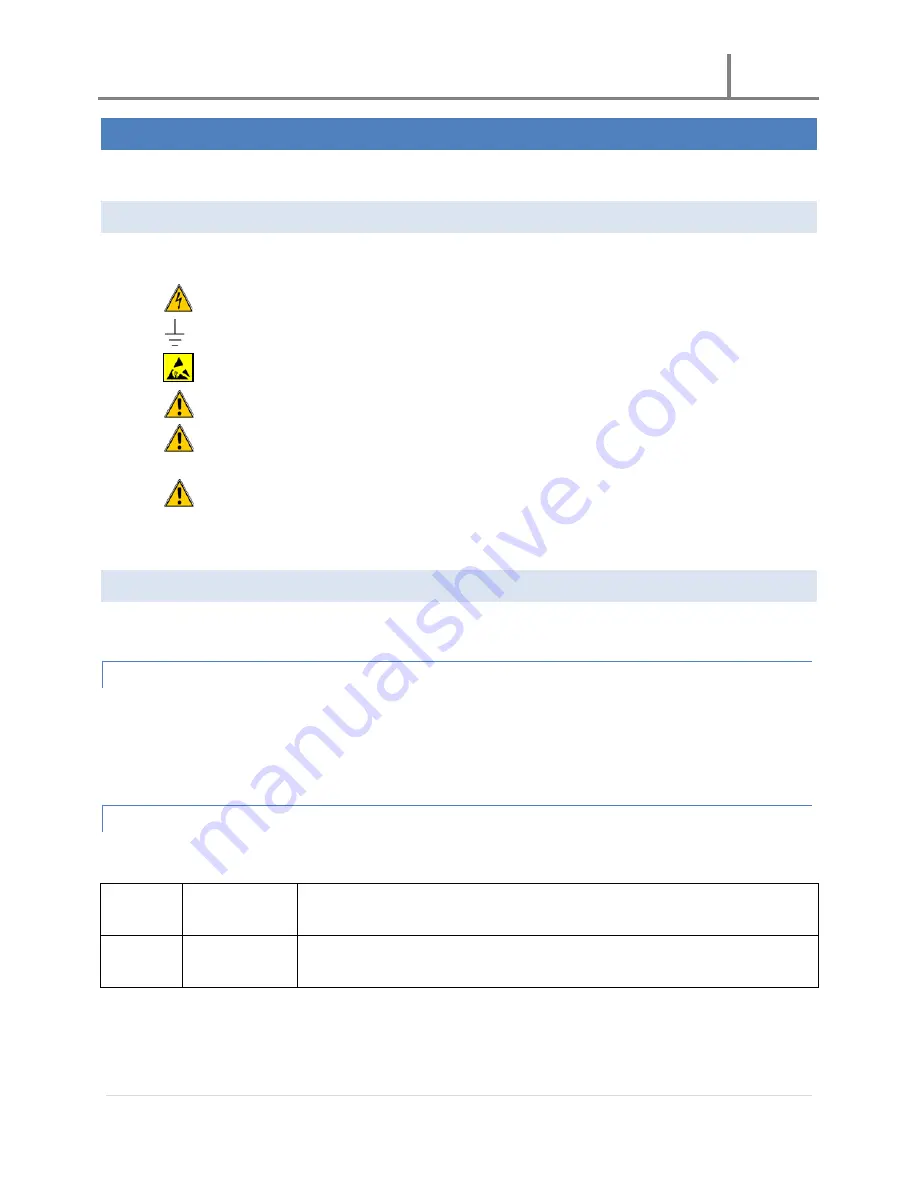
U-3000 Reader
2011
3 |
P a g e
SAFETY & GENERAL INFORMATION
Use the following to ensure the antenna & device installation is compliant with RF safety exposure requirements
CAUTIONS & WARNINGS
Please read the following cautions and warnings for safe operation.
-
Follow all safety electrical rules to avoid personal injury to self or others.
-
Established & connect a ground point to the device prior to turning the unit on.
-
Follow ESD (Electro Static Discharge) guidelines.
-
Warranty will be voided if factory installed screws and/or bolts are removed.
-
Do not stay in front of the antenna for long periods of time. Please refer to the section titled “RF
Exposure”
-
Please note that it is up to the user to adhere to all instructions listed in this document. Using
settings other than the ones specified in this document are not recommended and are the sole
responsibility of the user.
RF SPECIFICATIONS
Below you’ll find RF specifications for the U-3000 UHF Reader.
COMPLIANCES
The U-3000 UHF reader complies with FCC part 15.247 requirements:
•
Frequency:
905-925MHz
•
Frequency Hopping
EXPOSURE
Refer to the chart below for recommended operational distances.
Distance
Time Exposure
Description
20 cm.
~ 30 min.
Recommended distance one should keep away from the antenna































