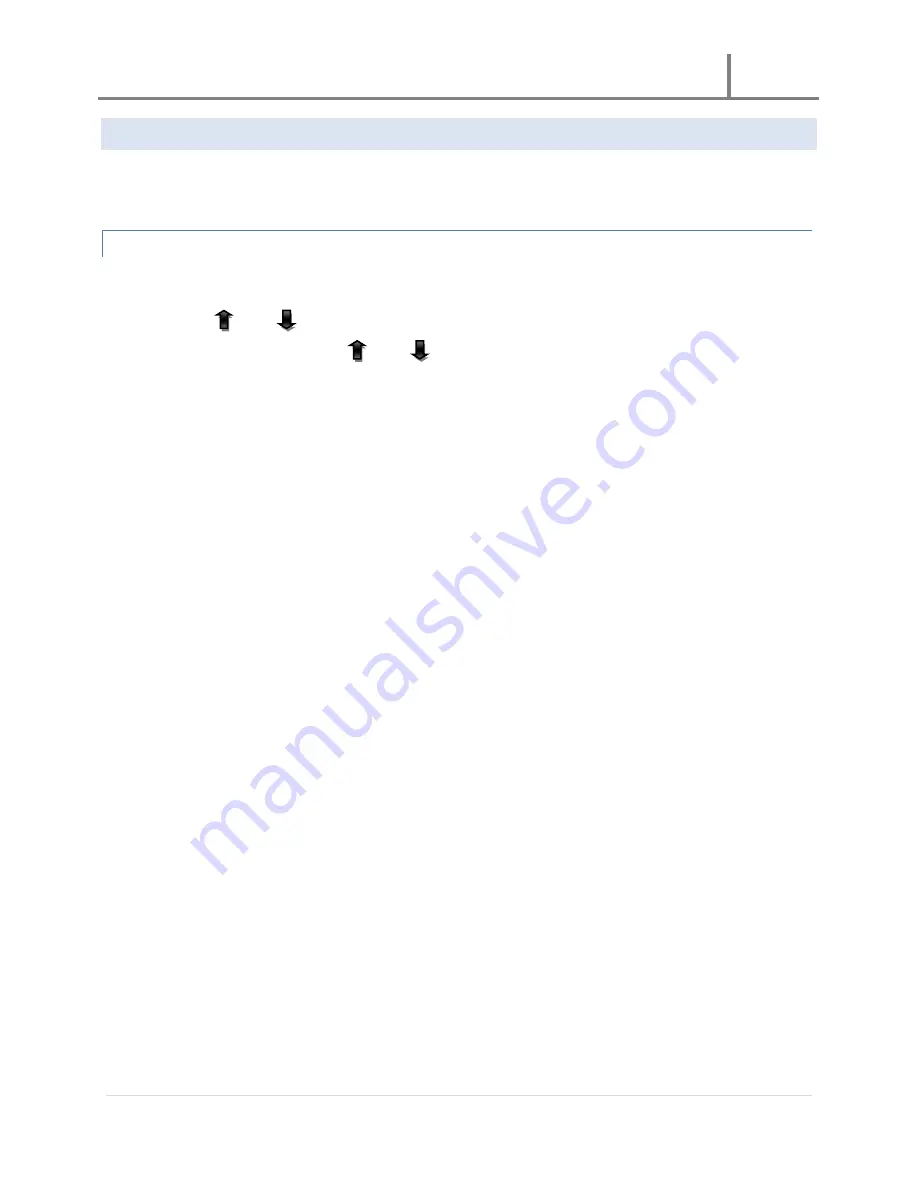
U-3000 Reader
2011
7 |
P a g e
EPC GEN2
The EPC GEN2 menu item will allow for interaction with tags or cards within the detectable range. The inventory of
tags will continuously be update as tags or cards are detected.
TAG INTERACTIONS
To interact with tags or cards, do the following:
1.
Use the
up or
down arrow key to highlight any detected tag or card, then
2.
Press the OK key, and use the
up or
down arrow key to highlight one of the following
interactions:
Tag Read (“Read Tag”)
Press the OK key when this option is highlighted; the display will show the following information:
EPC:
XXXXXXXXXXXXXX
XXXXXXXXXXXXXX
Bank Num: X
Block: XX
Data: XXXX
The EPC number is composed of 28 characters containing numbers and letters; this
number is unchangeable.
The Bank Num is composed of 1 character and ranges from the numbers 0 to 3; this
number is changeable.
The Block number is composed of 2 characters containing the numbers 00 to 15; this
number is changeable.
The Data field is composed of 4 characters containing numbers and letters. This will
display data on the card or tag based on the Bank Num and Block numbers chosen; a
“Read successful” message will appear at the bottom of the display after pressing the
OK key and wait for the unit to beep twice; this will indicate a successful read. If a Bank
Num and Block number combination contains no data, the Data field will display ****
and a “Read failed” message will appear at the bottom of the display. Note: you may
need to change either the Bank Num or Block number to achieve a successful read. For
example if Bank Num and Block number are 1 and 3, respectively, and a “Read failed”
message appears, change the Block number and press the OK key.
Tag Write (“Write Tag”)
Press the OK key when this option is highlighted; the display will show the following information:
EPC:
XXXXXXXXXXXXXX
XXXXXXXXXXXXXX
Bank Num: X
Block: XX
Data: XXXX













