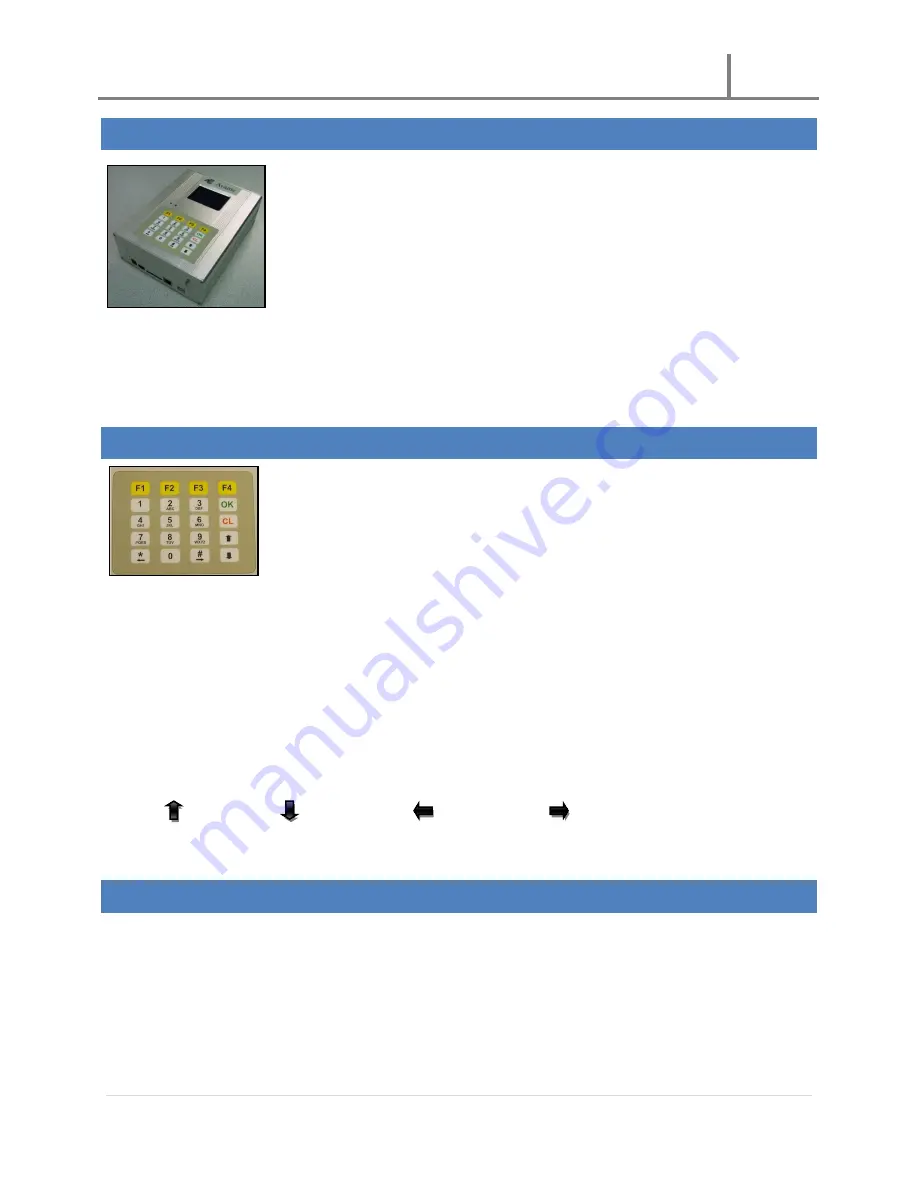
U-3000 Reader
2011
6 |
P a g e
INTRODUCTION
The UHF-900 Reader is a passive RFID card reader capable of handling up to four
antenna connections for multi-switch reading mode. A LCD screen and simple keypad
are available for easy user operation. Data ports are located on the bottom of the
reader and these include 1 power port, 1 power ON/OFF switch, 1 SD card slot, 1
Ethernet port, and 1 USB port.
In addition, 2 LED lights are located between the LCD screen and keypad to inform the
user if the unit is working properly or when the unit is being charged. The green LED
will blink intermittently when the system is working properly. The red LED will turn on steady when the reader is
being charged, and will turn off automatically once the charge is completed. In addition the red LED will blink
intermittently when the unit is plugged into the wall outlet via the power supply and turned ON to indicate it is
being charged while being operated.
KEYPAD FUNCTION KEYS F1 - F4
Four function keys are located on the top area of the keypad. Use these keys to set the
unit’s operational mode and other settings. The unit will enter the “Automatic” read
mode when it is first turned ON; this is the default setting.
F1
Press the F1 key to switch the unit to “Manual” read mode.
F2
Press the F2 key to switch the unit to “Automatic” read mode.
F3
Press the F3 key to enter the Main Menu. Press the CL key to exit sub-menus or to exit from the Main
Menu screen.
F4
The F4 key is used to set the unit for “Inventory” mode (Continuous Test Read Mode). Press the following
keys on the keypad in the exact order to set the unit for “Continuous Test Read Mode”:
Up arrow key,
Down arrow key,
Left arrow key (*),
Right arrow key (#), CL, OK, and F4.
MAIN MENU
There are 5 submenus on the Main Menu screen.
EPC GEN2
Record List
Save to SD
System Setting
About Us













