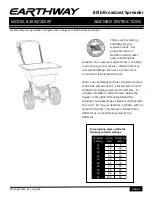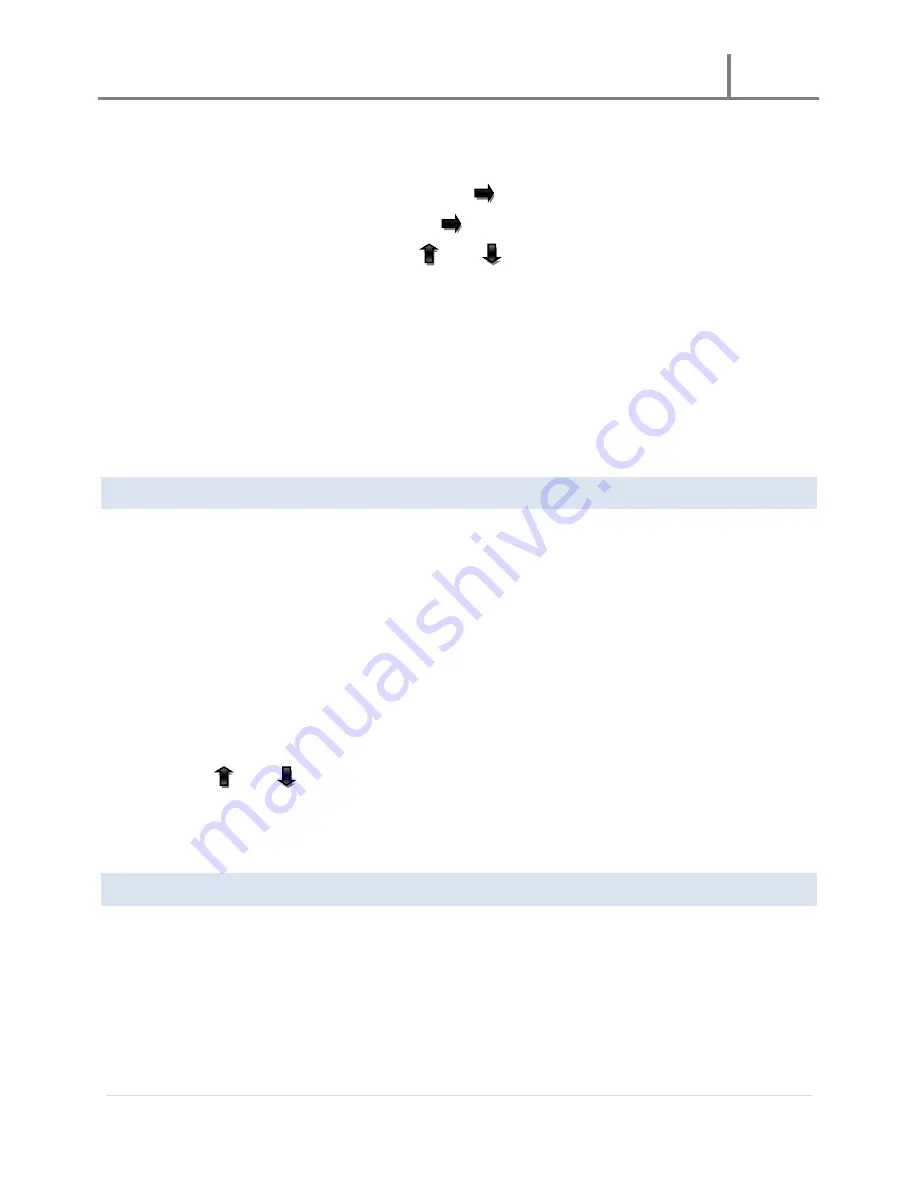
U-3000 Reader
2011
8 |
P a g e
(
The EPC, Bank Num, Block, and Data fields have been explained in the previous section.
However, here the Block field can contain numbers in the range of 00 to 19. In addition
the data field is changeable to any combination of letters and numbers
)
To change the Data field, use the
Right arrow key (#) to move to the Data field. To
change a character, use the
Right arrow key (#) to move to the character you wish
to change, then use the
up or
down arrow key to select a number or letter of
your choice. Press the OK key to save the changes; a “Write failed” message will appear
to indicate a failure in writing data to the card or tag.
Tag Kill
Press the OK key when this option is highlighted.
Tag Lock
Press the OK key when this option is highlighted.
RECORD LIST
The Record List menu item will allow for review of the records and EPC stored in memory. The list will also indicate
the number of records that have been recorded so far; this number is located on the top right of the display next
to the title “Record”
To view a list of records, do the following:
1.
Press the OK key when the Record List option is highlighted. The record list is displayed as follows:
1
XXXXXXXXXXXXXX
XXXXXXXXXXXXXX
(
Where the EPC number is composed of 28 characters containing numbers and letters
)
2.
Use the
up or
down arrow key to view tags or cards that have been recorded by the unit. Once
you reach the last number, scroll back up or press on the CL key to exit.
Note:
if no selections are made
while in this menu item, the unit will return to the “Automatic” display; the display may also turn off to
save power.
SAVE TO SD
This option allows you to save the records from the unit to an SD card that may be inserted on the available SD
port located near the bottom of the unit.
To save records from the unit to the SD card, do the following:
1.
Highlight the Save to SD option and press the OK key; the display will show “Ready to save…” and then the
“Save successful” message will appear. The unit will return to the “Automatic” display if no other
selections are made.