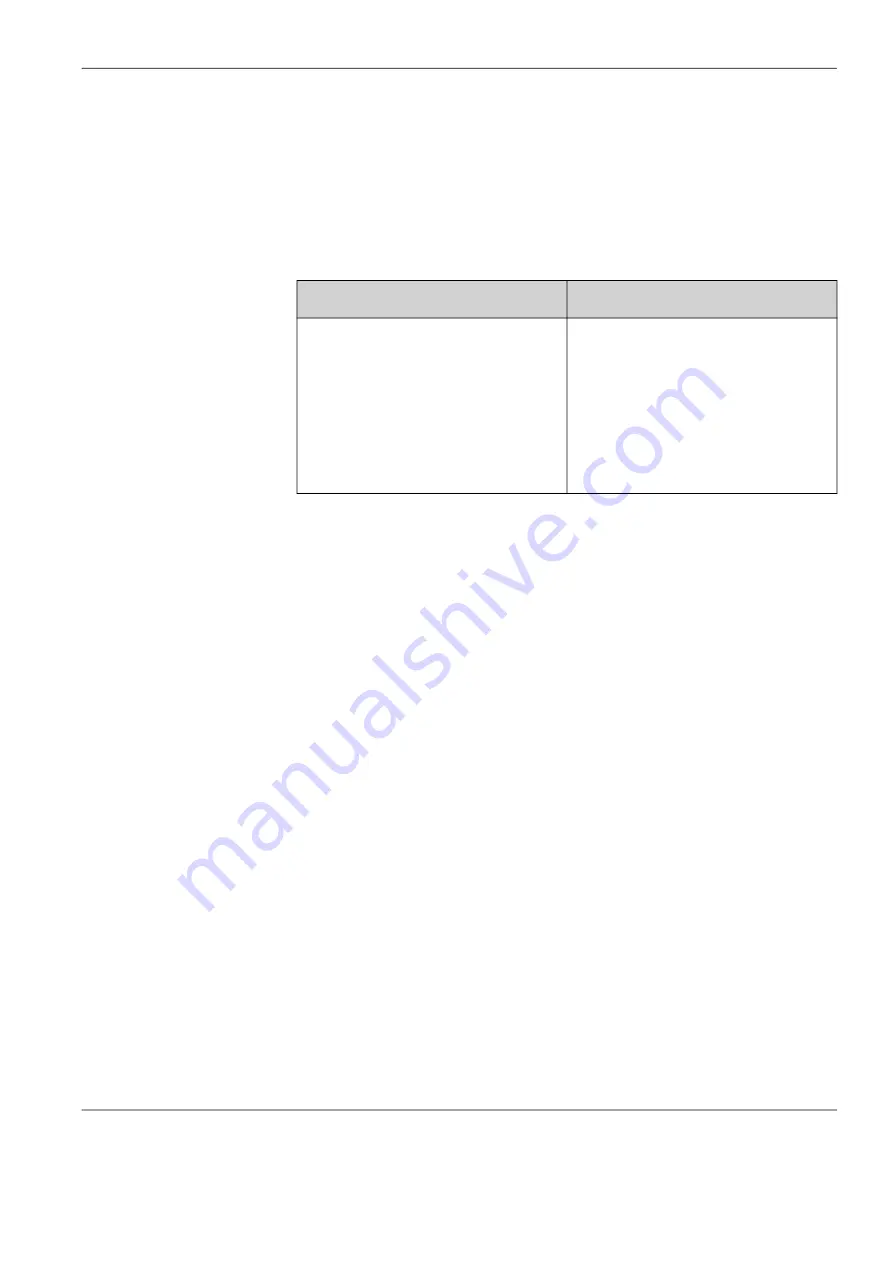
Chapter 5:
Configuring IntelliSight Devices
Autoscope IntelliSight User Guide
©2022 Image Sensing Systems Inc.
5-6
6. For
Time Zone
, select the time zone where the IntelliSight Processor is
installed.
NOTE:
In the
Network
section, only the WAN Interface is user changeable. For
the WAN interface, the addressing applies to the WAN connector, which
is used to connect to a network outside of the Controller Cabinet, such
as the Traffic Management Center (TMC).
7. Will the
WAN Interface
use a static or dynamic IP address?
IP Address
– Address to be used for the WAN network interface.
Subnet Mask
– Subnet Mask to be used for the WAN network interface.
Default Gateway
– Default Gateway to be used for the WAN network interface.
Primary DNS
– Address of the primary DNS server. Only available for the WAN
interface and when
Enable DHCP
is not selected.
Secondary DNS
– Address of the secondary DNS server. Only available for the
WAN interface and when
Enable DHCP
is not selected.
Enable DHCP
– Select the check box if the WAN network interface will get its
address from an external DHCP server.
8. Click
A
PPLY
C
HANGES
.
9. Return to the Home screen.
10. Configure the IntelliSight Cameras connected to the IntelliSight Processor.
Static
Dynamic
Enter the IP Address, Subnet Mask
and Default Gateway for the WAN
Interface.
Note
, if port forwarding is used, the
IntelliSight Processor should be
configured with a static IP address
that is on the same network as the
router/cell modem.
Select the
Enable DHCP
check box
if the IP address is to be
automatically assigned from an
external DHCP server on the
network.






























